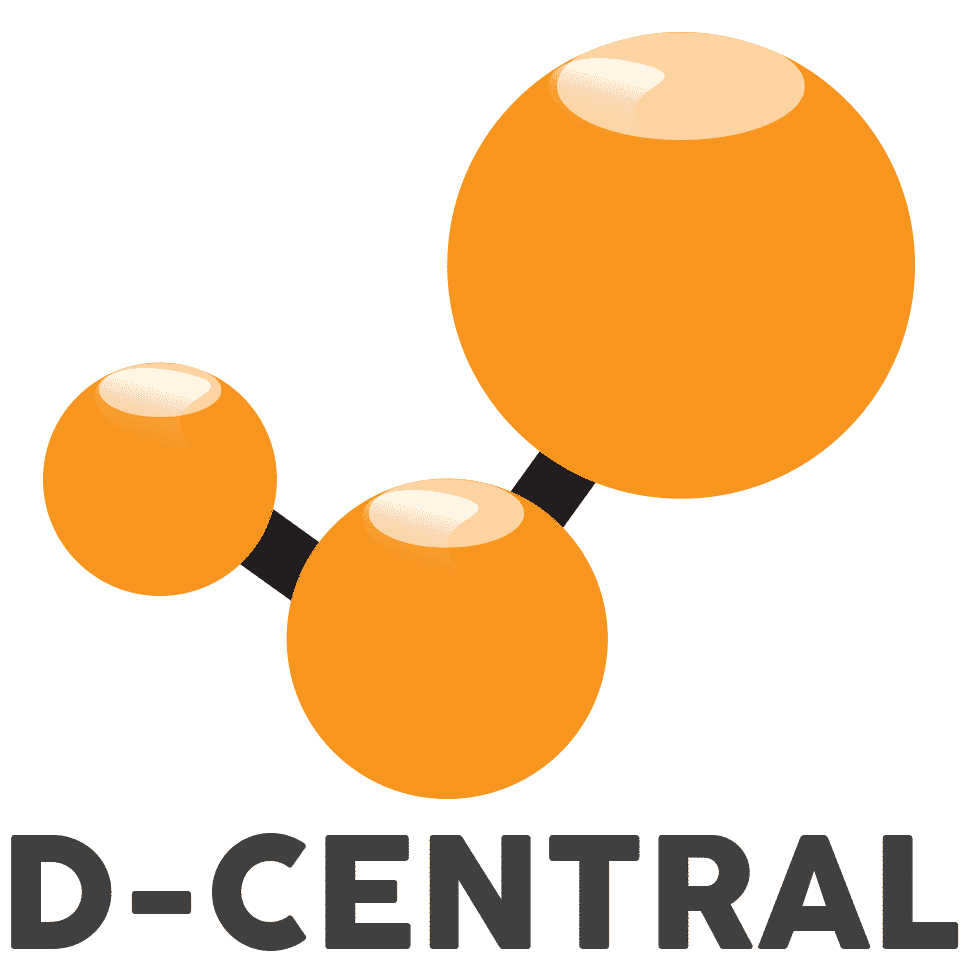T19 Flashing Tutorial: A Step-by-Step Guide
This tutorial provides a step-by-step guide for flashing the T19 mining machine using an SD card. By following these instructions, you will be able to update the firmware of your T19 miner. Ensure that you have the necessary hardware tools and software before proceeding.
Tools Needed
Before you begin, make sure you have the following tools ready:
- Hardware: Computer (running Windows), TF card reader, TF card.
- Software: Decompression tool (WINRAR recommended), T19 card firmware.
Steps for Antminer T19 Flashing
Step 1: Preparing the Tools
- Download the T19 card firmware from the official website and save it on your computer.
- Unzip the downloaded firmware file using a decompression tool (e.g., WINRAR). This will create a folder with the same name as the zip package.
Step 2: Making the TF Card
- Insert the TF card into the card reader and connect the card reader to a USB port on your computer.
- Once connected, your computer will recognize the TF card as a new device and assign it a disk letter (e.g., E). Make a note of this disk letter.
- Format the TF card to FAT32 format. Right-click on the TF card’s disk letter, select « Format » from the context menu.
- In the format dialog box, choose FAT32 as the file system and click « Start » to initiate the formatting process.
- Confirm the deletion of all data if prompted. Please ensure you have backed up any important data before proceeding.
- Wait for the formatting process to complete. A dialog box will appear indicating that the formatting is finished. Click « OK » to confirm.
- Open the folder containing the extracted firmware files. Copy all the files within the folder.
Step 3: Flashing
- Power off the T19 mining machine (or separate control board).
- Insert the TF card that contains the firmware files into the appropriate slot on the mining machine.
- Power on the mining machine (or control board). The indicator lights will go through the following sequence:
- Double lights on for about 3-5 seconds
- Double lights off for about 10 seconds
- Green light continuously on
- Wait for the green light to stay continuously on. This indicates that the flashing process is complete.
- Power off the mining machine and carefully remove the TF card. Press the memory card inward first, partially popping it out, and then pull it out.
- Power on the control board again and boot up the mining machine.
- Log in to the miner’s background and verify whether the current mining machine version matches the card-swiped firmware version.
Conclusion
By following this step-by-step tutorial, you have successfully flashed your T19 mining machine using an SD card. It is essential to keep your miner’s firmware up to date to ensure optimal performance and security. If you encounter any issues during the flashing process, please contact our support team for assistance.