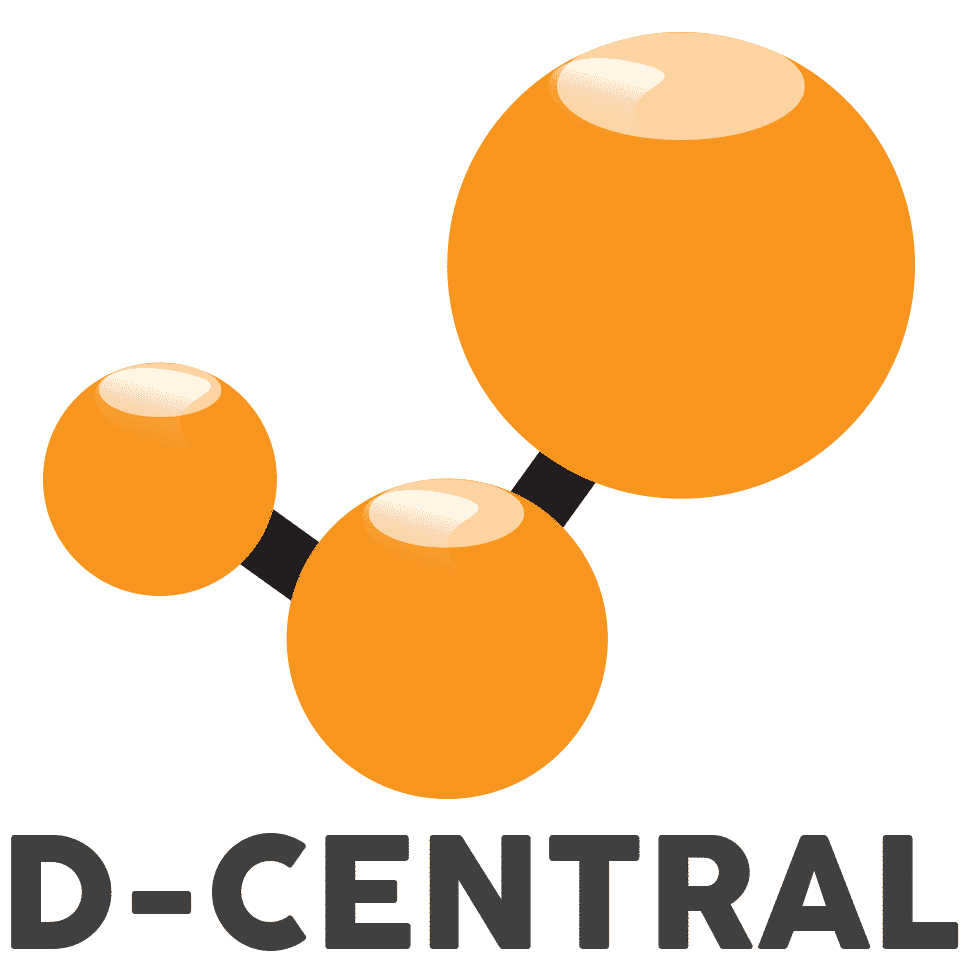How to fix “temperature sensor fault” on Bitmain Antminer S17e ASICs
In today’s technology-driven world, devices like Bitmain Antminer S17e ASICs are becoming increasingly popular due to their ability to mine cryptocurrencies efficiently. However, as with any electronic device, they are not immune to issues, and one of the most common issues with these devices is the “temperature sensor fault” error. This error can be a significant headache for miners and cause the device to stop working. In this guide, we will provide you with step-by-step troubleshooting steps that you can take to fix the “temperature sensor fault” error on your Bitmain Antminer S17e ASICs. These steps will help you identify and resolve the underlying issues causing the error, so you can get your mining equipment up and running again quickly.
Troubleshooting Steps to fix “temperature sensor fault” on Bitmain Antminer S17e
- Look for messages such as “Wrong temp sensor (98) type,” “ERROR TEMP LOST,” or “Re-run cgminer to check temperature sensor type again” in the kernel logs. These messages indicate that the temperature sensor chip is faulty.
- Verify that the ambient temperature of your Antminer S17e is within the optimal range of 40°C to 100°C. If the temperature is higher than this range, there is likely a fault with the temperature sensor.
- Access the user interface on your Antminer S17e and check the fan speed. The optimal range for the fans should be between 2000-3000 RPM, depending on your device settings. If it is lower than this, you must adjust the fan settings.
- Connect your Antminer S17e to a computer or smartphone via an Ethernet cable or a Wi-Fi network to access the user interface. Then, open a web browser and enter the IP address of your device. You can find the IP address on the sticker on the back of your device or by using a network scanner app.
- Once you are on the user interface, you can see various information about your device, such as its status, temperature, hash rate, and fan speed. The fan speed is measured in RPM (revolutions per minute) and should be between 3000 and 6000 RPM for optimal performance.
- If the fan speed is lower than 3000 RPM or not spinning at all, it means that there is a problem with the fan or its connection. This can cause your device to overheat and trigger the temperature sensor fault. You should check if the fan is blocked by dust or debris and clean it if necessary. You should also check if the fan cable is appropriately connected to the hash and control boards.
- If cleaning and reconnecting the fan does not solve the problem, you may need to replace the fan with a new one. You can order a replacement fan from Bitmain or other online stores that sell Antminer parts.
- Another possible cause of the temperature sensor fault on your Antminer S17e is a faulty data cable that connects the hash board to the control board. The data cable is responsible for transmitting signals and data between the two boards. If the data cable is damaged or loose, it can cause errors and malfunctions on your device.
- Swap the data cable with another normal hashboard data cable to check if it is the problem. You can use any of the three hash boards on your device if they are working correctly and have no issues. To swap the data cable, you need to follow these steps:
- Turn off your device and unplug it from the power source.
- Remove the screws that secure the top cover of your device and lift it carefully.
- Locate the hash board that displays “Wrong temp sensor (98) type” on the user interface. It should be either chain 1, chain 2, or chain 3. Each hash board has a label on it that indicates its chain number.
- Disconnect the data cable from both ends of the hash board by gently pulling it out. Please do not use excessive force or twist the cable, which may damage it further.
- Locate another normal hash board that does not display errors on the user interface. It should be either chain 0, chain 1, or chain 2. Disconnect its data cable from both ends as well.
- Connect the data cable from the normal hashboard to both ends of the faulty hashboard. Ensure the connectors are aligned correctly and firmly inserted into their sockets.
- Connect the data cable from the faulty hash board to both ends of the normal hashboard. Again, ensure the connectors are aligned correctly and firmly inserted into their sockets.
- Replace the top cover of your device and secure it with screws.
- Plug in your device to a power source and turn it on.
- After swapping the data cable, you must check if this solves your problem. Reaccess your user interface and see if there are any changes in your device’s status, temperature, fan speed, and error messages. If everything is normal and there are no more errors related to the temperature sensor fault, then congratulations! You have successfully fixed your problem by swapping a simple data cable!
- However, suppose you still see “Wrong temp sensor (98) type” or other errors related to temperature sensor fault on your user interface after swapping the data cable. In that case, this means another problem with your device. It could be a problem with either one of these components:
- The control board
- The temperature sensor chip
- The pseudo-soldering
- Inspect the interior of your Antminer S17e for dust and debris build-up, which can cause a short circuit in the device. To avoid this, you must regularly clean the components inside your Antminer S17e.
- Ensure that all the ports and connectors are correctly connected to the control board of your Antminer S17e. Any loose or disconnected wires could also be a potential source of a short circuit in the device.
- Verify that the power supply of your Antminer S17e is not overloading. Overloading can cause a short circuit in the device, leading to hardware damage or data loss. If there are any signs of overload, connect fewer devices or use another power source.
- Check voltage and ground value: Focus on checking the voltage and ground value of the ASIC chips and the corresponding temperature sensor chip. If the voltage is abnormal, it is recommended to re-solder or replace the faulty BM1396 chip.
- Contact customer service: If all else fails, it is best to contact customer service for help and support related to your Antminer S17e. They can provide the necessary troubleshooting steps, which may help you resolve the issue.
Don’t Let a Faulty Device Hold You Back: Contact D-Central for Quick and Professional ASIC Repairs
In conclusion, the “temperature sensor fault” error on Bitmain Antminer S17e ASICs can be frustrating for cryptocurrency miners. However, by following the troubleshooting steps outlined above, you can identify and fix the issue, getting your mining equipment up and running again quickly. If you have tried all the steps outlined above and cannot resolve the issue, it’s best to seek the help of a professional technician. At D-Central, we specialize in providing quick and professional ASIC repair services to help you get your mining equipment running again in no time. So, if you’re still having trouble with your Bitmain Antminer S17e ASICs, bring your faulty device to D-Central and let us help you get back to mining. Contact us today to schedule a repair.