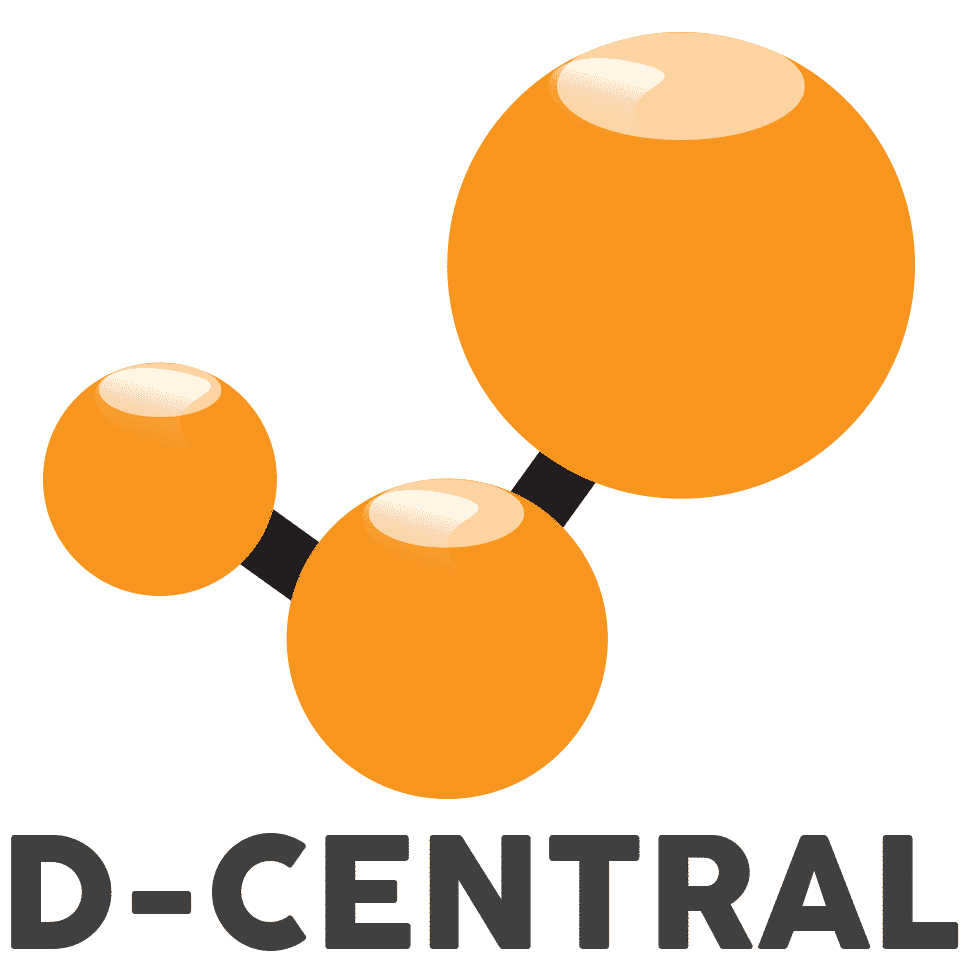How to fix “wrong temp sensor type” on Bitmain Antminer S17 ASICs
Welcome to the troubleshooting guide on how to fix the “wrong temp sensor type” issue on Bitmain Antminer S17 ASICs. Temperature sensor chip failure is a common problem that can cause abnormal temperature readings, resulting in the hash board not starting when the temperature is too low or the miner stopping running when the temperature is too high. This guide provides a step-by-step process to help you identify and resolve the “wrong temp sensor type” issue on your Antminer S17 device. Please follow each step carefully and take all necessary precautions to ensure your safety and prevent further damage to the device.
Troubleshooting Steps to fix “wrong temp sensor type” on Bitmain Antminer S17 ASICs
- Enter the background of the miner by typing its IP address in your browser and logging in with your username and password.
- Click “System” and then find the “Kernel Log” option.
- You can view the kernel log on your screen or copy it into a text form.
- Look for error messages that indicate common problems such as fan error, temperature sensor fault, or hashboard failure, such as “is_temp_sensor_type_correct Wrong temp sensor type,” “killall_hashboard: power off hashboard” or “Re-run cgminer to recheck temperature sensor type!” messages in the kernel logs.
- Power off the Antminer S17 device and disconnect it from the power source and all other connected components before you begin.
- Once the device is powered off, open up the casing of the Antminer S17. This should be done carefully so as not to cause any damage to the components inside.
- Ensure the power supply functions correctly and provides enough power to the miner. You can check the power output of the power supply using a multimeter.
- Ensure that the IO cables are correctly connected and there are no loose or damaged cables.
- Most temperature sensor chip failures are caused by chip soldering. It is necessary to troubleshoot by measuring the chip voltage and ground value and finding a hash board of the same model or another good hash board for data comparison.
- If the temperature sensor chip is normal, the chip through which the temperature sensor circuit will pass may be abnormal.
- Look for the location of the temperature sensor chip. It is usually near the hash board or the control board.
- Inspect the temperature sensor chip visually and check for any signs of damage, such as cracks or discoloration.
- Measure and check the temperature sensor chip for pseudo-soldering using a multimeter in DC gear and diode gear, connecting the red test lead to the corresponding heat sink and testing with the black test lead. You can compare the measured chip data with the standard chip data or with other hash boards of the same type or good hash boards. If an abnormality is found, replacing the abnormal chip directly is recommended.
- Once the replacement is done, close up the casing of the Antminer S17 and power it back on.
- Please wait for it to boot up thoroughly before attempting to use it or configure settings as normal.
- If the “wrong temp sensor type” issue persists, you may want to contact a professional technician who can identify and resolve any underlying problems with the device.
- After all, the necessary repairs have been made, and the “wrong temp sensor type” issue is no longer present, you can begin using your Antminer S17 as usual.
Need More Help? Contact D-Central for Professional ASIC Repair Services
We hope this troubleshooting guide has helped you identify and fix the “wrong temp sensor type” issue on your Bitmain Antminer S17 ASICs. Remember to follow the steps carefully and take all necessary safety precautions while working on the device.
If you have gone through the troubleshooting steps and the issue persists, or if you don’t have experience repairing electronic devices, we recommend contacting a professional technician for assistance. D-Central offers fast and reliable ASIC repair services by experienced technicians. If you need further assistance or have any questions, please get in touch with D-Central for professional help.
Thank you for using this guide. We hope your Antminer S17 device is now up and running correctly.