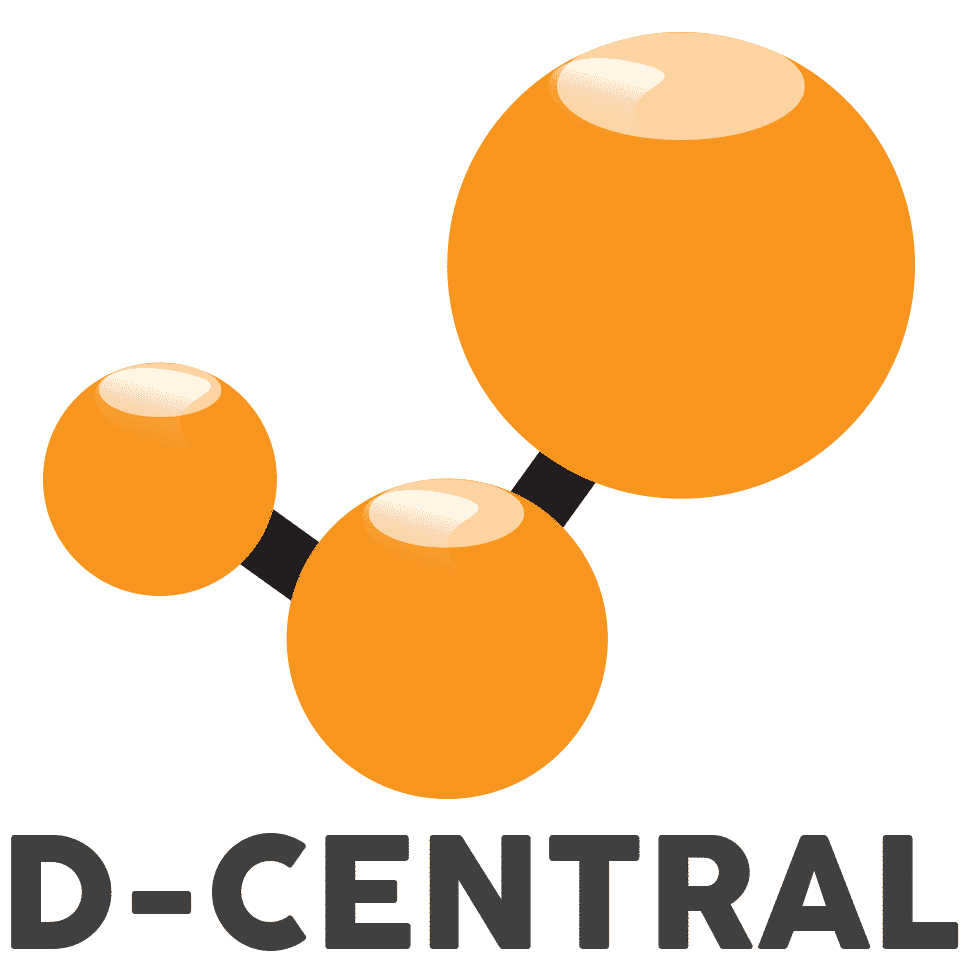AvalonMiner 1066 Maintenance & Repair Guide
Table of Contents
Welcome to the AvalonMiner 1066 Maintenance Guide. This guide will teach you how to install, operate, and maintain your AvalonMiner 1066, a powerful and efficient Bitcoin mining equipment. The AvalonMiner 1066 is an SHA-256 algorithm mining equipment that can mine Bitcoin (BTC) with a maximum hashrate of 50Th/s for a power consumption of 3250W. It features a built-in AI chip, a unique reinforcement design, and four cooling fans for optimal performance and durability. By mining Bitcoin with the AvalonMiner 1066, you can enjoy the benefits of high hashrate and high efficiency. However, you must also know the risks and challenges of mining Bitcoin with the AvalonMiner 1066, such as high power cost, high temperature, and potential hardware failures. This guide will help you to overcome these challenges and make the most out of your AvalonMiner 1066.
Connecting the AvalonMiner 1066 to the Network and Controller
The installation involves three main steps: preparing the site and the power supply, connecting the AvalonMiner 1066 to the network and the controller, and configuring the AvalonMiner 1066 settings before mining. Before you begin, ensure you have the following items: an AvalonMiner 1066, a power supply unit (PSU), a power cord, a network cable, a computer or a smartphone with internet access, and a Canaan Kendryte K210 Artificial Intelligence SOC controller. Additionally, select a suitable location for your AvalonMiner 1066 with enough space, proper ventilation, and a stable power supply.
- Connect the power supply and the miner according to the user manual. Use 6 M34 screws and 12 M48 screws to secure the conversion card and the output copper wire. Ensure the power supply is compatible with a C19 plug and the AC input is within 185-280V AC 50-60Hz 16A (Max).
- Connect the network cable to the RJ45 Ethernet port on the miner and plug it into a switch or a router. Verify if the link light of the network port is flashing. If not, it means the control panel is out of power.
- Power on the miner and wait approximately 5 minutes for it to boot up. By default, the miner will enter normal mode and begin mining with factory settings.
- To modify network settings, mining pool settings, user password, or firmware, enter configuration mode by pressing and holding the IP Reporter button for 5 seconds until you hear a beep. Access the miner’s web interface by typing its IP address in your browser. Find the IP address by pressing the IP Reporter button briefly.
- Log into the web interface using the default username and password (both “root”). You can change them later in the user password section.
- In the network setting section, configure your miner’s IP address, subnet mask, gateway, and DNS server. Alternatively, enable DHCP to obtain these settings automatically from your router.
- In the mining pool setting section, set up three mining pools for your miner. Enter the pool URL, worker name, and password for each pool. The miner will switch to the next pool if the current one fails.
- In the firmware upgrade section, upload a new firmware file to your miner and reboot it to apply the changes. Make sure to use a compatible firmware file from a trusted source.
- To reset your miner to factory settings, press and hold the reset button for 5 seconds until you hear a beep. This action will erase all custom settings and restore the default ones.
- To exit configuration mode and return to normal mode, press and hold the IP Reporter button for 5 seconds until you hear a beep again.
This comprehensive guide should assist you in installing your AvalonMiner 1066 and beginning to mine Bitcoin successfully. If you encounter any questions or issues, don’t hesitate to contact D-Central for support.
Introduction to Operating AvalonMiner 1066
This comprehensive guide will teach you how to effectively operate your AvalonMiner 1066 and monitor its performance and status. The operation process can be broken down into the following steps:
- Choosing the work mode: The AvalonMiner 1066 has two work modes – normal mode and configuration mode. Normal mode is the default mode that lets you mine Bitcoin with the preset settings. Configuration mode enables you to change the network settings, mining pool settings, and user password of your AvalonMiner 1066. You can switch between these two modes by pressing the FUNC button on the control panel.
- Utilizing the management software FMS: The management software FMS is a web-based interface that allows you to access and control your AvalonMiner 1066 from any device with internet access. With FMS, you can monitor the hashrate, temperature, fan speed, voltage, and firmware version of your AvalonMiner 1066. Additionally, FMS can be used to troubleshoot common issues and errors and upgrade the firmware of your AvalonMiner 1066.
After installing your AvalonMiner 1066 and setting up your mining pool, follow these steps to monitor its performance and status:
- Access the web interface by typing the miner’s IP address into your browser. You can find the IP address by briefly pressing the IP Reporter button on the miner.
- On the web interface, view various information about your miner, such as hashrate, temperature, fan speed, uptime, firmware version, network settings, and mining pool settings. You can also change some of these settings by logging in with your username and password (default is root).
- For remote monitoring and management of your AvalonMiner 1066 from your computer or mobile device, use software like ASIC Hub. ASIC Hub is a cryptocurrency mining software that supports different manufacturers, models, and algorithms. It allows you to set up mining configuration, alerts, profit switches, control room, and more features for your ASIC machines.
- To use ASIC Hub, install it on a Raspberry Pi or a Linux machine connected to the same network as your miner. You must also register an account on minerstat.com and add your worker (miner) to your dashboard.
- After installing ASIC Hub and adding your worker, access your minerstat dashboard from any device to view various statistics and charts about your miner’s performance and status. You can change your mining pool settings, firmware settings, overclocking settings, and more from the dashboard.
- For assistance in troubleshooting any issues or errors with your AvalonMiner 1066, contact D-Central Technologies.
This comprehensive guide should help you operate your AvalonMiner 1066 and effectively monitor its performance and status. Please feel free to reach out if you have any questions or feedback.
Preparation and Maintenance Guidelines
In this guide, we present a comprehensive list of preparation and maintenance guidelines for your AvalonMiner 1066, ensuring you achieve optimal performance and longevity from your mining equipment:
- Before installation, gather all necessary components, including a suitable power supply, network cable, conversion card, screws, and tools.
- Choose a stable and well-ventilated location for your miner, ensuring it is away from direct sunlight, dust, water, and heat sources.
- Follow the user manual to connect the power supply and the miner properly. Ensure the power supply is compatible with a C19 plug and the AC input is within 185-280V AC 50-60Hz 16A (Max).
- Connect the network cable to the RJ45 Ethernet port on the miner and plug it into a switch or a router. Verify that the network port’s link light is flashing; otherwise, the control panel may be out of power.
- Turn on the miner and allow approximately 5 minutes for it to boot up. By default, the miner will enter normal mode and begin mining with factory settings.
- To modify network settings, mining pool settings, user password, or perform a firmware upgrade, enter configuration mode by pressing and holding the IP Reporter button for 5 seconds until a beep is heard. Access the miner’s web interface by typing its IP address into your browser. Find the IP address by briefly pressing the IP Reporter button.
- Monitor your miner’s performance and status using software like ASIC Hub, a versatile cryptocurrency mining software that supports various manufacturers, models, and algorithms. ASIC Hub enables the setup of mining configuration, alerts, profit switches, control room, and additional features for your ASIC machines.
- First, turn off the power and let it cool down to clean your miner. Utilize a soft brush or blower to remove dust from the fans and heat sinks. Refrain from using water or any liquid to clean your miner.
We hope these guidelines assist you in effectively preparing and maintaining your AvalonMiner 1066. If you have any questions or require further clarification, please do not hesitate to reach out.
Preparation Requirements for Repair Platform, Tools, and Equipment
To ensure efficient and effective maintenance and repair of your AvalonMiner 1066, it is essential to prepare a well-equipped repair platform, gather the necessary tools, and have the required equipment at hand. The following is a comprehensive guide to help you set up an optimal repair environment:
- Repair Platform: Choose a clean, dry, and well-lit workbench or table with sufficient space to accommodate the miner and its components. Ensure you have access to a grounded power outlet and a reliable internet connection to test the miner after completing repairs.
- Tools: Assemble essential tools, including screwdrivers, pliers, tweezers, a multimeter, a soldering iron, solder wire, flux, and a heat gun. Additionally, it is crucial to use an anti-static wrist strap to protect sensitive electronic components from electrostatic discharge. To be well-prepared for various repair scenarios, have spare parts such as fans, cables, hash boards, and power supply units readily available.
- Equipment: Equip yourself with a computer or laptop with the AvalonMiner Controller software installed, which will aid in diagnosing and resolving issues with your miner. You will also need an ethernet cable to connect the miner to the controller. For a thorough inspection of hashboards, consider having a microscope or magnifying glass available to identify any damage or defects.
By ensuring that these items are prepared before commencing repair work, you can efficiently and effectively address any issues with your AvalonMiner 1066.
Complemented by an assortment of specialized tools and equipment, a well-prepared repair platform is crucial for effectively maintaining and repairing mining machinery. In addition to a clean, organized, and adequately lit workspace, it is essential to implement necessary safety measures such as fire extinguishers and personal protective equipment to minimize potential hazards. A comprehensive set of diagnostic and repair tools, including multimeters, oscilloscopes, soldering equipment, and hand tools, is indispensable for troubleshooting and repairing mining machinery with precision and accuracy.
Preventive Maintenance Tips for Canaan AvalonMiner 1066
To keep your Canaan AvalonMiner 1066 in optimal condition, follow these comprehensive preventive maintenance tips:
- Regularly inspect your miner and its power supply for signs of damage, wear, or malfunction. Should you encounter any issues, reach out to D-Central for assistance.
- Clean your miner at least once a month to remove dust and dirt from fans and heat sinks. Use a soft brush or blower for gentle cleaning, and avoid using water or other liquids.
- Store your miner in a stable, well-ventilated location away from direct sunlight, dust, water, and heat sources. Keep it clear of other electronic devices that may cause interference.
- Monitor your miner’s performance and status regularly through the web interface or software such as ASIC Hub. Check hashrate, temperature, fan speed, uptime, firmware version, and other vital information. If you notice any abnormalities or errors, consult the user manual or contact [email protected] for guidance.
- Update your firmware routinely to benefit from the latest features and improvements. Download the firmware file from Canaan’s website and upload it to your miner via the web interface or ASIC Hub. Ensure you use a compatible, trusted source.
- Avoid overclocking your miner beyond factory settings, which may damage the device and void your warranty. Overclocking refers to manually increasing the CPU’s processing speed, not including turbo speeds initiated by the processor as designed by Avalon.
- Refrain from modifying your miner or power supply or replacing components on your own, as this may cause damage and void your warranty. For repair or replacement needs, rely on professional personnel.
These tips should help maintain your Canaan AvalonMiner 1066 and prolong its lifespan. If you require further assistance or have questions, consider contacting D-Central, an ASIC maintenance and repair center in Montreal, Canada. With multiple technicians, extensive experience, and a strong influence in the ASIC repair industry since 2016, D-Central can provide expert support for your mining equipment.
Restoring Factory Settings
Here’s a comprehensive guide on how to restore factory settings on your AvalonMiner 1066:
- Power off your miner and allow it to cool down completely before proceeding.
- Turn the power back on and wait for the indicator light to flash red, signalling that the miner is in the process of booting up.
- While the indicator light is still red, press and hold the FUNC button for 5 seconds until the white light begins to flash. This indicates that the miner has entered configuration mode.
- To initiate the restoration process, press the RESET button or disconnect the power supply to restart the miner. This action will erase all custom settings and revert the device to its default configuration.
- Once the miner has successfully booted up and entered normal mode, the indicator light will turn green, and the miner will begin operating with the restored factory settings.
By following these steps, you can effectively restore the factory settings on your AvalonMiner 1066.
Firmware Updates
Batch Upgrades Using FMS
To update the firmware on your AvalonMiner, follow these comprehensive steps:
- Visit Canaan’s official website to download the appropriate firmware file for your miner. Ensure the file is compatible with your device and comes from a trusted source. Review the firmware’s release notes to understand the features and improvements it provides.
- Upload the downloaded firmware file to your miner using its web interface or the ASIC Hub software.
If you wish to perform a batch upgrade using the Firmware Management System (FMS), follow these additional steps:
- Install FMS on a Raspberry Pi or Linux machine connected to the same network as your miner.
- Register an account on minerstat.com and add your worker (miner) to the dashboard.
- Select the miners you want to upgrade using FMS and click the ‘Upgrade’ button.
- Choose the firmware file from your local disk or Canaan’s website.
- FMS will display the progress and status of the upgrade as it proceeds.
By following these guidelines, you can efficiently update the firmware on your AvalonMiner, whether updating a single unit or performing a batch upgrade.
Monitoring Firmware Versions
To monitor the firmware versions of your AvalonMiner, follow these steps:
- Utilize the web interface or ASIC Hub software to check the current firmware version installed on your miner. This information will help you determine whether your device is up to date.
- If you have multiple miners, consider using the Firmware Management System (FMS) to view the firmware revisions of all your devices in a single, consolidated interface. This approach allows for efficient monitoring and management of firmware updates across your mining operation.
- Review Canaan’s official website to compare your miner’s firmware version with the latest release. Doing so lets you identify if an update is necessary for your device to maintain optimal performance and security.
By implementing these steps, you can effectively monitor your AvalonMiner’s firmware version and make informed decisions on whether to upgrade the software.
LED Status Indicators
Here’s a comprehensive guide to understanding and troubleshooting your AvalonMiner 1066 based on its LED status indicators:
Your AvalonMiner 1066 has a front-panel light indicator that reflects the miner’s status. The indicator can display different colours and patterns, depending on the situation.
- After turning on your miner, the indicator will flash red several times, indicating the miner is booting up.
- Once booted, the indicator turns green, and the miner begins mining using factory or custom settings. This shows that the miner is in normal mode and functioning correctly.
- To enter configuration mode, press and hold the FUNC button for 5 seconds before the indicator turns green. The indicator will flash white, allowing you to access the web interface to change settings.
- Press and hold the FUNC button for 5 seconds again, and the indicator will flash yellow, signalling the miner has exited configuration mode and returned to normal mode.
- While in normal mode, press and hold the FUNC button for 5 seconds to make the indicator flash blue, this means the miner has switched lighting status, enabling you to see the LED lights on the hash boards.
- Press and hold the FUNC button for 5 seconds again to make the indicator flash green, reverting the miner to its normal lighting status.
- In normal mode, press and hold the RESET button for 5 seconds, and the indicator will flash red. This indicates the miner has reset to factory settings, erasing custom configurations.
Use the light indicator to troubleshoot common issues:
- If the indicator doesn’t flash after powering, check the power cable connection, ensure the power supply is suitable for a C19 plug, and verify the AC input is within 185-280V AC 50-60Hz 16A (Max).
- If the indicator continuously flashes red after powering on, there may be a firmware or hash board error. Try upgrading the firmware using FMS or ASIC Hub, or contact [email protected] for assistance.
- If the indicator slowly flashes green after powering on, there could be a network or mining pool error. Verify the network cable connection, double-check your network settings, and ensure your mining pool settings are valid.
This guide should help you understand and troubleshoot your AvalonMiner 1066 based on LED status indicators. Feel free to reach out if you have any questions or need additional guidance.
Overview of AvalonMiner 1066 Components
The AvalonMiner 1066 is a high-performance cryptocurrency mining device for power efficiency and reliability. With a hashrate of 50 TH/s (±3%), it boasts impressive mining capabilities while maintaining energy efficiency at 63 J/T (±5%) at 25℃ and 65 J/T (±5%) at 35℃. The device consumes 3250W (±5%~+8%) of power at the wall plug with an AC input range of 185-280V AC at 50-60Hz. The miner’s power supply is specifically designed to handle a maximum of 16A, making it suitable for use with a C19 plug.
At the core of the AvalonMiner 1066 are 342 A3205 16nm ASIC chips that deliver its powerful mining capabilities. The miner also features a Canaan Kendryte K210 Artificial Intelligence SOC smart controller, ensuring efficient operation and management. The device connects via an RJ45 Ethernet 10/100M port and supports daisy-chain connections for streamlined scalability.
Designed to function within an air-intake temperature range of -5℃ to +35℃, the AvalonMiner 1066 employs four 12038 fans to provide adequate cooling. These fans produce a typical noise level of 75dB and achieve a 250 CFM cubic feet per minute airflow. The miner is built to operate in a humidity range of 5% to 90%, ensuring non-condensing performance in various environments.
Weighing in at 11.4 kg, the AvalonMiner 1066 has compact dimensions of 331mm x 195mm x 292mm, making it a suitable choice for space-conscious mining setups. Its advanced components, efficient power consumption, and robust performance make the AvalonMiner 1066 popular for those seeking an effective mining solution.
AvalonMiner 1066 Hashboard Structure
The hash board structure consists of the following main components:
- ASIC Chips: Organized into groups connected in series, with multiple chips connected in parallel within each group. Each ASIC chip features four key signals—CK (Clock), C (Clock Transmit), R (Reset), and D (Data)—that facilitate communication and synchronization between the chips.
- Power Supply Circuit: Ensures stable and efficient power delivery to the ASIC chips and other components on the hash board. The circuit includes voltage regulators, capacitors, and other components, with multiple voltage rails—Vcore, VTOP, and VDDIO—supplying power to different parts of the ASIC chips.
- Communication Interface: Connects the ASIC chips to the MM (Management Module) board, allowing for streamlined management of network and mining pool configurations, firmware updates, and overall device performance and status monitoring.
Constructed with three hashboards, each hosting 114 chips, the AvalonMiner 1066 is powered by a Canaan Kendryte K210 Artificial Intelligence SOC controller. Each hashboard features dual power connectors delivering 12V DC power to the chips, with an estimated power consumption of roughly 1083W per hashboard. This efficient power delivery system ensures optimal performance and stability during mining operations.
The AvalonMiner 1066 utilizes A3205 16nm ASIC chips with a power efficiency of 63J/T, showcasing both energy efficiency and cost-effectiveness. This low power consumption characteristic contributes to the miner’s overall operational efficiency, reducing the long-term expenses associated with large-scale mining operations.
The Signal Direction of 1066 Chips
The Avalon Miner 1066, part of the A10 series, features a hash board designed with 1066 ASIC chips. These chips are organized into groups that are connected in series, and each chip plays a crucial role in the overall operation of the mining hardware. Understanding the signal direction of these 1066 chips is vital for troubleshooting, maintenance, and repair tasks.
In the Avalon Miner 1066 hash board, each ASIC chip has four key signals: CK (Clock), C (Clock Transmit), R (Reset), and D (Data). These signals are responsible for the proper functioning and communication between the chips and the entire system. Here’s an overview of each signal and its role in the signal transmission of the 1066 chips:
- CK (Clock): The CK signal serves as the working clock for the chip. It operates at a frequency of 25MHz, maintaining the timing for the chip’s operations and coordinating data processing. The CK signal is crucial to ensure that the ASIC chip can perform mining calculations efficiently and accurately.
- C (Clock Transmit): The C signal is responsible for transmitting the clock signal between chips. It operates at a frequency of 5MHz, and its primary purpose is to synchronize the operations and data processing of all chips in the system. This synchronization allows the Avalon Miner 1066 to function as a cohesive unit, maximizing its overall mining performance.
- R (Reset): The R (Reset) signal serves as a reset pin for the ASIC chip. This signal is used to initialize and reset the chip when necessary, ensuring that it operates correctly and reliably. The reset signal is essential for maintaining the stability of the mining hardware and preventing errors or malfunctions during operation.
- D (Data): The D signal is responsible for transmitting data between chips. This signal carries the mining data and any additional information required for processing. Proper transmission of the D signal ensures efficient communication between the ASIC chips, enabling the entire system to work together and produce the desired mining results.
The signal transmission direction of the 1066 chips is essential to understand when troubleshooting or repairing Avalon Miner 1066 hash boards. Each group of chips consists of multiple parallel ASIC chips, with the signals connected in series. The series connection allows for the smooth flow of information and coordination between the chips, optimizing the overall performance of the mining hardware.
Troubleshooting Common AvalonMiner 1066 Failures
Several common issues may arise with the AvalonMiner 1066, along with their respective troubleshooting techniques:
- Boot failure: Ensure the power supply is functioning and the cord is connected correctly. Verify the fan’s normal operation and observe if the indicator light flashes red multiple times upon powering up. If these checks yield no results, reach out to D-Central for assistance.
- Mining issues: Confirm proper network cable connection, port indicator light activity, and successful IP address acquisition. For accuracy, review mining pool configurations, firmware versions, and hash board values. If these steps do not resolve the issue, contact D-Central for support.
- System overheating: Check if the air intake temperature falls within the standard range (-5℃ to +35℃). Inspect fan speed, potential blockages, and dust accumulation. Ensure the miner is situated in a well-ventilated environment, and adjust as needed.
- Hash board failure: If FMS displays fewer than three hash boards, one or more boards may malfunction. Verify the power supply and cable connections for each board. If issues persist, replace the faulty hash board or seek support from D-Central.
- Power supply problems: Confirm the acceptable voltage (185-280V AC 50-60Hz). Examine the power cord, plug compatibility with the C19 standard, and check for short circuits or damage to the power output. If these measures do not resolve the issue, replace the power supply or contact D-Central for assistance.
These troubleshooting methods address common AvalonMiner 1066 failures. If the problem persists after following these steps, consult D-Central’s support team for further guidance.
Conclusion
The AvalonMiner 1066 is an effective and efficient mining device with advanced components, low power consumption, and robust performance. It’s engineered for space-conscious setups and optimized to reduce the long-term costs associated with large-scale mining operations. However, when problems occur, it’s essential to have a plan for troubleshooting common failures such as boot failures or hashboard malfunctions. We hope this guide has helped you understand how to identify and fix these issues quickly so that your miner can get back up and running soon. If problems persist beyond what we’ve outlined here, don’t hesitate to contact D-Central for help.
Disclaimer: The information provided on this blog is for informational purposes only and should not be taken as any form of advice.
Ready to become an ASIC expert?
The D-Central team is a well-established and recognized authority in matters of ASIC repair. Our Training Course is tailored to equip individuals with the skills they need to tackle even the toughest repair jobs with confidence. The consulting services we offer provide our clients with expert guidance and support, allowing them to get the most out of their repair sessions. By bringing their own equipment, participants can learn to fix up to five broken devices during each session, making the trip pay for itself. Don’t let technical details hold you back.