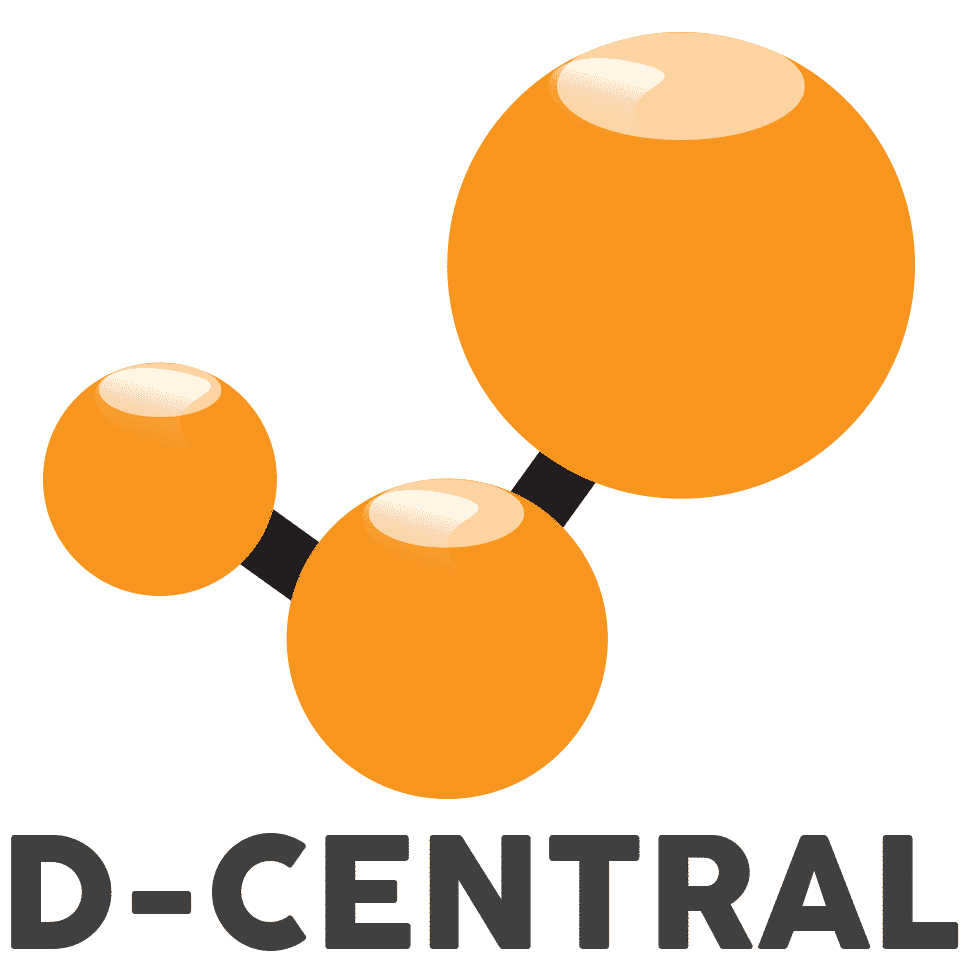How to fix “net err!” on Bitmain Antminer L3+ ASICs
Cryptocurrency mining is a lucrative industry, and Bitmain Antminer L3+ ASICs are popular among miners. However, network connectivity issues can cause “net err!” errors that prevent miners from connecting to the internet and mining cryptocurrencies. These issues can be frustrating, but they can be resolved with the right troubleshooting steps. This guide will provide you with a step-by-step guide to help you fix “net err!” errors on Bitmain Antminer L3+ ASICs. Whether you’re an experienced miner or new to cryptocurrency mining, this guide will provide the necessary steps to get your Antminer L3+ ASICs back up and running.
Understanding and Troubleshooting the Net Err Issue on Antminer L3+
The Bitmain Antminer L3+ ASICs commonly experience the net err issue, which prevents them from connecting to mining pools. Network setup problems, faulty ethernet cables, and temperature issues can cause this. Network setup problems arise when the miner cannot find its IP address due to incorrect network configuration or firewall settings. Faulty ethernet cables can also lead to connection loss, and temperature issues can cause an overheating and automatic shutdown. To resolve the net err issue, it is essential to determine and address the underlying problem. Troubleshooting may include checking network status, pinging the pool, resetting or rebooting the miner, and monitoring temperature and fan speed to resume mining.
Troubleshooting Steps to fix “net err!” on Bitmain Antminer L3+ ASICs
- The first thing you should do is check the Ethernet cable connecting the Antminer L3+ to your network. Ensure that it is securely plugged in and not damaged. Try replacing the cable with a known good one to eliminate the possibility of a faulty cable.
- Verify that your network is functioning correctly. Check if other devices on your network can connect to the internet. If not, there might be an issue with your router or modem.
- Ensure that your miner’s IP address is correct and on the same subnet as the other devices on your network. You can do this by logging into your router and checking the DHCP client list.
- Verify that the miner’s configuration is correct. Check the mining pool URL, username, and password. Make sure they are entered correctly.
- Log in to the miner’s web interface using its IP address and password.
- Go to the Network tab and check the IP address, subnet mask, gateway, and DNS settings. Make sure they are correct and match your network configuration.
- Go to the Miner Status tab and check the pool URL, worker name, and password. Make sure they are correct and match your pool account settings.
- On your computer, open up a Terminal. Type ping followed by the pool URL and press Enter. Check if you get a reply from the destination. If not, a network problem or a firewall may block your connection.
- Ensure your firewall is not blocking the miner from connecting to the internet. Try temporarily disabling the firewall to see if that resolves the issue.
- If none of the above steps work, reset the miner’s configuration to its default settings. This can be done by powering off the miner, holding down the reset button while powering on the miner, and then releasing the button after 5 seconds.
- Try rebooting the miner by powering it off and then back on. Sometimes a simple reboot can fix networking issues.
- If none of the above steps work, upgrade the firmware to the latest version. Bitmain regularly releases firmware updates that address networking issues.
- If the issue persists, there may be a hardware problem. Check the ASIC chips and the power supply for any signs of damage. Replace any faulty components.
- If you’ve exhausted all troubleshooting steps and the issue persists, contact Bitmain support for further assistance.
Don’t Give Up! Contact D-Central for Expert Help with Your ASIC Mining Equipment
In conclusion, “net err!” errors can be frustrating. Still, following the troubleshooting steps outlined in this guide, you can resolve these issues and get your Bitmain Antminer L3+ ASICs back up and running. Remember to check the Ethernet cable, verify network connectivity, check the miner configuration, check firewall settings, reset the miner configuration, reboot the miner, upgrade firmware, check hardware, and contact Bitmain support if needed.
If you have tried all the troubleshooting steps listed above and still can’t fix the issue, don’t worry! D-Central offers professional and fast ASIC repair services to help you get your mining operation back on track. With our experienced technicians and state-of-the-art equipment, we can diagnose and repair any issues with your ASICs quickly and efficiently. Don’t hesitate to contact us for assistance.