
Enhance Your Mining Setup: PSU Conversion Kits for Flexible Power Solutions
In the dynamic world of cryptocurrency mining, adaptability is key. Discover how D-Central’s PSU conversion kits can revolutionize your mining
4479 Desserte Nord Autoroute 440, Laval, QC H7P 6E2
There are two methods to upgrade the firmware on your AvalonMiner: using the FMS batch management system or upgrading the firmware on a single machine. Below, you’ll find step-by-step instructions for both methods.
(New backend system)
Upgrading your AvalonMiner firmware is a simple process that ensures optimal performance and security for your Bitcoin mining activities. If you have any questions or concerns during the upgrade process, please don’t hesitate to contact your D-Central support team.
DISCLAIMER: D-Central Technologies and its associated content, including this blog, do not serve as financial advisors or official investment advisors. The insights and opinions shared here or by any guests featured in our content are provided purely for informational and educational purposes. Such communications should not be interpreted as financial, investment, legal, tax, or any form of specific advice. We are committed to advancing the knowledge and understanding of Bitcoin and its potential impact on society. However, we urge our community to proceed with caution and informed judgment in all related endeavors.
Related Posts

In the dynamic world of cryptocurrency mining, adaptability is key. Discover how D-Central’s PSU conversion kits can revolutionize your mining

In the fast-paced world of cryptocurrency mining, keeping your equipment cool is crucial for optimal performance and longevity. D-Central Technologies,
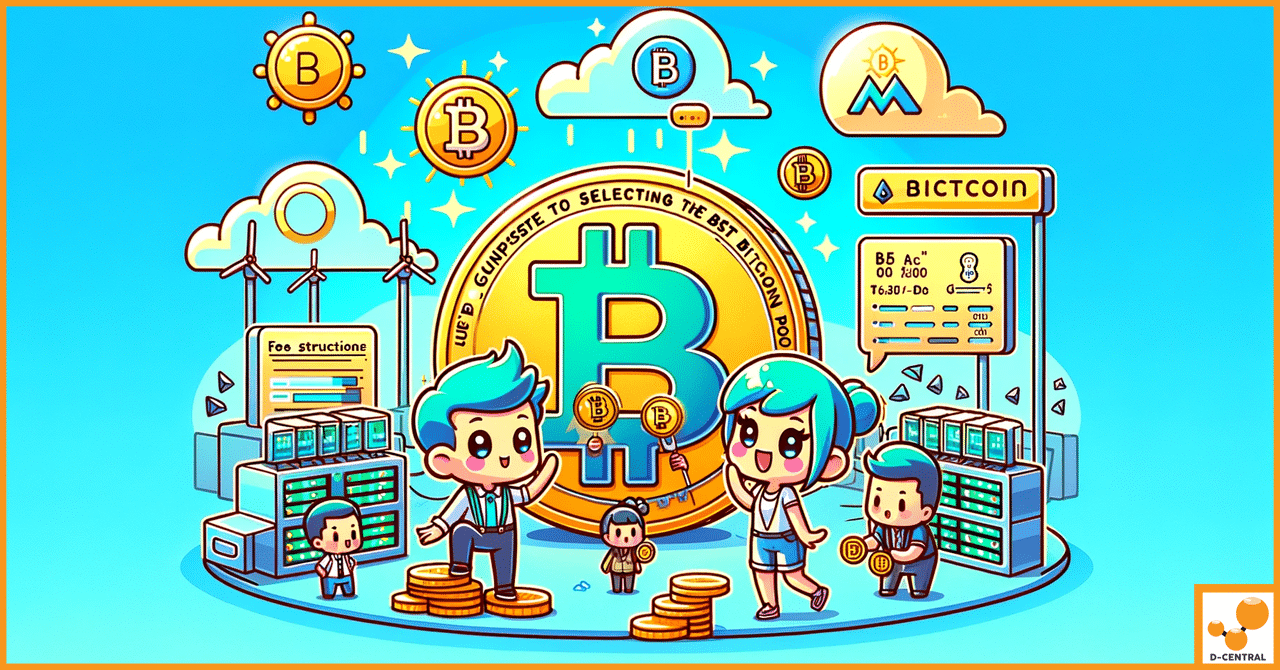
In the dynamic world of cryptocurrency, Bitcoin mining stands as a cornerstone activity, essential for maintaining the blockchain’s integrity and