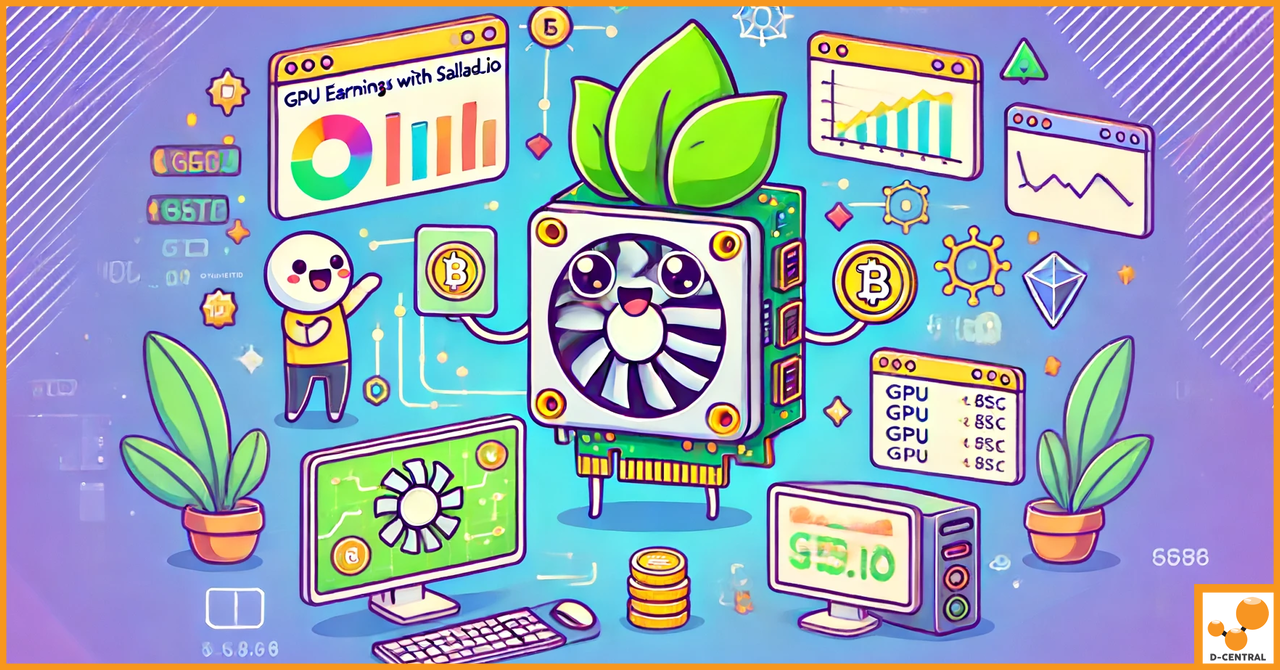
Maximize Your GPU’s Potential with Salad.io: A Comprehensive Guide
Discover how to monetize your idle GPU power and contribute to a decentralized computing network with Salad.io. Perfect for former
4479 Desserte Nord Autoroute 440, Laval, QC H7P 6E2
Here is the guide to online upgrade the firmware for 19 Series Miner:
Open a browser (Firefox or Google Chrome is recommended), enter the IP address of the mining machine, and press Enter.
After pressing Enter, a login dialog box will appear. Enter the username and password (default for both is ‘root’), and click Login.
Once you’re logged in, you will be taken to the miner’s background panel. Click the down arrow next to ‘System’ in the left navigation bar of the miner’s background, which will unfold a set of options. Click on ‘Firmware Upgrade’ to access the firmware upgrade page.
In the firmware upgrade interface, select the ‘Upload’ button to open your file system.
Navigate to the folder where the new firmware is located, select the corresponding firmware file, and click ‘Open’.
After you’ve selected the firmware, its name will appear in the box next to ‘Firmware File’. Make sure this is the correct firmware, then click the ‘Upgrade Firmware’ button.
Note:
After starting the upgrade, please wait for it to complete. The miner will restart as part of this process, which usually takes about 2 minutes. The interface will refresh once the miner restarts. However, if the miner’s network configuration was changed as part of the upgrade (and the ‘Keep Configuration’ box wasn’t checked), the miner’s IP may change, and you will need to report the new IP.
The upgrade process is now complete.
If you encounter any issues during the upgrade process, please don’t hesitate to reach out for assistance.
DISCLAIMER: D-Central Technologies and its associated content, including this blog, do not serve as financial advisors or official investment advisors. The insights and opinions shared here or by any guests featured in our content are provided purely for informational and educational purposes. Such communications should not be interpreted as financial, investment, legal, tax, or any form of specific advice. We are committed to advancing the knowledge and understanding of Bitcoin and its potential impact on society. However, we urge our community to proceed with caution and informed judgment in all related endeavors.
Related Posts
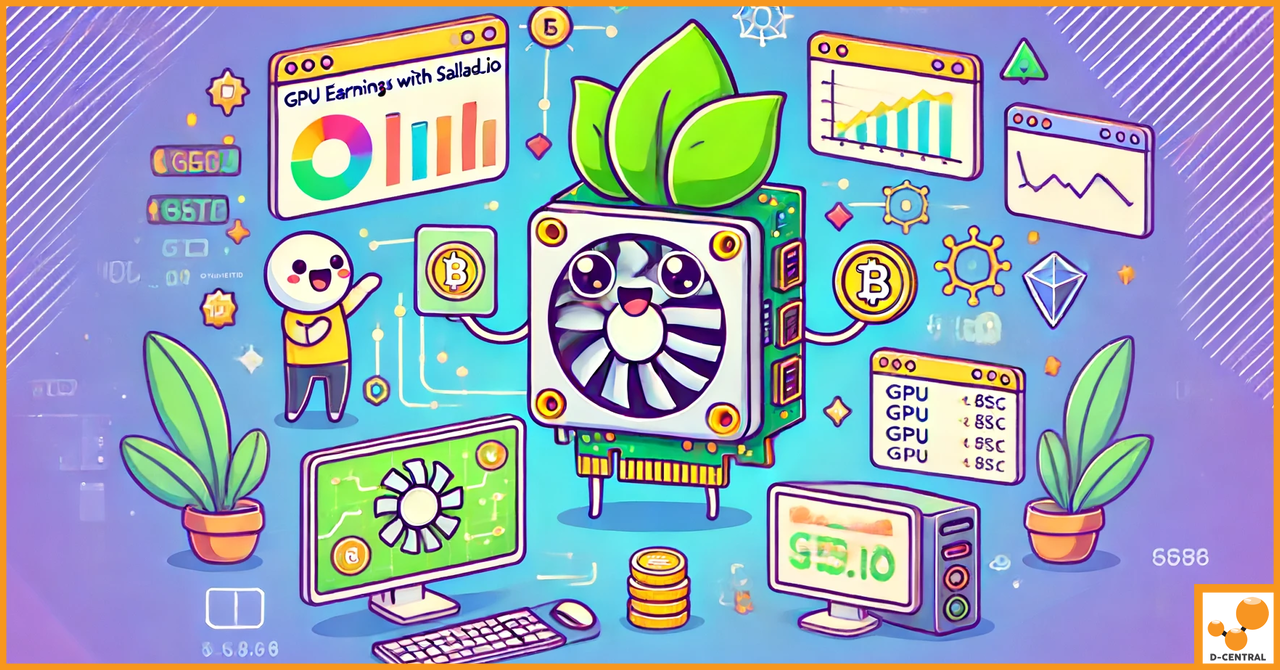
Discover how to monetize your idle GPU power and contribute to a decentralized computing network with Salad.io. Perfect for former
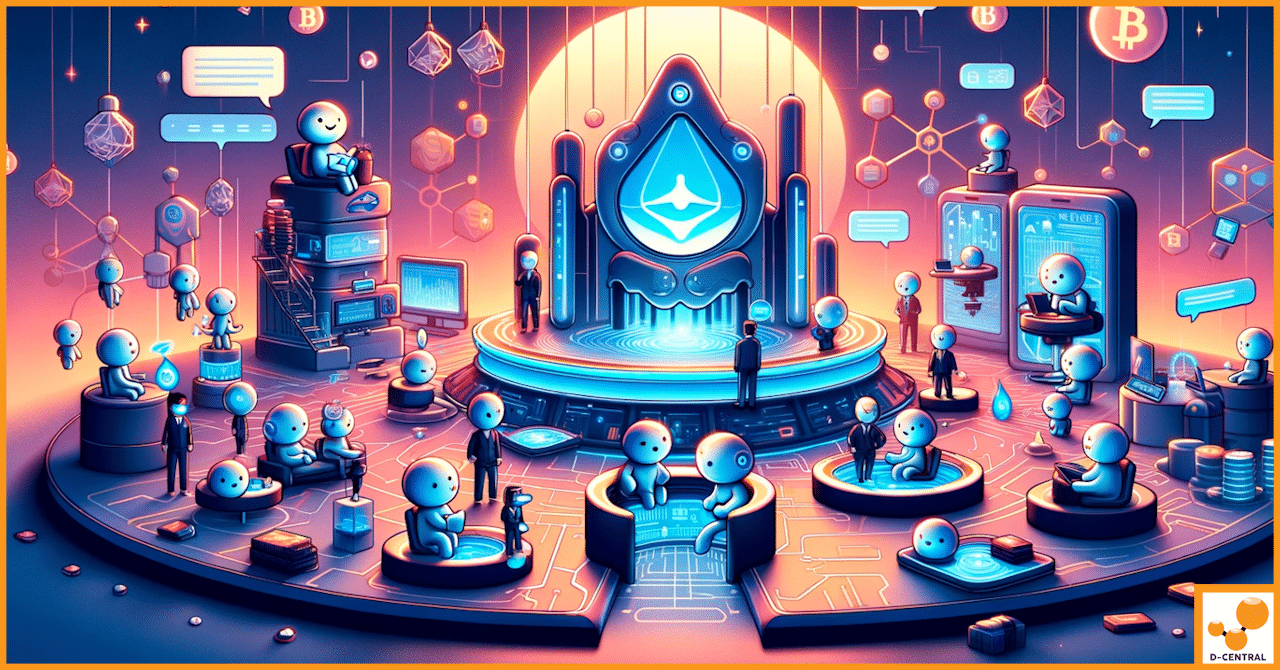
In the ever-evolving world of cryptocurrency, Bitcoin mining remains a cornerstone of the network’s functionality and security. However, this critical

In the ever-evolving landscape of cryptocurrency, Bitcoin remains the gold standard, and mining it has become a highly competitive endeavour.