
How to Level the Playing Field in the Bitcoin ASIC Repair Industry
Are you looking to break into the Bitcoin ASIC repair industry but don’t know where to start? With so many
4479 Desserte Nord Autoroute 440, Laval, QC H7P 6E2
Welcome to the troubleshooting guide on how to fix the “wrong temp sensor type” issue on Bitmain Antminer S17 ASICs. Temperature sensor chip failure is a common problem that can cause abnormal temperature readings, resulting in the hash board not starting when the temperature is too low or the miner stopping running when the temperature is too high. This guide provides a step-by-step process to help you identify and resolve the “wrong temp sensor type” issue on your Antminer S17 device. Please follow each step carefully and take all necessary precautions to ensure your safety and prevent further damage to the device.
We hope this troubleshooting guide has helped you identify and fix the “wrong temp sensor type” issue on your Bitmain Antminer S17 ASICs. Remember to follow the steps carefully and take all necessary safety precautions while working on the device.
If you have gone through the troubleshooting steps and the issue persists, or if you don’t have experience repairing electronic devices, we recommend contacting a professional technician for assistance. D-Central offers fast and reliable ASIC repair services by experienced technicians. If you need further assistance or have any questions, please get in touch with D-Central for professional help.
Thank you for using this guide. We hope your Antminer S17 device is now up and running correctly.
DISCLAIMER: D-Central Technologies and its associated content, including this blog, do not serve as financial advisors or official investment advisors. The insights and opinions shared here or by any guests featured in our content are provided purely for informational and educational purposes. Such communications should not be interpreted as financial, investment, legal, tax, or any form of specific advice. We are committed to advancing the knowledge and understanding of Bitcoin and its potential impact on society. However, we urge our community to proceed with caution and informed judgment in all related endeavors.
Related Posts

Are you looking to break into the Bitcoin ASIC repair industry but don’t know where to start? With so many
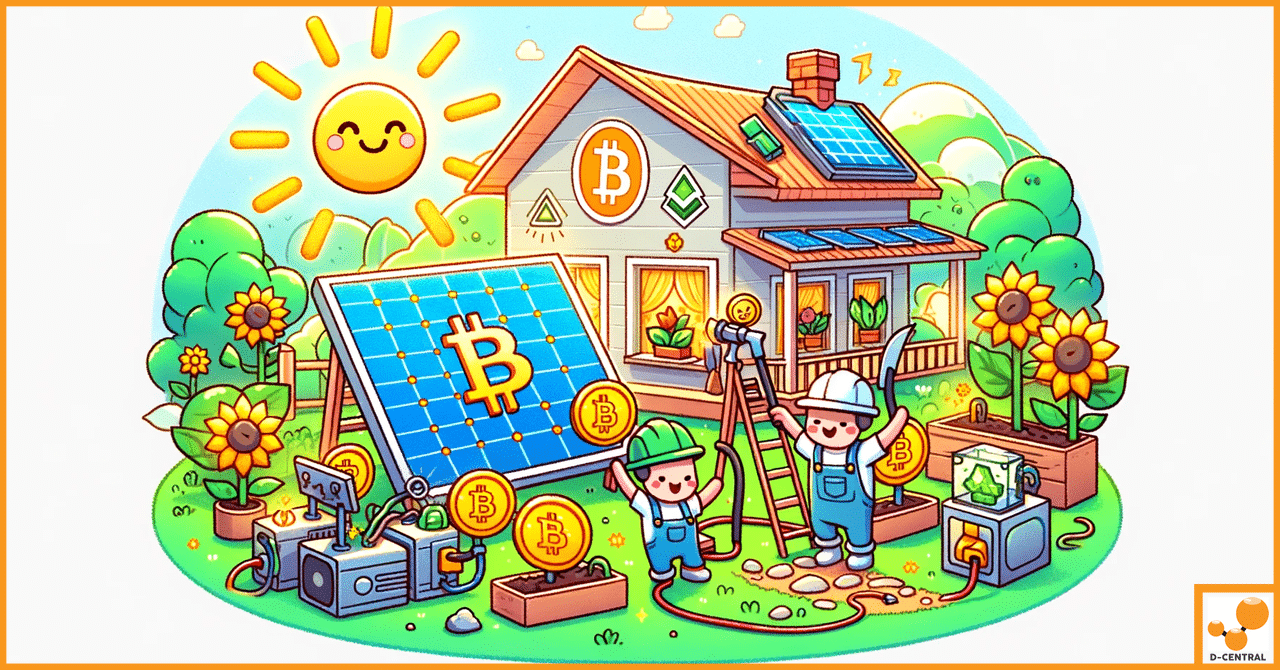
Cryptocurrency mining, a critical process for validating transactions and securing blockchain networks, has seen exponential growth alongside the rising popularity

Welcome to the future of cryptocurrency mining! D-Central Technologies is revolutionizing the way individuals can participate in the exciting world