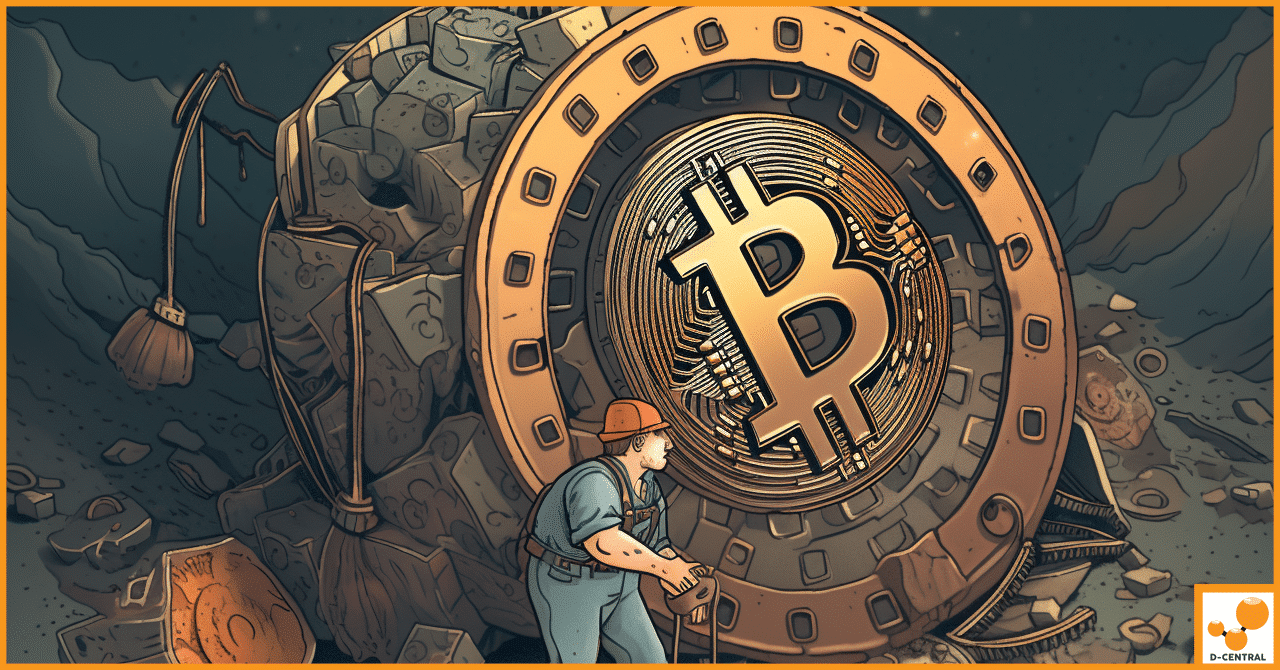
How to Mine Bitcoin: A Beginner’s Guide for the Non-Technical
Bitcoin mining is verifying transactions and adding them to the public blockchain, a decentralized ledger that records all Bitcoin transactions.
4479 Desserte Nord Autoroute 440, Laval, QC H7P 6E2
While we generally recommend customers to upgrade or reload their firmware using the web, you can also use the SD card method to upgrade the firmware for your E3 miner.
IMPORTANT: The SD card upgrade method is specifically suitable for the E3 miner. Do not attempt to use this method on other miners as it could potentially damage them.
Here are the items you’ll need to prepare:
Choose the firmware file named “E3-SD-20180806-pool.zip” as shown below:
If you encounter difficulties (e.g., the miner won’t power on because the firmware didn’t load properly onto the control board, or the firmware is still the old version), try repeating the process a few more times.
If you’re still having problems, please contact us for further assistance.
DISCLAIMER: D-Central Technologies and its associated content, including this blog, do not serve as financial advisors or official investment advisors. The insights and opinions shared here or by any guests featured in our content are provided purely for informational and educational purposes. Such communications should not be interpreted as financial, investment, legal, tax, or any form of specific advice. We are committed to advancing the knowledge and understanding of Bitcoin and its potential impact on society. However, we urge our community to proceed with caution and informed judgment in all related endeavors.
Related Posts
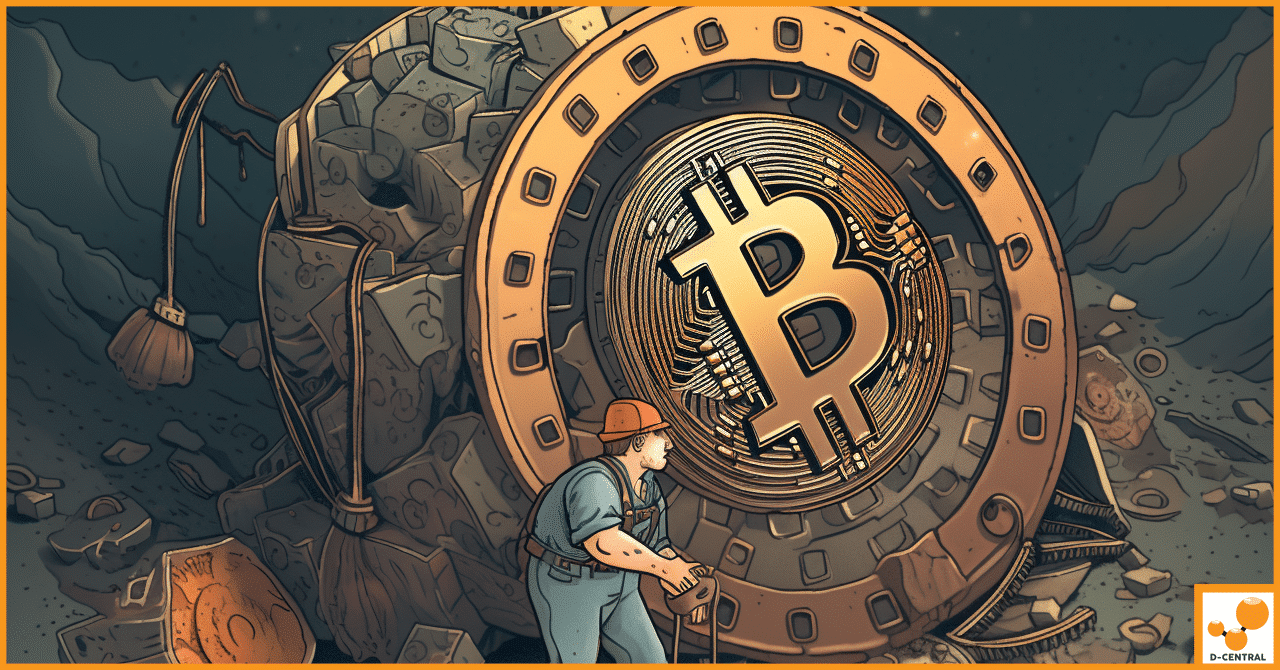
Bitcoin mining is verifying transactions and adding them to the public blockchain, a decentralized ledger that records all Bitcoin transactions.

Are you interested in repairing ASIC machines such as L3s, S9s, S17s and S19s? If so, receiving proper training from
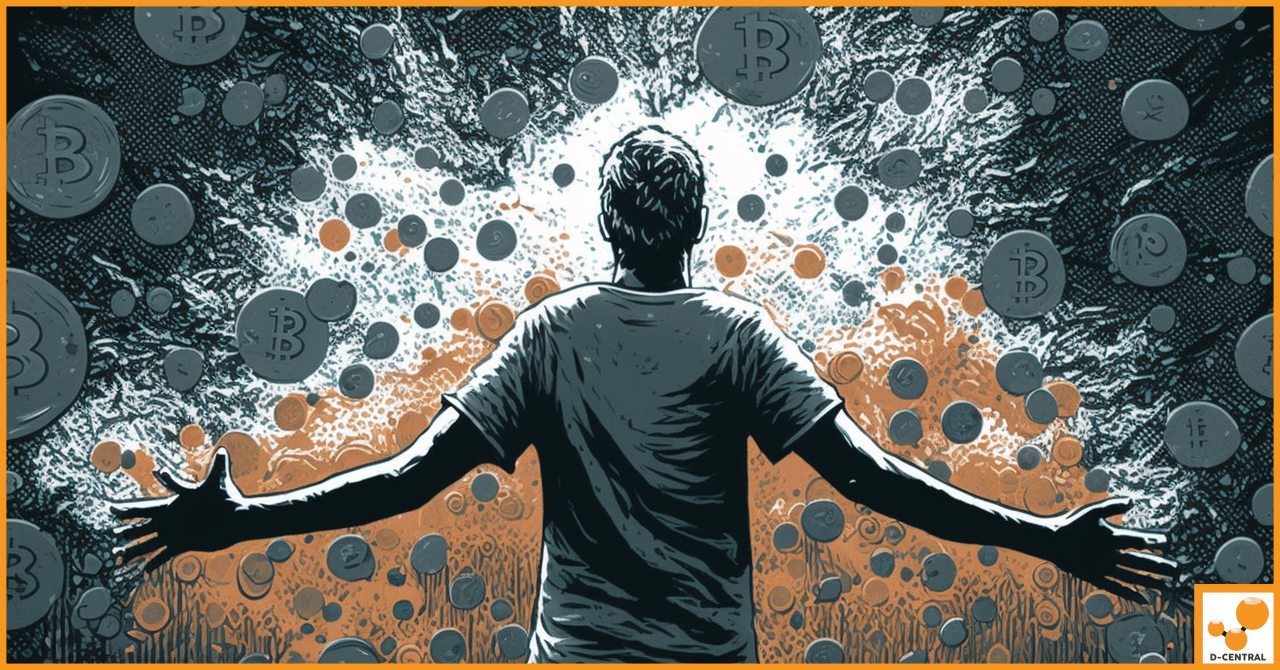
In the digital tapestry of the 21st century, Bitcoin emerges not merely as a cryptocurrency but as a profound embodiment