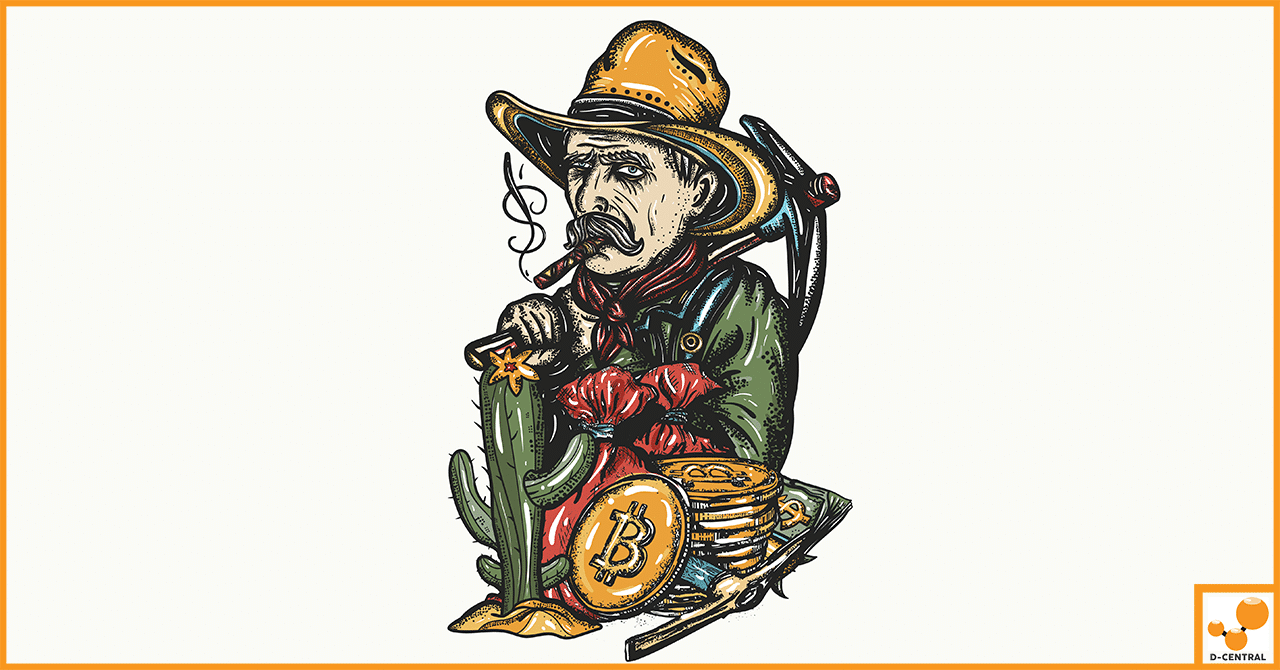
The Bitcoin Dilemma: To Mine or To Buy?
In the ever-evolving world of digital currencies, Bitcoin stands out as a pioneering and dominant force. Since its inception, Bitcoin
4479 Desserte Nord Autoroute 440, Laval, QC H7P 6E2
In the dynamic world of Bitcoin mining, efficiency and control are key to achieving optimal results. This is where the Farm Manager Software (FMS) comes into play. Developed specifically for managing AvalonMiners, FMS is a powerful tool that provides miners with the ability to oversee and control their mining operations with precision and ease.
FMS serves as the central hub for managing your AvalonMiners. It allows you to monitor and adjust various aspects of your mining operations, from tracking the performance of individual miners to adjusting settings for optimal performance. With FMS, you can control temperature thresholds, set up mining pool addresses, and even perform batch operations such as firmware upgrades, reboots, and pool switches.
In essence, FMS gives you the reins to your Bitcoin mining operation, enabling you to make real-time adjustments and decisions based on the data it provides. This level of control can significantly enhance the efficiency and profitability of your mining activities.
Mastering the use of FMS can lead to substantial benefits for those operating AvalonMiners. By fully utilizing the features and capabilities of FMS, you can ensure that your AvalonMiners are always operating at their peak performance.
FMS allows for precise control over your miners, enabling you to quickly respond to changes in the mining environment or the status of your miners. This can lead to improved stability in your Bitcoin earnings, as you can swiftly address issues that could potentially impact your mining output.
Moreover, FMS facilitates batch management of your AvalonMiners, saving you valuable time and effort. Whether you’re upgrading firmware, switching mining pools, or rebooting miners, FMS allows you to perform these actions en masse, significantly streamlining your management tasks.
Embarking on your journey with the Farm Manager Software (FMS) involves a few crucial steps. From downloading and installing the software to familiarizing yourself with the main page, this guide will walk you through the process to ensure a smooth start.
fmsapp.exe file. This will launch the FMS software, marking the beginning of your journey towards optimized Bitcoin mining.Upon starting FMS, you’ll be greeted by the main page. This page is divided into four key areas:
At the top of the main page, you’ll find the title bar that displays the current version of FMS. This helps you ensure that you’re always using the latest version of the software.
Understanding these elements of the FMS main page is crucial as it provides a snapshot of your mining operation at a glance. It allows you to monitor the status of your AvalonMiners and make necessary adjustments to optimize their performance. As you continue to use FMS, you’ll find that it becomes an indispensable tool in your Bitcoin mining arsenal.
The Farm Manager Software (FMS) offers a wide range of settings that you can adjust to optimize your AvalonMiners’ performance. This section will guide you through the process of adjusting these settings.
By adjusting these settings, you can tailor FMS to your specific needs and preferences, ensuring that your AvalonMiners are always operating under optimal conditions.
The Farm Manager Software (FMS) is not just a monitoring tool; it also allows you to perform a variety of actions that can help optimize your AvalonMiners. This section will guide you through these actions.
FMS allows you to perform several actions on multiple miners at once. Here’s how:
By mastering these actions, you can ensure that your AvalonMiners are always operating at their best. Whether it’s updating the firmware, performing batch operations, changing the password, or testing the longevity and stability of your miners, FMS gives you the control you need to optimize your Bitcoin mining operations.
Farm Manager Software (FMS) provides the ability to import and export configurations. This feature is particularly useful when you need to apply the same settings to multiple miners or when you want to backup your configurations for future use. Here’s how you can do it:
By regularly backing up and restoring configurations, you can ensure that your AvalonMiners are always configured optimally. This not only saves time but also helps maintain consistency across your mining operation.
Farm Manager Software (FMS) is a powerful tool that, when used effectively, can significantly enhance the performance of your AvalonMiners. Here are some advanced tips and best practices for optimizing your AvalonMiners using FMS:
By following these advanced tips and best practices, you can optimize your AvalonMiners and maximize your Bitcoin mining output.
Mastering the Farm Manager Software (FMS) is an essential step towards achieving optimal performance from your AvalonMiners. The ability to monitor, adjust, and control your miners in real-time not only enhances efficiency but also empowers you to maximize your Bitcoin mining output.
At D-Central, we understand that mastering a new software can come with its challenges. That’s why our dedicated support team is always ready to assist you with any questions or concerns you may have about FMS. Whether you’re facing technical issues or simply need guidance on how to use FMS effectively, our team is here to help.
We encourage you to reach out to us for further support and services. Our mission is to empower you with the tools and knowledge you need to excel in your Bitcoin mining endeavors. With D-Central by your side, you can navigate the world of Bitcoin mining with confidence and ease.
Remember, in the world of Bitcoin mining, efficiency is key, and with FMS and D-Central, you’re well on your way to achieving it. Contact us today and let’s optimize your mining operations together.
What is Farm Manager Software (FMS)?
Farm Manager Software (FMS) is a tool developed for managing AvalonMiners. It allows you to monitor and adjust various aspects of your mining operations, including performance tracking of individual miners and adjusting settings for optimal performance.
What are the benefits of using FMS for AvalonMiners?
Utilizing FMS can result in substantial benefits, such as precise control over your miners, improved stability in your Bitcoin earnings, and significantly streamlined management tasks. The software allows for real-time adjustments and decisions to be made based on its provided data.
How do I get started with FMS?
You begin by downloading and installing FMS from Canaan’s official download link. After installation, you can start using the software by double-clicking the fmsapp.exe file.
What settings can be adjusted within FMS?
FMS offers a wide range of settings such as monitoring time interval, temperature thresholds, graphical interface theme, setting IP address range for scans, setting up mining pool addresses, worker names and passwords. It also gives the ability to control cell warnings in mining information.
Which actions can be performed with the FMS?
FMS allows you to perform a variety of actions such as updating miners with the latest firmware, LED on/off, rebooting the miners, switching pools, modifying miner working modes, changing the password on miners, and testing the longevity and stability of the miners.
Can configurations be imported and exported in FMS?
Yes, FMS provides the ability to import and export configurations. This feature is especially useful when you need to apply the same settings to multiple miners or when you want to backup your configurations
What are some advanced tips to optimize AvalonMiners using FMS?
Some tips include regular firmware updates, setting optimal temperature thresholds according to your mining environment, regular backup of your miner configurations and regular monitoring of your miners’ performance.
Who should I contact if I face any issues or need further guidance?
For any issues or guidance regarding FMS, you can reach out to the dedicated support team at D-Central. They offer full support and services to assist you in maximizing your mining output.
DISCLAIMER: D-Central Technologies and its associated content, including this blog, do not serve as financial advisors or official investment advisors. The insights and opinions shared here or by any guests featured in our content are provided purely for informational and educational purposes. Such communications should not be interpreted as financial, investment, legal, tax, or any form of specific advice. We are committed to advancing the knowledge and understanding of Bitcoin and its potential impact on society. However, we urge our community to proceed with caution and informed judgment in all related endeavors.
Related Posts
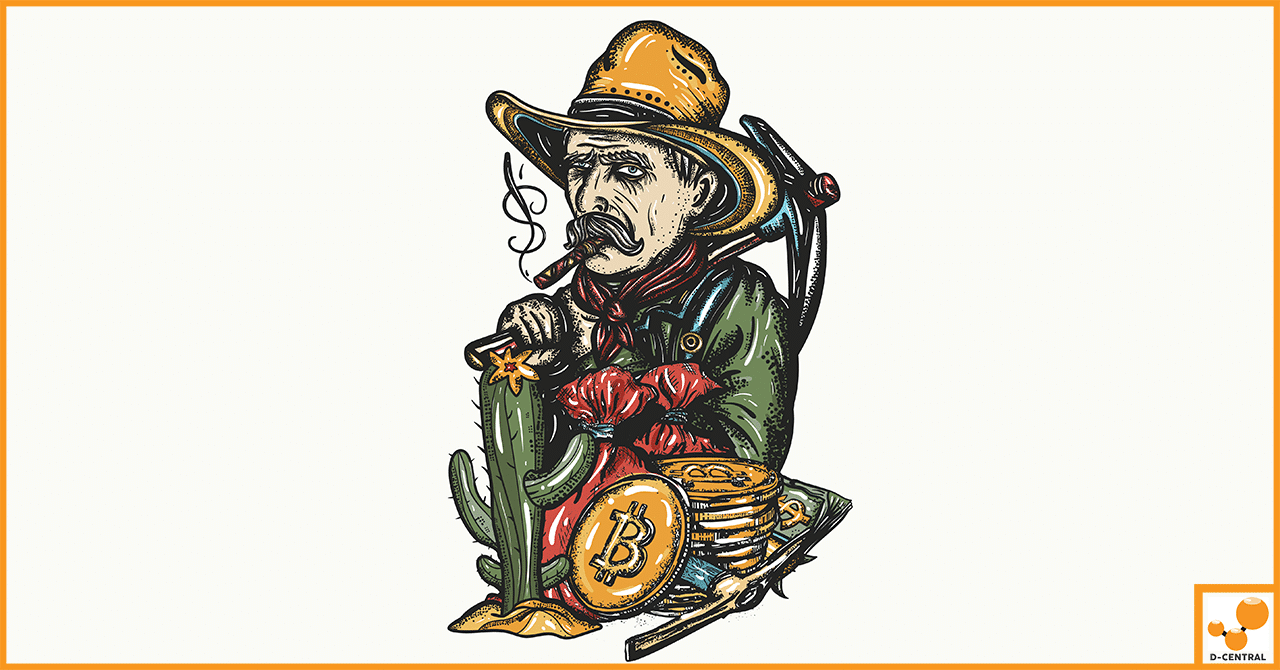
In the ever-evolving world of digital currencies, Bitcoin stands out as a pioneering and dominant force. Since its inception, Bitcoin

Whatsminer, developed by MicroBT, is a well-known brand in the world of Bitcoin mining. It has carved a niche for
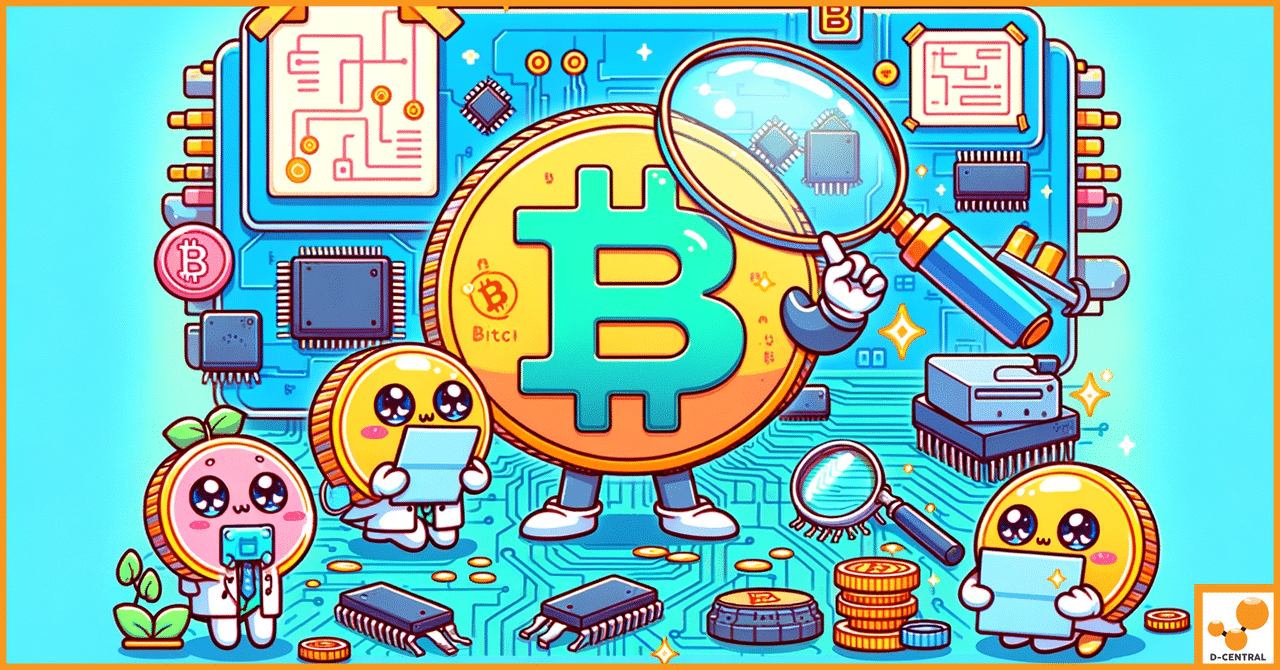
In the ever-evolving landscape of modern technology, Application-Specific Integrated Circuits, commonly known as ASIC chips, stand out as a pivotal