
Mastering Colocation in Cryptomining: A Comprehensive Guide
The cryptocurrency mining landscape has undergone a remarkable evolution since the inception of Bitcoin in 2009. Initially, mining was a
4479 Desserte Nord Autoroute 440, Laval, QC H7P 6E2
In today’s technology-driven world, devices like Bitmain Antminer S17e ASICs are becoming increasingly popular due to their ability to mine cryptocurrencies efficiently. However, as with any electronic device, they are not immune to issues, and one of the most common issues with these devices is the “temperature sensor fault” error. This error can be a significant headache for miners and cause the device to stop working. In this guide, we will provide you with step-by-step troubleshooting steps that you can take to fix the “temperature sensor fault” error on your Bitmain Antminer S17e ASICs. These steps will help you identify and resolve the underlying issues causing the error, so you can get your mining equipment up and running again quickly.
In conclusion, the “temperature sensor fault” error on Bitmain Antminer S17e ASICs can be frustrating for cryptocurrency miners. However, by following the troubleshooting steps outlined above, you can identify and fix the issue, getting your mining equipment up and running again quickly. If you have tried all the steps outlined above and cannot resolve the issue, it’s best to seek the help of a professional technician. At D-Central, we specialize in providing quick and professional ASIC repair services to help you get your mining equipment running again in no time. So, if you’re still having trouble with your Bitmain Antminer S17e ASICs, bring your faulty device to D-Central and let us help you get back to mining. Contact us today to schedule a repair.
DISCLAIMER: D-Central Technologies and its associated content, including this blog, do not serve as financial advisors or official investment advisors. The insights and opinions shared here or by any guests featured in our content are provided purely for informational and educational purposes. Such communications should not be interpreted as financial, investment, legal, tax, or any form of specific advice. We are committed to advancing the knowledge and understanding of Bitcoin and its potential impact on society. However, we urge our community to proceed with caution and informed judgment in all related endeavors.
Related Posts

The cryptocurrency mining landscape has undergone a remarkable evolution since the inception of Bitcoin in 2009. Initially, mining was a

In the rapidly evolving landscape of cryptocurrency mining, Application-Specific Integrated Circuit (ASIC) miners have emerged as the gold standard for
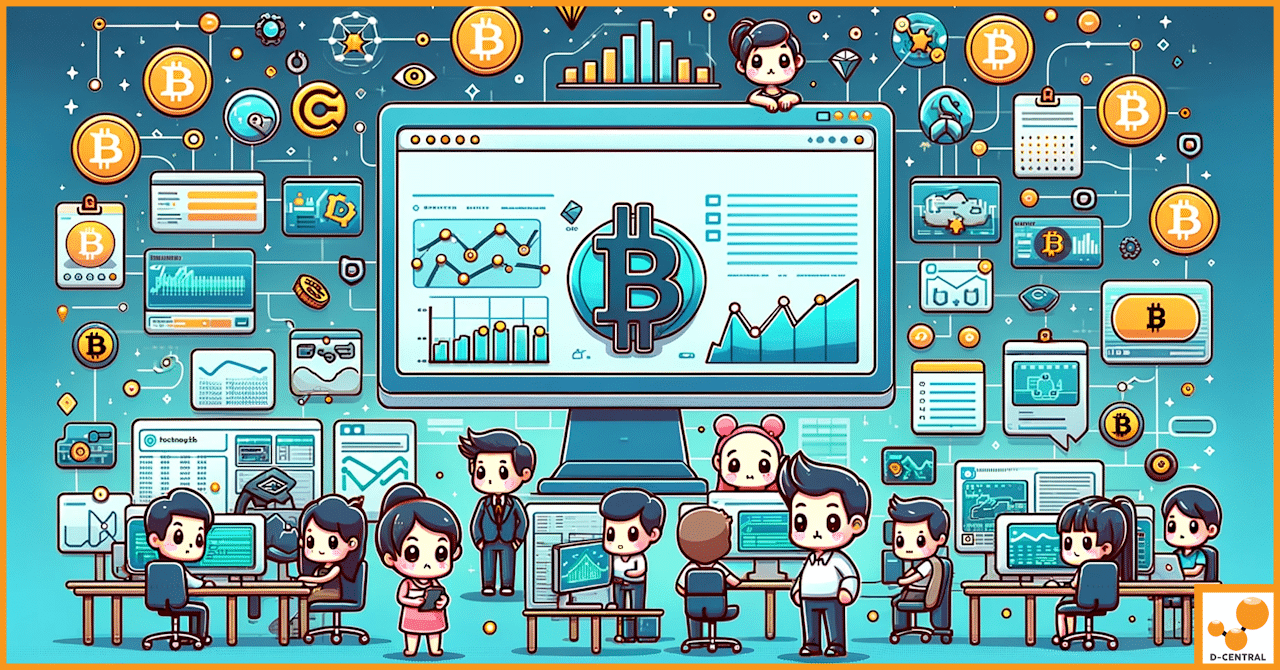
Bitcoin, the first and most well-known cryptocurrency, has revolutionized the financial world since its inception in 2009. At the heart