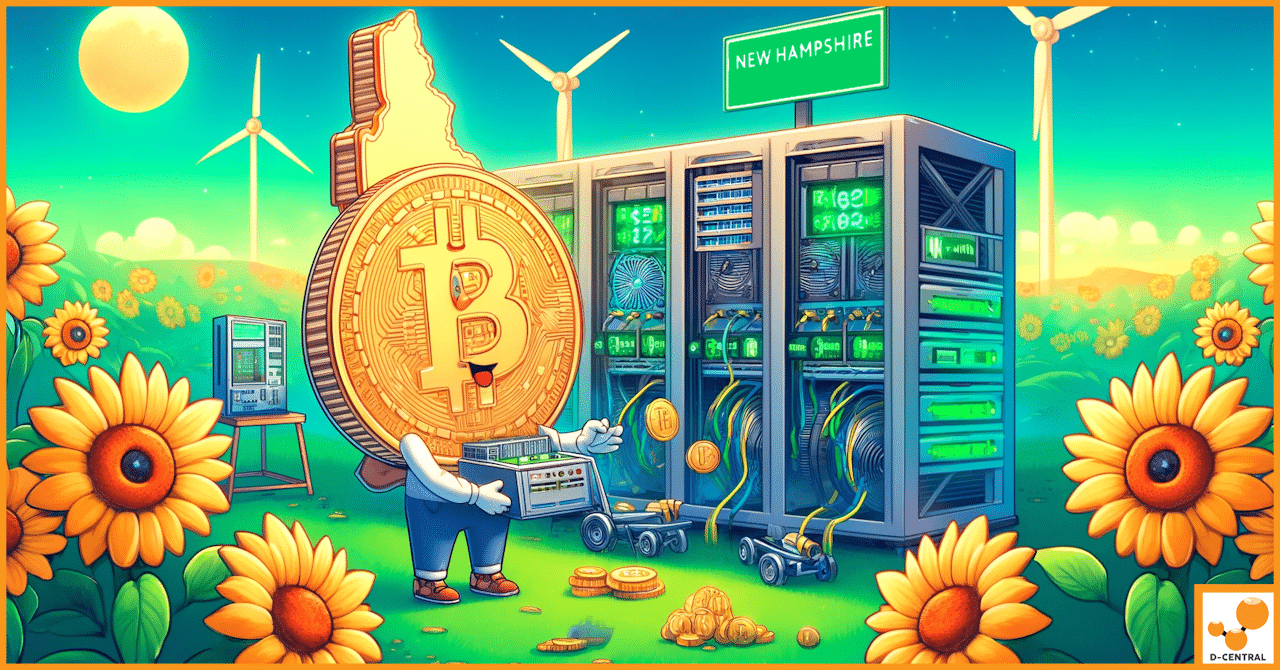
New Hampshire: Benefits of Incorporating Bitcoin Mining into a Statewide Energy Plan
Bitcoin mining, a process by which new bitcoins are entered into circulation and transactions are secured and verified on the
4479 Desserte Nord Autoroute 440, Laval, QC H7P 6E2

In the rapidly evolving world of cryptocurrency mining, ASIC (Application-Specific Integrated Circuit) mining has emerged as a cornerstone of the industry. These specialized devices are designed to perform the singular task of mining cryptocurrencies such as Bitcoin, offering unparalleled efficiency and processing power compared to general-purpose hardware. However, the high-performance nature of ASIC miners underscores the critical need for meticulous maintenance and regular diagnostics to sustain peak operational efficiency.
Enter Bitmain’s Test Fixture, an indispensable tool in the arsenal of every serious miner. This innovative diagnostic device is engineered to facilitate comprehensive testing and troubleshooting of ASIC miners, particularly those within Bitmain’s renowned Antminer series. The test fixture plays a pivotal role in identifying performance issues, hardware faults, and other anomalies that could compromise mining operations. By enabling precise diagnostics, it ensures that miners can maintain their hardware in optimal condition, thereby maximizing uptime and profitability in the competitive mining landscape.
Central to the functionality of Bitmain’s Test Fixture are conversion files and test files. These software components are tailored to interface with the mining hardware, enabling the test fixture to accurately assess and diagnose the health of the miners. Conversion files essentially prepare the device for testing by ensuring compatibility between the hardware and the diagnostic tools, while test files simulate various operational scenarios to rigorously evaluate the miner’s performance. The strategic use of these files in conjunction with the test fixture is fundamental to maintaining the integrity and efficiency of ASIC mining hardware. It not only extends the lifespan of the mining equipment but also enhances the overall productivity of mining operations.
In essence, the synergy between Bitmain’s Test Fixture and the accompanying conversion and test files represents a comprehensive approach to ASIC miner maintenance. This combination is crucial for miners who are committed to achieving and sustaining peak performance in their mining endeavors, ultimately securing their place in the competitive and ever-changing landscape of cryptocurrency mining.
Bitmain’s Test Fixture is a specialized diagnostic tool designed for the express purpose of testing and troubleshooting Bitmain’s Antminer series of ASIC miners. This tool is integral to identifying and resolving hardware issues that can affect mining performance. The test fixture interfaces directly with the ASIC miner’s hardware, conducting a series of diagnostic tests to evaluate various components, including the hash boards, power supply units, and control boards.
The functionality of Bitmain’s Test Fixture extends beyond mere fault identification. It facilitates a comprehensive analysis of the miner’s operational status, including hash rate efficiency, temperature monitoring, and the detection of faulty chips or boards. This diagnostic process is essential for preemptive maintenance, allowing miners to address potential issues before they escalate into significant downtimes or costly repairs.
There are various types of test fixtures designed to cater to different models within the Antminer series. Each version of the test fixture is tailored to the specific requirements and configurations of the model it supports, ensuring accurate diagnostics and compatibility. From older generations like the S9 series to the latest models such as the S19 and T17 series, Bitmain provides dedicated test fixtures to cover the broad spectrum of its mining hardware lineup.
Conversion files and test files play a critical role in the operation of Bitmain’s Test Fixture, serving as the software backbone that enables the hardware to conduct effective diagnostics. Conversion files are essentially firmware that configures the test fixture to be compatible with the specific model of the miner being tested. They ensure that the fixture can accurately communicate with and test the miner’s components, adapting to the unique specifications and requirements of each model.
Test files, on the other hand, contain a set of instructions and parameters that guide the test fixture through the diagnostic process. These files simulate various operational conditions and stress tests to evaluate the miner’s performance, identifying any discrepancies or faults in the process. The combination of these files allows the test fixture to execute a detailed and model-specific diagnosis, ensuring that miners can pinpoint and address issues with precision.
The process of diagnosing and repairing ASIC miners using conversion and test files typically begins with the miner being connected to the test fixture. Once the appropriate conversion file is loaded, the fixture adjusts its testing protocol to match the miner model. Subsequently, the test file is deployed, initiating a series of diagnostic tests that mimic real-world mining operations. Through this process, miners can identify faulty components, such as specific chips or entire hash boards, necessitating repair or replacement to restore optimal mining performance.
This systematic approach to diagnostics underscores the importance of using the correct conversion and test files for each Antminer model. By leveraging these tools in conjunction with Bitmain’s Test Fixture, miners can ensure their hardware remains in peak condition, minimizing downtime and maximizing profitability in the competitive landscape of cryptocurrency mining.
To set up and effectively use Bitmain’s Test Fixture for diagnosing and repairing Antminer ASIC miners, you’ll need a collection of specific tools and software. Ensuring you have the right setup is critical for the successful operation of the test fixture. Below is a list of necessary tools and equipment, along with software installation recommendations:
1. Preparing the Test Fixture and Computer:
2. Connecting the Test Fixture to Your Computer:
3. Powering the Test Fixture:
4. Loading Conversion Files and Test Files:
5. Initiating the Test Fixture:
6. Running Diagnostics and Interpreting Results:
7. Concluding the Diagnostic Session:
By following these steps and utilizing the correct tools and software, you can effectively set up and use Bitmain’s Test Fixture to maintain and repair your Antminer ASIC miners, ensuring optimal performance and longevity of your mining hardware.
Performing Hardware Diagnostics:
Tips for Ensuring Accurate and Reliable Test Results:
Guidance on Software Setup:
Troubleshooting Software Issues:
By carefully conducting hardware diagnostics and properly configuring and troubleshooting the software, miners can effectively use Bitmain’s Test Fixture to maintain their ASIC mining hardware, ensuring continued efficiency and profitability in their mining operations.
The Importance of Regular Maintenance and Updates:
Regular maintenance and timely updates are crucial for sustaining the peak efficiency of ASIC mining hardware. Over time, dust accumulation, wear and tear, and outdated software can degrade the performance of mining devices, leading to decreased hash rates and increased power consumption. To counteract these issues, maintaining a routine of physical and software maintenance is essential.
Best Practices for Scheduling Maintenance and Updates:
Optimizing the Use of Bitmain’s Test Fixture:
Recommendations for Maintaining a Stable and Efficient Mining Operation:
By adhering to these practices for regular maintenance, updates, and employing advanced techniques with Bitmain’s Test Fixture, miners can significantly enhance the performance and longevity of their ASIC mining hardware. A proactive approach to maintenance and optimization not only maximizes profitability but also ensures the sustainable operation of mining hardware in the competitive cryptocurrency mining landscape.
The use of Bitmain’s Test Fixture, like any electrical diagnostic tool, requires adherence to strict safety protocols to prevent accidents and ensure the well-being of operators. Given the high power requirements and complexity of ASIC mining hardware, overlooking safety measures can lead to serious injuries or damage to the equipment. Below are key safety considerations and best practices to observe when using Bitmain’s Test Fixture for diagnostics and repairs.
Important Safety Considerations:
Best Practices for Maintaining a Safe Working Environment:
By following these safety considerations and best practices, operators can ensure a secure environment for conducting diagnostics and repairs with Bitmain’s Test Fixture. Safety should always be the priority, as it not only protects individuals but also ensures the longevity and reliability of the mining hardware being tested.
Throughout this comprehensive guide, we’ve explored the multifaceted aspects of utilizing Bitmain’s Test Fixture, an invaluable tool for diagnosing and maintaining ASIC mining hardware. We delved into the setup process, outlined the essential tools and equipment, and provided step-by-step instructions for conducting hardware diagnostics. Furthermore, we emphasized the importance of software configuration, discussed strategies for optimizing mining hardware performance, and highlighted critical safety considerations to ensure a secure working environment.
The pivotal role of Bitmain’s Test Fixture in maintaining and optimizing ASIC mining operations cannot be overstated. By facilitating detailed diagnostics and repairs, this tool is instrumental in maximizing the efficiency and longevity of mining hardware, thereby enhancing the overall profitability of mining operations. The use of conversion files and test files is essential for the accurate and effective functioning of the test fixture, enabling miners to precisely identify and resolve issues with their equipment.
We encourage miners to adopt the best practices outlined in this guide, not only to ensure efficient and safe mining operations but also to prolong the lifespan of their hardware. Regular maintenance, coupled with the strategic use of Bitmain’s Test Fixture, will empower miners to navigate the complexities of ASIC mining with confidence and success.
What is Bitmain’s Test Fixture?
Bitmain’s Test Fixture is a diagnostic tool specifically designed for testing and troubleshooting ASIC miners, especially those in Bitmain’s Antminer series. It assesses and identifies hardware issues to maintain optimal efficiency.
Why are conversion files and test files important for using Bitmain’s Test Fixture?
Conversion files and test files are crucial software components that enable the Test Fixture to interact accurately with mining hardware for diagnostic tests. Conversion files ensure compatibility, and test files simulate various operational conditions for thorough evaluation.
Can Bitmain’s Test Fixture be used for all Antminer models?
Yes, there are different versions of Bitmain’s Test Fixture designed to support various Antminer models, ranging from older generations like the S9 to the latest ones such as the S19 and T17 series. Each version is tailored to the specific requirements of each model for accurate diagnostics.
What are the steps to set up Bitmain’s Test Fixture?
Setting up Bitmain’s Test Fixture involves preparing the device and your computer, connecting them using a USB to TTL serial cable, loading the appropriate conversion and test files onto a MicroSD card, and initiating the diagnostic process through a terminal application like Putty.
What safety considerations should be kept in mind when using Bitmain’s Test Fixture?
Safety considerations include turning off the power supply before connections, using properly rated PSUs, handling mining hardware carefully, employing anti-static precautions, ensuring proper ventilation, and keeping the workspace organized. Additionally, using protective equipment and being prepared for emergencies are important.
How can Bitmain’s Test Fixture enhance mining hardware performance?
By enabling precise diagnostics, Bitmain’s Test Fixture helps identify and resolve hardware issues, maintaining mining efficiency. Regular maintenance, coupled with correct usage of the test fixture, extends the hardware’s lifespan and supports peak performance.
DISCLAIMER: D-Central Technologies and its associated content, including this blog, do not serve as financial advisors or official investment advisors. The insights and opinions shared here or by any guests featured in our content are provided purely for informational and educational purposes. Such communications should not be interpreted as financial, investment, legal, tax, or any form of specific advice. We are committed to advancing the knowledge and understanding of Bitcoin and its potential impact on society. However, we urge our community to proceed with caution and informed judgment in all related endeavors.
Related Posts
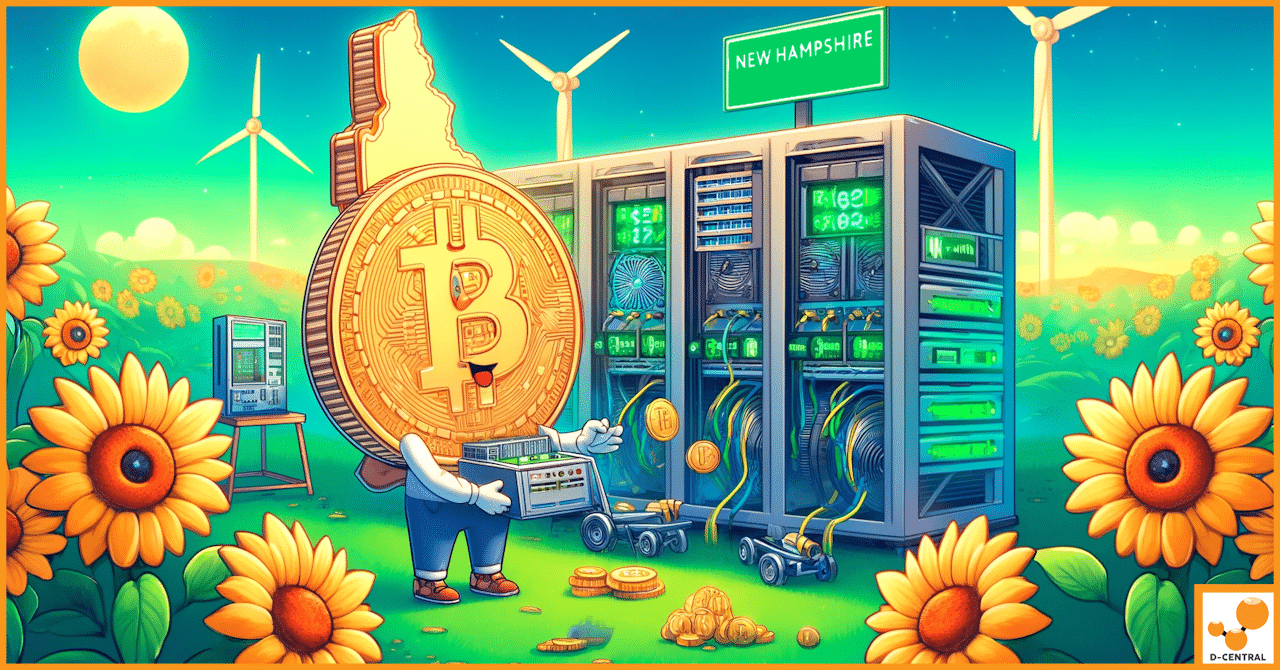
Bitcoin mining, a process by which new bitcoins are entered into circulation and transactions are secured and verified on the

In the intricate and ever-evolving world of Bitcoin mining, the tools and technologies employed play a pivotal role in determining

As we step into a new era of connectivity, the fusion of 5G networks and Bitcoin mining is reshaping the