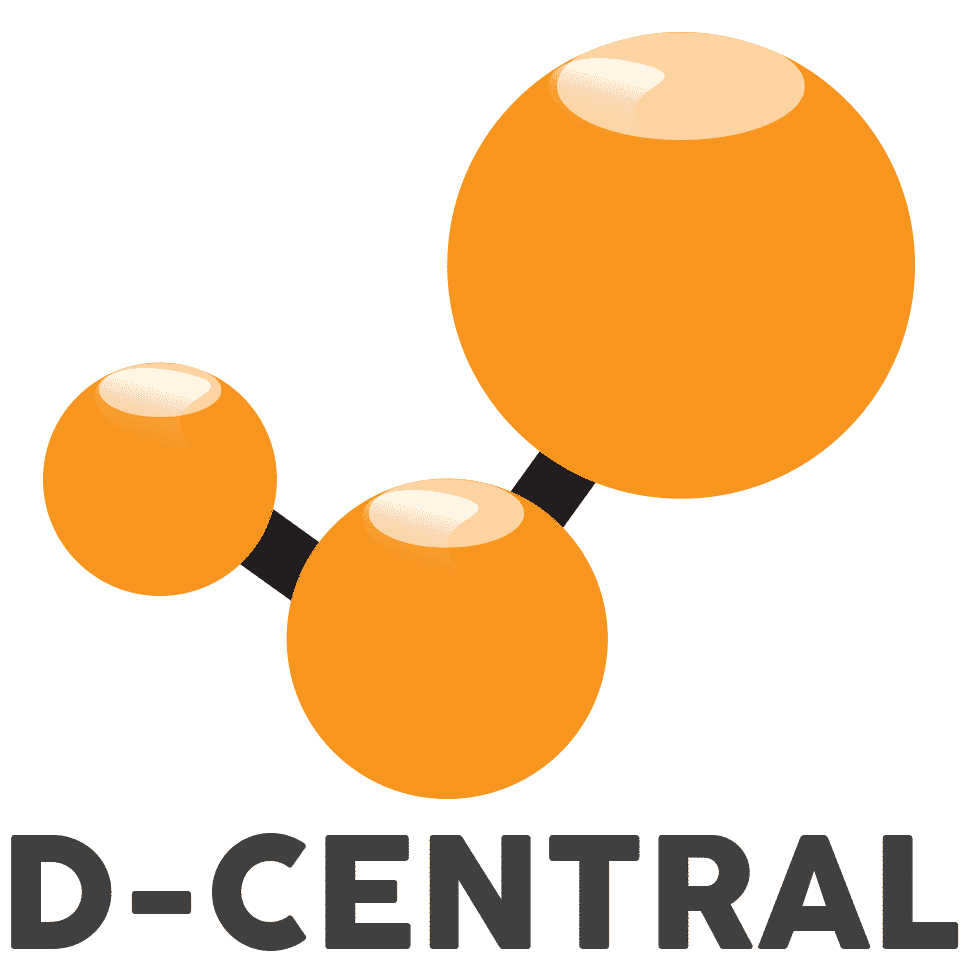Official and third-party test files for ASIC repairs
Bitcoin ASIC Test Files
Test files from all manufacturers at the click of a button
Our tools for ASIC repair
More information coming soon

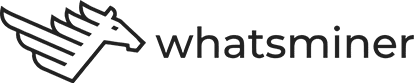
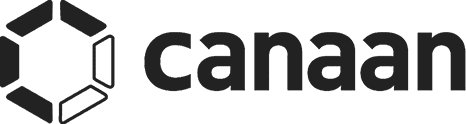
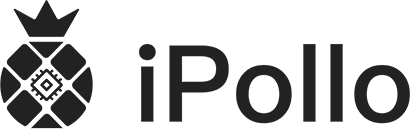

More information coming soon
Bitmain Antminer Test Files
Various Models
Antminer L3+
Test files and instructions to come soon.
Antminer S9
Test files and instructions to come soon.
Antminer S15
Test files and instructions to come soon.
Antminer DR5
Test files and instructions to come soon.
Antminer D7
Test files and instructions to come soon.
Antminer L7
Test files and instructions to come soon.
17 Series
Antminer T17
Test files and instructions to come soon.
Antminer S17
Test files and instructions to come soon.
Antminer T17+
Test files and instructions to come soon.
Antminer S17+
Test files and instructions to come soon.
Antminer T17e
Test files and instructions to come soon.
Antminer S17e
Test files and instructions to come soon.
19 Series
Antminer T19
Test files and instructions to come soon.
Antminer S19
Test files and instructions to come soon.
Antminer S19 Pro
Test files and instructions to come soon.
Antminer S19j
Test files and instructions to come soon.
Antminer S19j Pro
Test files and instructions to come soon.
Antminer S19-88
Test files and instructions to come soon.
Antminer S19a
Test files and instructions to come soon.
Antminer S19a Pro
Test files and instructions to come soon.
Antminer S19i
Test files and instructions to come soon.
Antminer S19+
Test files and instructions to come soon.
Innosilicon Mining Firmwares
Innosilicon/DragonMint T1
Test files and instructions to come soon.
Innosilicon T2/T2T
Innosilicon T3/T3+
Innosilicon A4/A6
Test files and instructions to come soon.
Innosilicon A10
Le fichier suivant sert a l’usage du Innosilicon Testboard.
- Extract the contents of this archive to a Micro SD card: https://d-central.tech/dl/A10_RepairTestFile.rar
- Connect the Innosilicon Testboard to your PC using a micro USB cable and launch the PuTTY application.
- Apply a jumper to connector JP1 of an Innosilicon control board, then connect the Innosilicon Testboard to port _.
- Finally, connect a diagnostic hash board, connect the power supply to the hash board and the control board, then turn on the power.
Detailed video tutorial on YouTube: