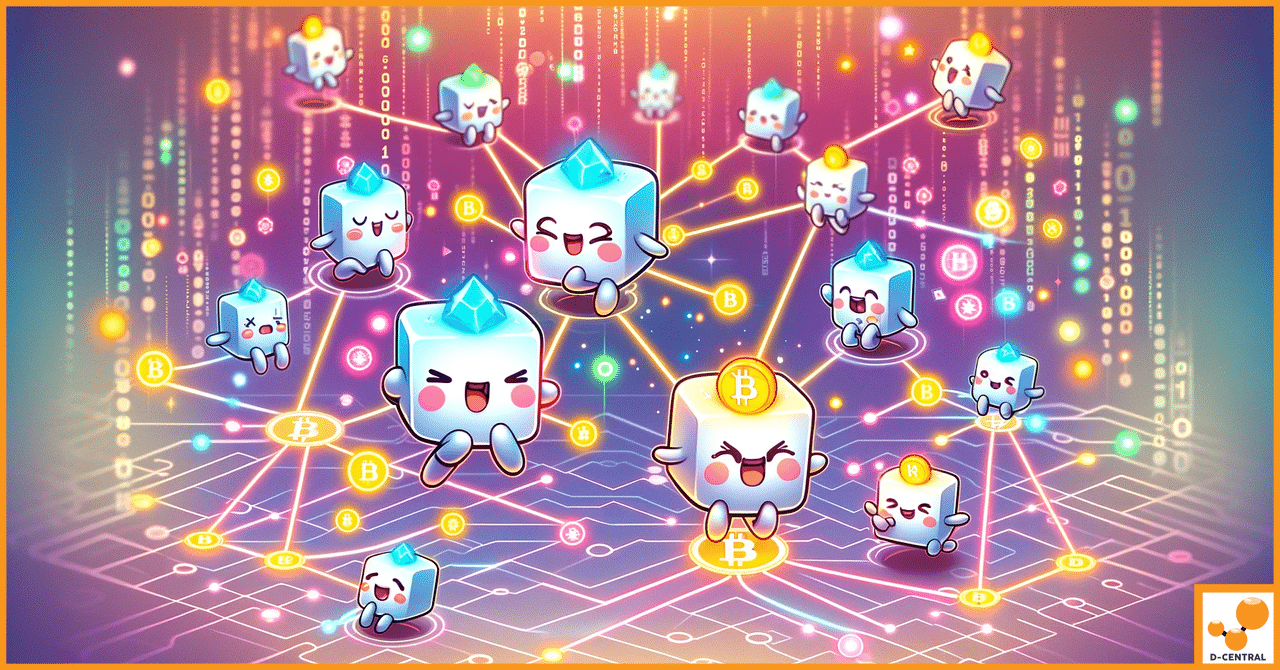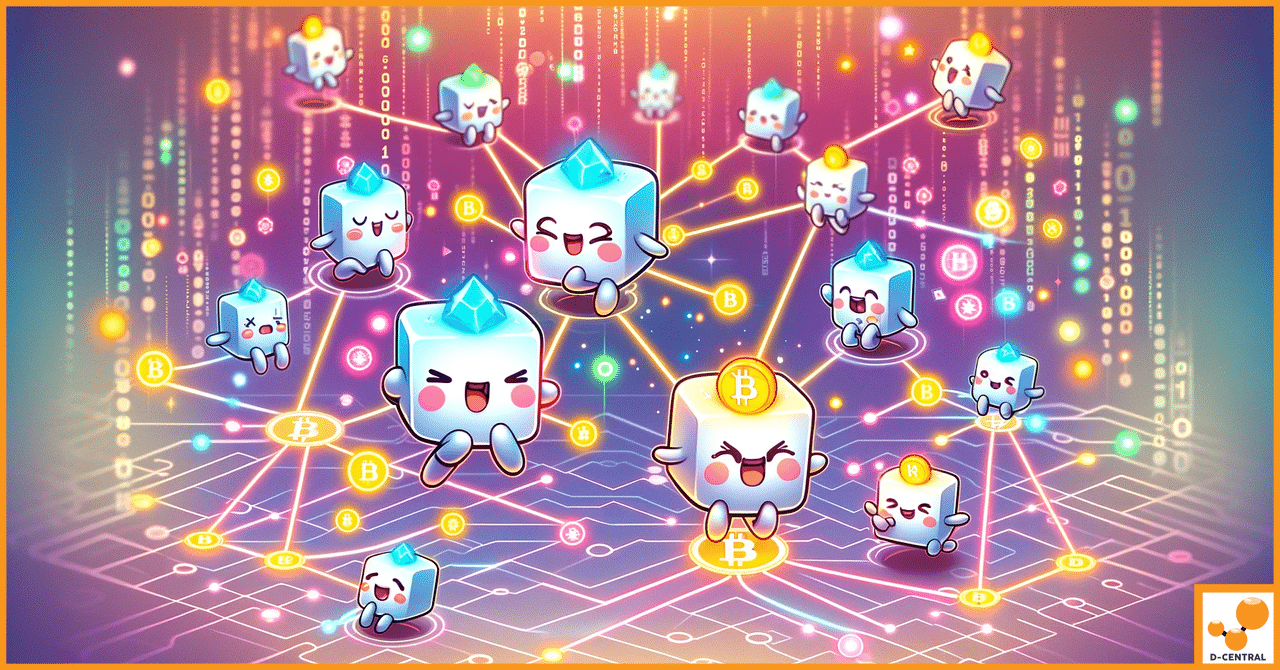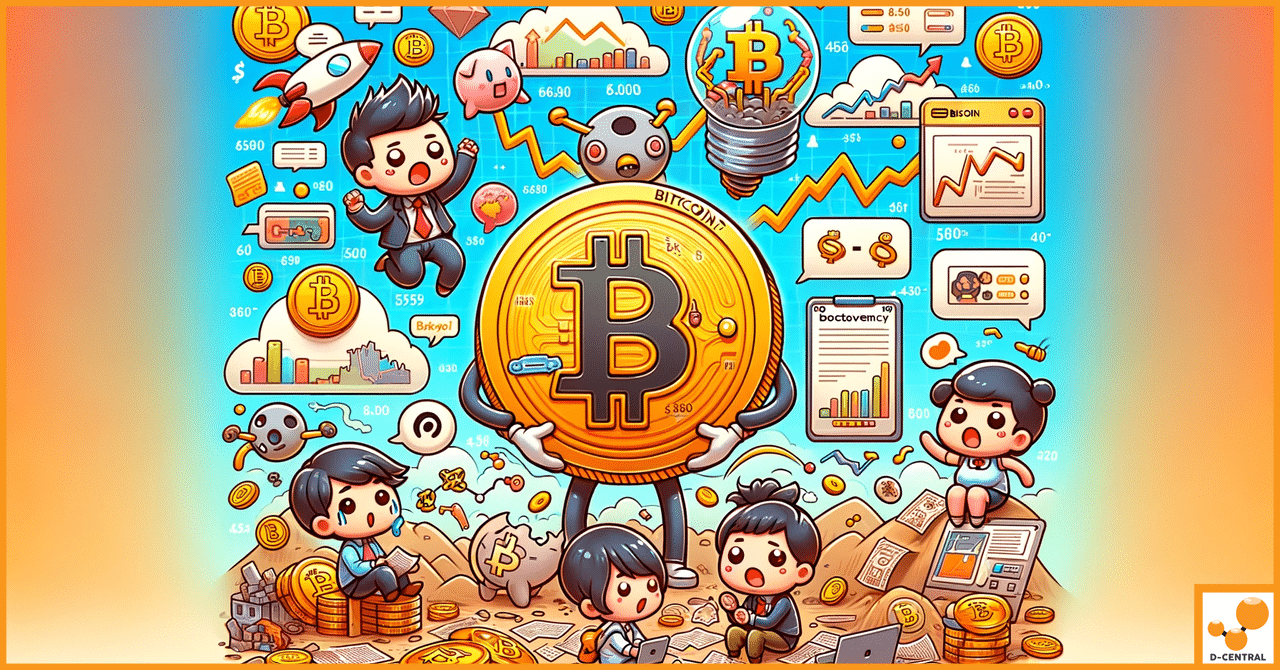Bitcoin mining stands as a cornerstone of the cryptocurrency world, a process that not only introduces new bitcoins into circulation but also secures the network and verifies transactions. This computational endeavor requires powerful hardware to solve complex mathematical puzzles, a task that has evolved from hobbyist miners using home computers to a large-scale operation demanding specialized equipment.
Enter the Bitmain Antminer, a name synonymous with Bitcoin mining hardware. Renowned for its efficiency, reliability, and advanced technology, the Bitmain Antminer series has become the go-to choice for individuals and enterprises looking to delve into the lucrative yet challenging realm of Bitcoin mining. From the pioneering Antminer S1 to the latest models like the S19 series, Bitmain has consistently pushed the boundaries of mining technology, offering miners the power to maximize their earnings while minimizing costs.
This guide is crafted with a broad audience in mind, from those taking their first steps into Bitcoin mining to seasoned miners seeking to optimize their existing setups. Whether you’re unboxing your very first Antminer or looking to refine the efficiency of your mining farm, this comprehensive guide aims to equip you with the knowledge and insights needed to successfully set up and operate a Bitmain Antminer. Join us as we embark on this detailed journey, ensuring you’re well-prepared to harness the full potential of your mining hardware in the ever-evolving landscape of Bitcoin mining.
Understanding Bitmain Antminer
Bitmain Technologies, founded in 2013, quickly ascended to prominence in the cryptocurrency mining industry, becoming a leading producer of ASIC (Application-Specific Integrated Circuit) chips used in Bitcoin mining. The company’s Antminer brand revolutionized the mining sector by offering dedicated hardware that far surpassed the efficiency and effectiveness of general-purpose computing devices like CPUs and GPUs. Many cryptocurrencies that were previously accessible through gpu mining now require ASICs due to increased network difficulty, making gpu mining less viable for certain coins.
The journey began with the Antminer S1 in 2013, a device that offered a modest hash rate by today’s standards but was a significant leap forward at the time. Over the years, Bitmain has iterated and improved upon its designs with each new generation, leading to exponential increases in performance and efficiency. This relentless innovation has kept Bitmain at the forefront of the mining hardware market.
Overview of Popular Bitmain Antminer Models
- Antminer S9: Launched in 2016, the S9 quickly became one of the most popular and widely used mining devices due to its balance of power and efficiency. With a hash rate of around 14 TH/s, it set a new standard for the mining industry.
- Antminer S19: Released in 2020, the S19 series represented a significant leap forward, offering hash rates ranging from 95 TH/s to 110 TH/s. This series is known for its improved energy efficiency, a critical factor in maintaining profitability in mining operations.
- Antminer S19 Pro: As an enhancement to the S19, the S19 Pro models push the boundaries further with hash rates up to 110 TH/s and even better power efficiency. These models are designed for professional miners seeking the highest possible returns on their investment.
Key Features and Specifications of Bitmain Antminers
Bitmain Antminers are celebrated for several key features and specifications that set them apart in the competitive mining hardware market:
- High Hash Rate: Antminers are known for their exceptional hash rates, a measure of the miner’s performance and speed in solving the cryptographic puzzles required to mine Bitcoin.
- Energy Efficiency: Power efficiency is paramount in mining, as electricity costs can significantly impact profitability. Bitmain’s continuous improvements in this area ensure that miners get the most out of every watt of power consumed.
- Build Quality and Reliability: Durability and operational stability are critical for continuous, 24/7 mining operations. Antminers are built to last, with robust components and designs that withstand the rigors of constant use.
- Advanced Cooling Solutions: Effective heat dissipation is crucial for maintaining performance and prolonging hardware lifespan. Bitmain Antminers feature advanced cooling systems to keep temperatures in check, even under heavy load.
- User-Friendly Interface: Despite their sophisticated technology, Antminers come with intuitive interfaces, making it easier for miners to set up, configure, and monitor their devices, regardless of their technical expertise.
- Regular Firmware Updates: Bitmain supports its products with regular firmware updates, introducing new features, performance enhancements, and security improvements to keep the devices running optimally.
- ASIC Hub Compatibility: ASIC Hub is supported on all Bitmain’s Antminer ASICs, providing additional options for monitoring and management.
In summary, Bitmain Antminers represent the pinnacle of Bitcoin mining hardware, offering a blend of power, efficiency, and reliability. Their evolution reflects the rapid advancements in cryptocurrency mining technology, with each new model setting new benchmarks for performance and operational excellence.
Pre-Setup Considerations
Before diving into the world of Bitcoin mining with your Bitmain Antminer, there are several important things to keep in mind before starting the setup process. It’s crucial to address several key considerations to ensure a smooth, efficient, and safe operation. These foundational steps are vital for optimizing your mining setup’s performance and longevity.
Choosing the Right Location
- Ventilation: Antminers generate significant heat during operation, making adequate ventilation a top priority. Choose a location with good airflow to dissipate heat effectively. Consider the use of additional cooling solutions, such as fans or air conditioning, especially in warmer climates or enclosed spaces.
- Temperature Control: Maintaining an optimal ambient temperature not only enhances the efficiency of your Antminer but also prolongs its lifespan. The ideal operating temperature range for most Antminers is between 5°C and 35°C (41°F to 95°F). Locations that avoid extreme temperature fluctuations are preferable.
- Noise Considerations: High-performance miners like the Antminer can be quite noisy, which might be a concern in residential areas or shared spaces. Selecting a location that minimizes noise disruption to you and others is important for a harmonious setup.
Electrical Requirements and Safety Precautions
- Power Supply: Ensure that your location has access to a reliable and sufficient power supply. Antminers require a stable and consistent power source to operate efficiently. Check the specific power requirements of your Antminer model and verify that your facility can provide it without overloading the system.
- Circuit Capacity: Mining hardware draws a considerable amount of electricity. It’s essential to ensure that the electrical circuitry in your chosen location can handle the load without tripping breakers or causing electrical hazards. Consulting with a certified electrician to assess and possibly upgrade your electrical infrastructure is advisable.
- Safety Precautions: Always adhere to electrical safety standards to prevent risks such as fires, electrical shocks, or damage to your equipment. Use surge protectors to safeguard your Antminer against voltage spikes, and never overload electrical outlets. Additionally, the equipment must be connected to an earthed mains socket-outlet to ensure safe operation and reduce the risk of electrical hazards. Make sure the Antminer and PSU are properly installed according to manufacturer guidelines to ensure safe and reliable operation.
Importance of a Stable Internet Connection
- Connectivity: A stable and reliable internet connection is crucial for uninterrupted mining. The Antminer needs to maintain a constant connection to the mining pool to receive new transactions and submit proof of work.
- Bandwidth Requirements: While Bitcoin mining doesn’t consume significant bandwidth, it’s important to ensure that your internet connection is not prone to frequent disruptions or slowdowns. Wired Ethernet connections are generally more reliable and consistent than Wi-Fi for mining purposes.
- Network Security: Considering the value of Bitcoin and the importance of your mining operation, securing your network against unauthorized access and potential cyber threats is paramount. Employ robust security measures such as firewalls, secure passwords, and, if possible, a dedicated network for your mining activities.
Taking the time to carefully consider these pre-setup aspects can significantly impact the success and efficiency of your Bitcoin mining endeavor. Proper planning and preparation lay the groundwork for a profitable and sustainable mining operation with your Bitmain Antminer.
Unboxing Your Bitmain Antminer
Unboxing a new Bitmain Antminer is the first step in your Bitcoin mining journey. This process is not just about revealing your new hardware; it’s about ensuring everything is in place, intact, and ready for setup. Follow this step-by-step guide to unbox your Antminer carefully and efficiently.
Step-by-Step Unboxing Process
- Prepare Your Space: Choose a clean, spacious, and well-lit area for unboxing. This will help you keep track of all components and reduce the risk of damage.
- Safety First: Before you begin, ensure your hands are dry, and you’re working in a static-free environment to prevent any electrical damage to the miner’s components.
- Open the Box: Carefully cut any seals or tapes securing the box. It’s advisable to keep the box upright and open it from the top to avoid spilling out the contents.
- Remove the Top Layer: Often, the first thing you’ll see is a layer of protective foam or padding. Gently remove this layer to reveal the Antminer.
- Lifting the Miner: Grasp the Antminer firmly from the sides and lift it out of the box. Avoid holding it by any cables or protruding parts to prevent damage.
Inventory of Included Items
Once you’ve removed the Antminer, check the rest of the box for additional components. A standard Bitmain Antminer package typically includes:
- The Antminer Unit: The main mining hardware.
- Power Supply Unit (PSU): Some models come with an integrated PSU, while others require a separate PSU, which may or may not be included in the box.
- Power Cords: Necessary to connect the PSU to your electrical outlet. The type of plug can vary based on the intended market of the unit.
- Ethernet Cable: For connecting your Antminer to the network.
- Quick Start Guide: A basic manual covering setup instructions and safety information.
Initial Inspection for Shipping Damage or Defects
Before proceeding with the setup, it’s crucial to inspect the Antminer and all accessories for any signs of damage or defects:
- Exterior Inspection: Look for any obvious signs of damage to the box and the miner itself, such as dents, cracks, or broken parts. Pay special attention to the condition of the fans, as they are crucial for cooling the miner.
- Cable Check: Ensure all cables are intact, with no frayed ends or loose connections.
- PSU Inspection: If the PSU is external, check it for any physical damage or loose components.
- Documentation: Verify that the Quick Start Guide and any other documentation are present and legible.
If you encounter any damage or missing components, it’s important to contact Bitmain’s customer support immediately to report the issue and seek guidance on the next steps. If the device is found to be defective or damaged, you may need to return it to Bitmain for repair or replacement. Keeping the packaging and all packing materials is advisable until you’re certain that the miner is in good working condition and no returns or exchanges are necessary.
Physical Setup of the Antminer
Once you’ve unboxed your Bitmain Antminer and ensured all components are present and undamaged, the next step is the physical setup. This stage is crucial for the efficient and safe operation of your mining hardware. For optimal organization and airflow, especially in larger mining setups, place your Antminer on a stable shelf or rack. Follow these detailed instructions and guidelines to set up your Antminer correctly.
Connecting Power Supply Units (PSUs)
- Identify the PSU: If your Antminer model comes with an integrated PSU, you can skip to connecting the power cords. For models with an external PSU, ensure it’s compatible with your Antminer model.
- Connect the PSU to the Antminer: Locate the power connectors on your Antminer. Carefully plug the PSU cables into these connectors, ensuring a snug and secure fit. Avoid forcing the connectors, as they should align naturally with the ports.
- Secure the PSU (if external): Place the PSU close to the Antminer, ideally on a stable and flat surface. Ensure it’s not in a position where it could easily be knocked over or subjected to stress from stretched cables.
- Connect the Power Cords: Plug the power cords into the PSU. If your PSU supports multiple AC inputs, make sure to connect all required cords. Verify that the power cords are compatible with your local electrical standards and outlets.
- Power Outlet Connection: Plug the other end of the power cords into a surge-protected power strip or directly into a wall outlet. Avoid using extension cords or overloaded power strips, as they can pose a fire risk.
Guidelines for Proper Airflow and Cooling
- Orientation: Position your Antminer in a way that allows unobstructed airflow. Ensure there’s ample space around the intake and exhaust fans.
- Environment: Choose a cool, dry location for your setup. Basements or rooms with air conditioning can provide an ideal environment.
- Additional Cooling: In warmer climates or enclosed spaces, consider additional cooling solutions like industrial fans, air conditioning, or dedicated cooling systems for large-scale operations.
- Dust Management: Keep the area around your Antminer clean and dust-free. Dust accumulation can impede airflow and lead to overheating. Regularly inspect and clean the fans and air filters if your model includes them.
Safety Tips to Avoid Common Setup Mistakes
- Electrical Load: Ensure your electrical circuit can handle the load of your mining operation. Overloading a circuit can lead to tripping breakers, damaging your equipment, or even causing electrical fires.
- Moisture Avoidance: Keep your Antminer away from any sources of moisture. Operating electrical equipment in damp or wet conditions can result in short circuits and hardware damage.
- Static Electricity: Ground yourself before touching any components to avoid damaging them with static electricity. Use anti-static mats or wristbands if available.
- Cable Management: Organize cables neatly to prevent tripping hazards and to maintain unobstructed airflow. Use cable ties or clips to secure loose cables.
- Regular Inspections: Periodically check all connections, cables, and the overall condition of your Antminer and PSU. Look for signs of wear, overheating, or loose connections.
By meticulously following these setup instructions and guidelines, you can ensure that your Bitmain Antminer is positioned for optimal performance and longevity. Proper setup not only enhances efficiency but also significantly reduces the risk of accidents and equipment failure, paving the way for a successful and profitable mining operation.
Connecting to a Network
After physically setting up your Bitmain Antminer, the next crucial step is connecting it to your network. This connection is vital for your Antminer to communicate with the mining pool and the Bitcoin network. Here’s how to establish and optimize this connection for seamless operation.
Ethernet vs. Wi-Fi Connectivity
- Ethernet Connection: Bitmain Antminers are typically equipped with an Ethernet port, designed for a wired connection to your network. An Ethernet connection is preferred for its stability, reliability, and generally lower latency compared to Wi-Fi. To connect, simply use the provided Ethernet cable to connect your Antminer to your router or switch.
- Wi-Fi Connectivity: Most Antminer models do not support Wi-Fi connectivity directly. If a wireless connection is necessary due to the location of your Antminer relative to your router, consider using a Wi-Fi extender or adapter that offers an Ethernet port. However, keep in mind that this might not provide the same level of stability as a direct Ethernet connection.
Configuring Your Router for Antminer
- IP Reservation: Assigning a static IP address to your Antminer through your router’s DHCP settings can be beneficial. This ensures that your Antminer retains the same IP address, making it easier to manage and access within your network. Consult your router’s manual or online guide to set up IP reservation for your Antminer’s MAC address.
- Port Forwarding: In some cases, you might need to set up port forwarding on your router to ensure your Antminer can communicate effectively with the mining pool, especially if you’re running a mining pool server on your local network. This involves configuring your router to forward network traffic on specific ports to your Antminer. The required ports can vary depending on your mining pool’s requirements.
- Monitoring and Management: You can monitor and manage any of Bitmain’s Antminers on minerstat with ASIC Hub, offering a centralized solution for overseeing your mining operations.
Using Tools to Find Your Antminer on the Network
- Router Interface: The simplest way to find your Antminer’s IP address is through your router’s web interface. Most routers have a section that lists all connected devices, along with their IP addresses. Look for a device named “Antminer” or identified by the Antminer’s MAC address.
- IP Scanning Tools: Tools like Advanced IP Scanner (for Windows) or Angry IP Scanner (cross-platform) can scan your network and list all connected devices, making it easier to identify your Antminer’s IP address. These tools are particularly useful in larger networks with many devices.
- Bitmain IP Reporter: Bitmain provides an IP Reporter software tool that can help identify your Antminer’s IP address. With your Antminer powered on, press the IP Report button on the device (if available), and then use the IP Reporter tool on your computer to display the Antminer’s IP address.
Once your Antminer is connected to the network and you’ve identified its IP address, you can access its web interface by entering the IP address into a web browser. This interface allows you to configure your mining pool settings, monitor your Antminer’s performance, and make any necessary adjustments to optimize its operation.
By ensuring a stable and secure network connection, you set the foundation for efficient and uninterrupted Bitcoin mining with your Bitmain Antminer.
Accessing the Antminer’s User Interface
Once your Bitmain Antminer is connected to the network, the next step is to access its user interface. This web-based interface allows you to configure settings, monitor performance, and manage your device. To begin, open your web browser and enter the Antminer’s IP address. After logging in, click the relevant tabs such as the Miner Configuration tab to adjust settings, or click the Status tab to monitor performance. Here’s how to access and navigate the Antminer’s user interface effectively.
Default IP, Username, and Password for First-Time Login
- Default IP: The Antminer typically obtains an IP address automatically from your network’s DHCP server. There’s no default IP address for the device; instead, you’ll need to find the assigned IP through your router’s interface or a network scanning tool, as previously described.
- Default Credentials: For most Bitmain Antminers, the default username and password are both set to “root”. It’s crucial to change these default credentials during your initial setup to secure your device.
Navigating the User Interface
- Accessing the Interface: Open a web browser on a computer that’s connected to the same network as your Antminer. Enter the Antminer’s IP address into the browser’s address bar and press Enter. You should be greeted with a login screen.
- Login: Enter the default username and password (“root” for both) to access the dashboard.
- Dashboard Overview: The main dashboard provides a quick overview of your Antminer’s status, including its current hash rate, operational temperature, and fan speed. Familiarize yourself with this dashboard, as it’s your primary tool for monitoring the miner’s health and performance.
- Miner Configuration: This section allows you to set up your mining pool information, including the pool address, worker name, and password. You can configure multiple pools as a fallback in case the primary pool becomes unavailable.
- Network Settings: Here, you can configure network-related settings, such as setting a static IP address if you haven’t already done so through your router.
- System Settings: This area lets you manage system-level settings, including upgrading firmware, rebooting the device, and resetting it to factory defaults.
- Security Settings: One of the first tasks you should complete is changing the default login credentials to secure your Antminer. Navigate to the security or account settings section to update the username and password.
Changing Default Login Credentials for Security
- Locate Account or Security Settings: Look for a section in the user interface related to account, user, or security settings. The exact name may vary depending on your Antminer model and firmware version.
- Change Credentials: In the account or security settings, find the option to change the username and password. Enter a new, strong password, and if possible, change the username from the default “root” to something unique.
- Save Changes: After updating the credentials, ensure you save the changes. You may be prompted to log in again using the new credentials.
- Record Your New Credentials: Keep a secure record of your new login details. Avoid using easily guessable passwords to ensure your Antminer remains secure against unauthorized access.
Once these steps are completed, your Antminer will be secured with the new login details.
By accessing and familiarizing yourself with the Antminer’s user interface, you’re taking a significant step towards efficient and effective mining. Remember, securing your device by changing the default login credentials is crucial for protecting your mining operation from potential threats.
Configuring Your Mining Pool Settings
Joining a mining pool is a critical step in setting up your Bitmain Antminer for Bitcoin mining. When configuring your pool settings, make sure to enter the pool URL, worker name, and password in the correct order as required by the Antminer interface. Mining pools allow individual miners to combine their computational power to increase their chances of successfully mining a Bitcoin block. This collaborative effort results in more consistent payouts compared to solo mining, where the odds of earning rewards are significantly lower due to the competitive nature of Bitcoin mining.
Overview of Mining Pools and How They Work
- Collective Mining: In a mining pool, participants work together to solve cryptographic puzzles. When one member of the pool successfully mines a block, the reward is distributed among all participants based on their contributed hashing power.
- Payout Schemes: Different pools have various payout schemes, such as Pay-per-Share (PPS), Pay-per-Last-N-Shares (PPLNS), and others. These schemes determine how rewards are calculated and distributed. It’s important to understand the payout structure of a pool before joining.
- Pool Fees: Most mining pools charge a fee, typically ranging from 1% to 3% of your earnings, as compensation for running the pool’s infrastructure and services.
Step-by-Step Guide to Joining a Mining Pool
- Research and Select a Pool: Investigate potential mining pools, considering factors like payout schemes, fees, reputation, and server locations. Popular options include Antpool, SlushPool, and BTC.com.
- Create an Account: Visit the chosen mining pool’s website and sign up for an account. This process usually involves providing an email address and creating a username and password.
- Create a Worker: Within your pool account, you’ll need to create a “worker” for each Antminer device you plan to use. The worker will have a unique identifier, which is used to track your device’s contribution to the pool.
- Note Pool URLs: Most pools provide multiple server URLs to accommodate miners from different geographical locations. Choose the server closest to you for optimal connectivity.
- Change Pool URL: If you decide to switch mining pools, you can change the pool URL in your Antminer’s configuration settings to join a different pool. This flexibility allows you to adapt to better opportunities or more favorable conditions.
Entering Pool URLs, Worker Names, and Passwords
- Access Antminer Interface: Log into your Antminer’s web interface using its IP address, as previously described.
- Navigate to Miner Configuration: Look for a tab or section labeled “Miner Configuration” or similar. This is where you’ll enter your mining pool details.
- Enter Pool Details:
- URL: Input the pool server URL you noted earlier. It usually follows the format: stratum+tcp://server_address:port.
- Worker: Enter the worker name you created in your pool account. It typically follows the format: username.workername.
- Password: Input the worker password. For many pools, the password can be anything or specific to the pool’s requirements.
- Configure Multiple Pools: It’s advisable to configure secondary and tertiary pool URLs as backups in case the primary pool goes offline. Repeat the process for each additional pool, using their respective URLs, worker names, and passwords.
- Save and Apply: After entering your pool information, save the changes. Your Antminer will restart and begin mining, connecting to the specified pool.
- Monitor Your Miner: Keep an eye on your Antminer’s dashboard and your pool account’s dashboard to ensure everything is working correctly and to track your mining progress and earnings.
By carefully selecting a mining pool and accurately configuring your Antminer with the pool’s settings, you optimize your chances for consistent mining rewards. Regularly monitor your setup and the pool’s performance to ensure you’re maximizing your mining efforts.
Optimizing Your Antminer’s Performance
To maximize the efficiency and profitability of your Bitmain Antminer, it’s crucial to optimize its performance. This involves keeping the firmware up to date, which requires downloading the latest firmware file from Bitmain and uploading the file through the Antminer’s user interface to complete the update. Additionally, adjust operational settings for optimal efficiency, and closely monitor the device’s performance metrics.
Firmware Updates and Their Importance
- Enhanced Features and Efficiency: Firmware updates often include improvements in mining efficiency, new features, and enhanced security measures. Keeping your Antminer’s firmware up to date ensures you’re not missing out on any optimizations that could improve your mining returns.
- Security Patches: Like any internet-connected device, Antminers can be vulnerable to security threats. Firmware updates frequently address these vulnerabilities, protecting your device from potential attacks.
- Updating Firmware: Check Bitmain’s official website or your Antminer’s user interface for available firmware updates. Always download firmware directly from Bitmain to avoid installing malicious software. Follow the provided instructions carefully to update your device, ensuring to back up any necessary configurations as a precaution.
Tweaking Settings for Optimal Performance
- Frequency and Voltage Adjustments: Some Antminer models allow you to adjust the frequency and voltage settings. Increasing the frequency can lead to higher hash rates, but it also increases power consumption and heat output. Conversely, reducing the voltage can lower power consumption but may also reduce hash rates. It’s essential to find a balance that maximizes efficiency (hash rate per watt).
- Custom Firmware: There are custom firmware options available that offer more advanced features and settings for fine-tuning performance. However, using custom firmware can void your warranty and potentially harm your device if used improperly. Proceed with caution and conduct thorough research before deciding to use custom firmware.
- Custom Share Difficulty: For miners using the Scrypt algorithm, custom share difficulty settings are available, allowing for more precise adjustments to optimize mining performance.
- Cooling and Airflow: Efficient cooling directly impacts your Antminer’s performance. Ensure your cooling setup is adequate to keep temperatures within safe operating ranges. Consider additional cooling solutions if necessary, especially in warmer environments.
Understanding and Monitoring Hash Rate, Temperature, and Error Rates
- Hash Rate: The hash rate is a critical performance metric indicating how many calculations your Antminer can perform per second. A higher hash rate increases your chances of successfully mining a block. Monitor this metric to ensure your device is performing as expected.
- Temperature: Keeping your Antminer cool is essential for optimal performance and longevity. Monitor the temperature readings in your Antminer’s user interface and take action if temperatures consistently exceed safe thresholds (typically around 80°C or 176°F, but this can vary by model).
- Error Rates: Error rates indicate the number of incorrect calculations or “hashes” your device produces. A high error rate can signify issues such as overheating, unstable power supply, or the need for hardware maintenance. Keep an eye on this metric and investigate any sudden increases in error rates.
By regularly updating your firmware, fine-tuning operational settings, and closely monitoring key performance metrics, you can significantly enhance your Antminer’s efficiency and productivity. Remember, the goal is to achieve the highest possible hash rate with the lowest energy consumption and maintain your hardware in good condition to ensure a profitable and sustainable mining operation.
Maintenance and Troubleshooting
Regular maintenance is crucial for ensuring the longevity and optimal performance of your Bitmain Antminer. Being proactive in your maintenance routine can prevent common issues and minimize downtime. Additionally, knowing how to troubleshoot common problems, such as performing a reboot of the Antminer when experiencing connectivity or hardware issues, can save you time and potentially costly repairs.
Routine Maintenance Tips to Prolong Your Antminer’s Lifespan
- Dust and Debris Removal: Dust buildup can significantly impact your Antminer’s cooling efficiency, leading to higher operating temperatures and reduced lifespan. Use compressed air or a blower to gently remove dust from the miner’s fans and heatsinks. Ensure the device is powered off and cooled down before cleaning.
- Check Cooling Systems: Regularly inspect the fans and cooling systems to ensure they are functioning correctly. Replace any faulty fans promptly to prevent overheating.
- Firmware Updates: Keep your Antminer’s firmware up to date to benefit from the latest features, efficiency improvements, and security patches.
- Electrical Connections: Periodically check all electrical connections for signs of wear, corrosion, or looseness. Ensure power cables and connectors are in good condition and securely attached.
- Environmental Conditions: Maintain an optimal operating environment with adequate ventilation, stable temperatures, and controlled humidity levels to prevent hardware damage.
Common Issues and How to Troubleshoot Them
- Connectivity Issues: If your Antminer is having trouble connecting to the network or mining pool, first check your internet connection and router settings. Ensure the Ethernet cable is securely connected and functioning. Restart your router and Antminer to resolve temporary network glitches.
- Hardware Failures: Signs of hardware failure can include unusual noises, significantly reduced hash rates, or the device failing to start. Inspect the miner for any visible damage, such as burnt components or broken fans. Use the Antminer’s user interface to check for error messages or failed chips.
- Overheating: If your Antminer is overheating, immediately power it down and allow it to cool. Check for and remove any dust buildup, verify that all fans are operational, and ensure the miner is in a well-ventilated area. Overclocking or operating in a hot environment can also lead to overheating; consider adjusting frequency settings or improving cooling solutions.
- Unstable Performance: Fluctuations in hash rate or frequent disconnections can be caused by unstable power supply, overheating, or firmware issues. Ensure your power source is reliable, the miner is operating within safe temperature ranges, and you’re using the latest firmware version.
When to Seek Professional Help or Contact Bitmain Support
- Persistent Issues: If you’ve attempted basic troubleshooting and the problem persists, it may indicate a more serious issue that requires professional attention.
- Warranty Service: If your Antminer is still under warranty and experiencing hardware failures, contact Bitmain support for service. Be sure to have your purchase information and any relevant details about the issue on hand.
- Technical Support: For complex issues or questions about your Antminer’s operation, Bitmain’s technical support can provide guidance and assistance. Visit Bitmain’s official website or support portal to submit a request or find contact information.
Regular maintenance and timely troubleshooting are key to maximizing the productivity and lifespan of your Bitmain Antminer. By staying vigilant and addressing issues promptly, you can ensure your mining operation continues to run smoothly and efficiently.
Advanced Tips and Best Practices
Maximizing the efficiency and profitability of your Bitmain Antminer involves more than just routine maintenance and troubleshooting. Exploring advanced options like custom firmware, strategically scaling your operation, and leveraging community knowledge can further enhance your mining success.
Custom Firmware Options: Risks and Benefits
- Benefits: Custom firmware can unlock additional features and settings not available in the official firmware, such as enhanced overclocking capabilities, improved fan control, and more detailed monitoring tools. These enhancements can lead to better hash rates and increased efficiency, potentially boosting your mining profitability.
- Risks: Using custom firmware comes with risks. It can void your warranty and, if not used carefully, may lead to hardware damage due to overheating or overloading components. Additionally, there’s a risk of installing malicious firmware disguised as legitimate software, which could compromise your miner’s security.
- Considerations: If you decide to explore custom firmware, thoroughly research your options and choose software with a strong reputation and positive feedback from the mining community. Always back up your current configuration before making changes, and proceed with caution when adjusting settings beyond the manufacturer’s recommendations.
Strategies for Scaling Your Mining Operation
- Incremental Growth: Rather than a large-scale expansion, consider gradually adding more miners to your operation. This approach allows you to manage costs more effectively and adjust your strategy based on market conditions.
- Energy Efficiency: As you scale, energy costs become increasingly significant. Prioritize energy-efficient miners and explore renewable energy sources or locations with lower electricity rates to maximize profitability.
- Heat Management: Larger operations generate more heat, making effective cooling solutions critical. Invest in professional-grade cooling systems and consider the layout of your mining environment to optimize airflow and heat dissipation.
- Reliability and Redundancy: Ensure your network infrastructure is robust and consider redundancy for critical components to minimize downtime. Regular maintenance becomes even more crucial as your operation grows.
Community Resources and Forums for Additional Support
- Online Forums: Platforms like BitcoinTalk and Reddit’s r/BitcoinMining are valuable resources where miners share tips, experiences, and advice. Participating in these communities can provide insights into troubleshooting, optimization strategies, and the latest developments in mining technology.
- Social Media Groups: Facebook, LinkedIn, and Telegram groups dedicated to Bitcoin mining offer platforms for discussion, networking, and support. These groups can be particularly useful for connecting with other miners in your region.
- Mining Blogs and Websites: Stay informed about the latest trends, firmware updates, and mining strategies by following reputable mining blogs and websites. These sources often publish in-depth guides, reviews, and analyses that can help you make informed decisions about your mining operation.
- Official Bitmain Support and Documentation: Don’t overlook the wealth of information available through Bitmain’s official channels, including their support portal, knowledge base, and user manuals. These resources can provide authoritative guidance on using and troubleshooting your Antminer.
By exploring advanced options like custom firmware, strategically planning your operation’s growth, and engaging with the mining community, you can enhance your mining efficiency and profitability. Remember, the key to success in Bitcoin mining lies not only in the hardware you use but also in your knowledge, strategies, and the ability to adapt to the ever-changing cryptocurrency landscape.
Setting up a Bitmain Antminer is a journey that begins with the unboxing of your device and extends through meticulous physical setup, network configuration, and ongoing optimization and maintenance. We’ve covered the essential steps to get your Antminer up and running, from selecting the optimal location for your device and ensuring it’s connected to a stable network, to accessing the user interface, configuring mining pool settings, and implementing routine maintenance practices to prolong the lifespan of your hardware.
Bitcoin mining is an ever-evolving field, with new challenges and opportunities emerging as the landscape of cryptocurrency changes. Staying informed and adaptable is crucial to navigating these waters successfully. Continuous learning, experimenting with settings, and keeping abreast of the latest developments in mining technology and strategies will help you maximize your mining operation’s efficiency and profitability.
We encourage you to share your own experiences and tips with the mining community. Whether it’s a novel cooling solution you’ve devised or a custom firmware that’s yielded great results, your insights can be invaluable to fellow miners.
For those looking to start or expand their mining operations, Bitmain Antminers and accessories are available for purchase through various authorized retailers and distributors. Ensure you’re buying from a reputable source to avoid counterfeit or substandard equipment.
Finally, we invite you to visit D-Central Technologies for more resources, support, and a wide range of services tailored to meet the needs of both novice and experienced miners. Our commitment is to empower you with the knowledge, tools, and support necessary to thrive in the dynamic world of Bitcoin mining.
FAQ
What is a Bitmain Antminer?
A Bitmain Antminer is specialized mining hardware used in the Bitcoin mining process, known for its efficiency, reliability, and advanced technology. These devices solve complex mathematical puzzles to secure the Bitcoin network and process transactions.
How do I set up a Bitmain Antminer?
To set up a Bitmain Antminer, you must choose a proper location with good ventilation and a stable power supply, connect the device to a power source and your network, access its web interface to configure mining pool settings, and optimize performance through regular maintenance and firmware updates.
Why is cooling important for Bitmain Antminers?
Cooling is crucial because Antminers generate significant heat during operation. Proper cooling ensures the hardware operates within safe temperature ranges, which enhances efficiency, prolongs the device’s lifespan, and prevents overheating-related failures.
How can I optimize my Antminer’s performance?
Optimizing performance involves keeping the firmware up to date, adjusting operational settings for efficiency, monitoring key performance metrics like hash rate and temperature, and implementing effective cooling solutions.
Can I use custom firmware with my Antminer?
Yes, custom firmware can unlock additional features and potentially improve your Antminer’s performance. However, it comes with risks such as voiding your warranty and the potential for hardware damage. It’s important to use caution and research thoroughly before proceeding.
What are the best practices for scaling my mining operation?
Best practices include gradual expansion, prioritizing energy efficiency, investing in professional-grade cooling systems, ensuring network and hardware reliability, and regularly engaging with the mining community for insights and updates.
Where can I find support and resources for Bitmain Antminers?
Support and resources can be found through Bitmain’s official support portal and documentation, online mining forums, social media groups, mining blogs, and by engaging with the wider mining community. These platforms provide valuable advice, troubleshooting tips, and updates on the latest mining trends and technologies.