
Cryptocurrency Theft: How to Stay Safe and Secure
In the last decade, the world has witnessed an unprecedented surge in the popularity of cryptocurrencies. From Bitcoin’s meteoric rise
4479 Desserte Nord Autoroute 440, Laval, QC H7P 6E2
Welcome to this troubleshooting guide for fixing “bad clock counter” issues on Bitmain Antminer S17 ASICs. If you’re a Bitmain Antminer S17 ASIC miner owner and are experiencing problems with the clock counter, you’re not alone. The clock counter is responsible for keeping track of the number of clock cycles that have occurred since the miner was last reset. When this counter reaches its maximum value, it can cause instability in the miner’s performance, resulting in lower hash rates and other issues.
Fortunately, there are steps you can take to fix this issue and get your miner back up and running at full capacity. In this guide, we will provide you with a step-by-step troubleshooting guide on how to fix “bad clock counter” issues on Bitmain Antminer S17 ASICs. We’ll also provide additional tips on how to keep your miner running at optimal performance. By following the steps and tips provided in this guide, you should be able to resolve any issues related to “bad clock counter” and get back to mining cryptocurrency with confidence.
We hope that this guide has provided you with the necessary steps to fix “bad clock counter” issues on your Bitmain Antminer S17 ASICs. By following the troubleshooting guide outlined above, you should be able to resolve this problem and get your miner back to optimal performance.
However, if you encounter any difficulties during the process or if you’re not confident in performing the steps yourself, it’s always best to seek the help of a qualified technician. At D-Central, we offer quick and professional ASIC repair services to help you get your device back up and running in no time. Our team of experienced technicians has the necessary skills and expertise to diagnose and fix any issues with your Bitmain Antminer S17 ASICs. Contact us today to schedule an appointment or to learn more about our repair services.
DISCLAIMER: D-Central Technologies and its associated content, including this blog, do not serve as financial advisors or official investment advisors. The insights and opinions shared here or by any guests featured in our content are provided purely for informational and educational purposes. Such communications should not be interpreted as financial, investment, legal, tax, or any form of specific advice. We are committed to advancing the knowledge and understanding of Bitcoin and its potential impact on society. However, we urge our community to proceed with caution and informed judgment in all related endeavors.
Related Posts

In the last decade, the world has witnessed an unprecedented surge in the popularity of cryptocurrencies. From Bitcoin’s meteoric rise
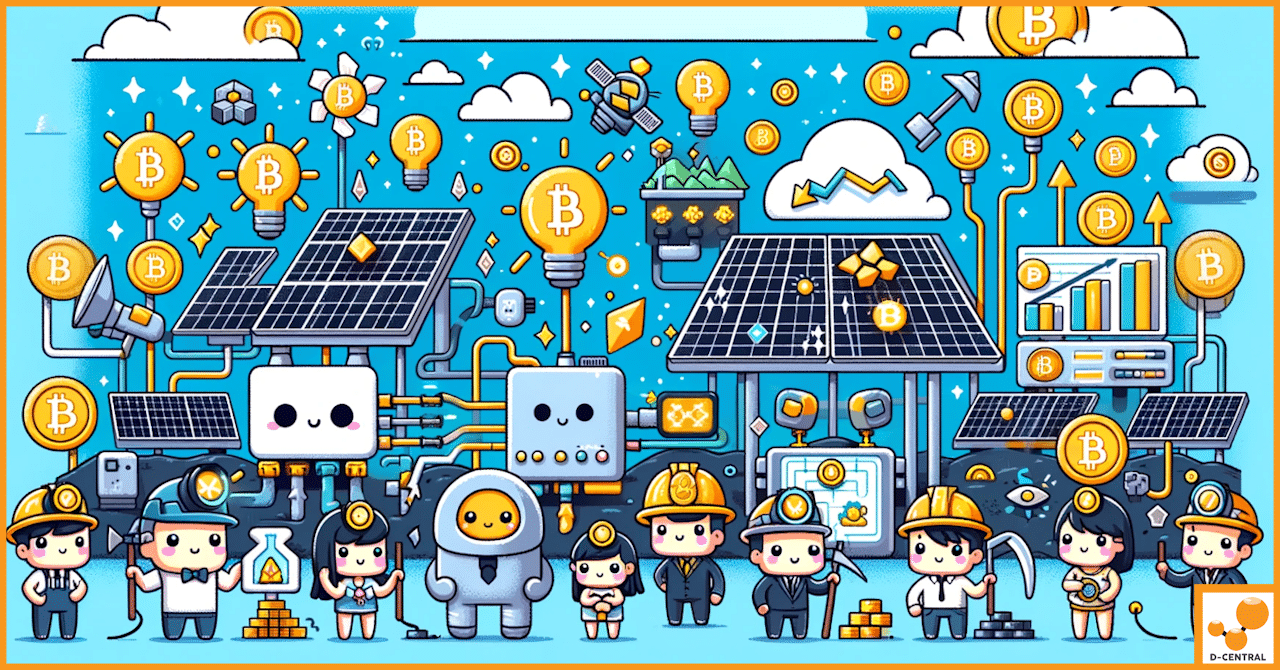
In the ever-evolving world of digital currencies, Bitcoin stands as a pioneering force, a symbol of revolutionary blockchain technology. At

Discover how D-Central’s innovative home cryptocurrency miners are transforming the landscape of energy consumption and grid resilience. Join the movement