
The Unexpected Alliance: Boosting Dry Cleaning Profits with Bitcoin Miners’ Heat
Are you a dry cleaner looking for an alternative energy source? Or a Bitcoin miner who would like to reduce
4479 Desserte Nord Autoroute 440, Laval, QC H7P 6E2
The AvalonMiner Upgrade Tool (Beta) is designed for all A3202, A3201, and A3200 models. This user-friendly tool allows for the identification of the model, IP scanning, and simultaneous upgrading of 10 machines. Visual updates are provided for each machine’s progress during the upgrading process.
The interface is divided into two main sections:
The AvalonMiner Upgrade Tool (Beta) comprises three main functions:
Follow the step-by-step instructions provided in this article to effectively use the AvalonMiner Upgrade Tool (Beta) for your A3202, A3201, and A3200 models, ensuring efficient and successful firmware upgrades for your Bitcoin mining machines.
Here are some frequently asked questions regarding the AvalonMiner Upgrade Tool (Beta) to help you better understand its features and functionalities.
If the upgrade process fails, the progress bar will stop, and the information will display “failed.” You may need to troubleshoot and try the upgrade process again in such cases.
If you wish to cancel the firmware upgrade, you can click the “Stop” button in the operating section to halt the upgrading process immediately. The information will then display “cancel.”
No, you can only choose one destination when using the tool. The log will be saved in the current directory if you do not select a specific location.
Yes, the AvalonMiner Upgrade Tool (Beta) supports the upgrading of up to 10 machines at the same time.
No, the export log function is disabled by default. You can enable this feature by clicking the export button in the operating section and choosing a destination to save the log file.
In case you experience issues while using the AvalonMiner Upgrade Tool (Beta), here are some troubleshooting tips to follow:
The AvalonMiner Upgrade Tool (Beta) is a vital resource for optimizing and maintaining the performance of your A3202, A3201, and A3200 model Bitcoin mining machines. By understanding its features and functionalities, you can streamline the firmware upgrade process, monitor progress effectively, and ultimately improve your mining operations.
DISCLAIMER: D-Central Technologies and its associated content, including this blog, do not serve as financial advisors or official investment advisors. The insights and opinions shared here or by any guests featured in our content are provided purely for informational and educational purposes. Such communications should not be interpreted as financial, investment, legal, tax, or any form of specific advice. We are committed to advancing the knowledge and understanding of Bitcoin and its potential impact on society. However, we urge our community to proceed with caution and informed judgment in all related endeavors.
Related Posts

Are you a dry cleaner looking for an alternative energy source? Or a Bitcoin miner who would like to reduce
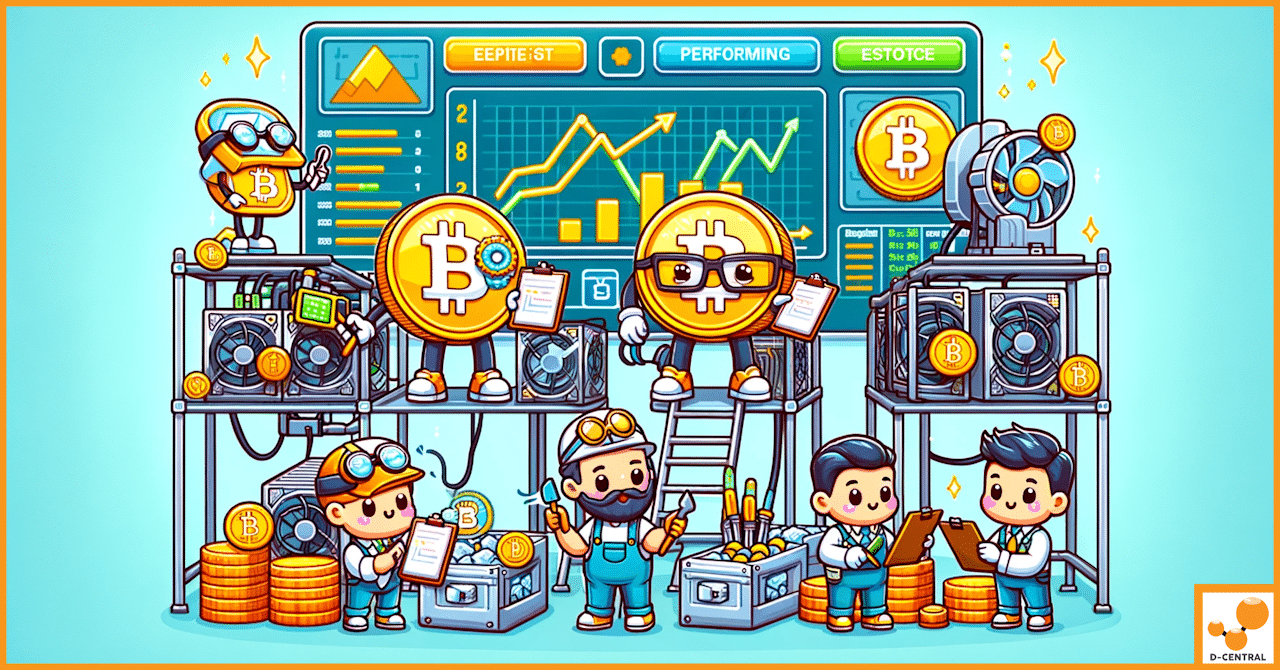
Bitcoin mining stands as a cornerstone in the edifice of the cryptocurrency world, embodying both the pioneering spirit and the
In the dynamic world of cryptocurrency, Bitcoin mining stands as a cornerstone activity, pivotal to the maintenance and expansion of