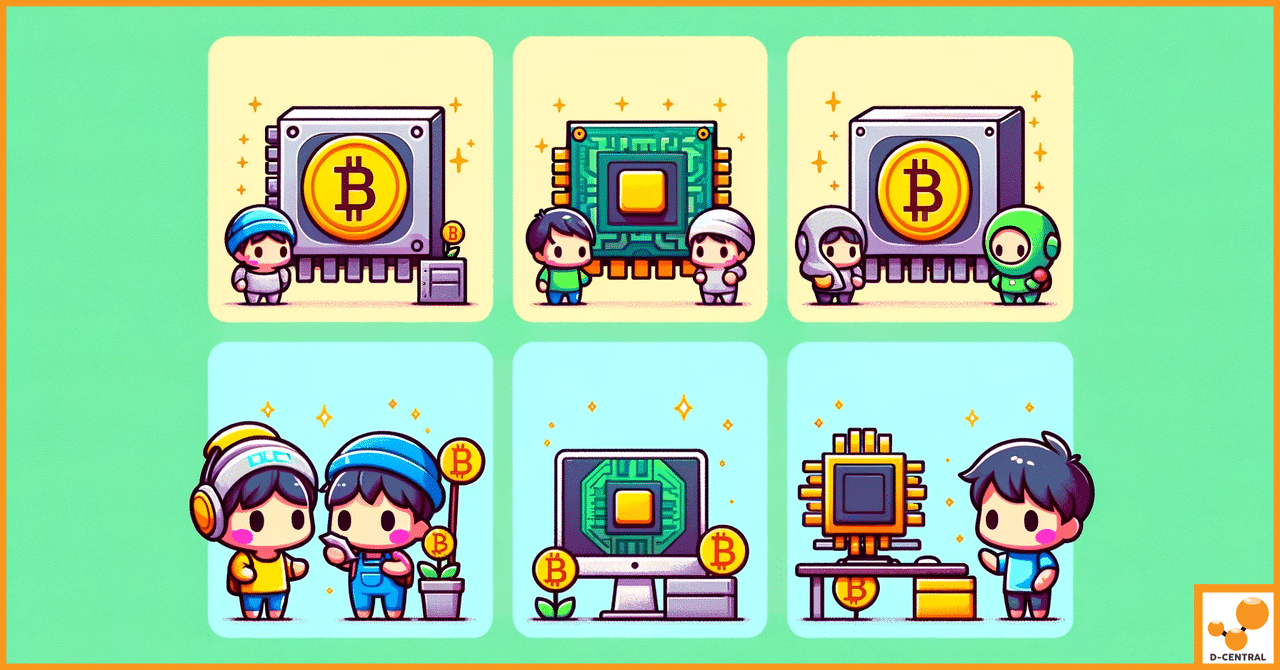
ASIC vs FPGA vs GPU vs CPU: Understanding the Differences
In the rapidly evolving world of technology, understanding the nuances and capabilities of different computing hardware is crucial for optimizing
4479 Desserte Nord Autoroute 440, Laval, QC H7P 6E2
To copy new Kernel Log into a text document, follow the steps below:
Log into the backend of the mining system: You’ll need to enter your miner’s backend system, usually through a web interface using the miner’s IP address.
Navigate to “Miner Log”: This option is typically located at the bottom left of the backend interface. Click on it to access the log files.
Select the type of log you want to view: You can choose from the current log or the historical log depending on your needs.
Current log: Use this for analyzing a current issue with the machine.
History log: Use this for investigating unstable miners or analyzing historical problems.
Select all the log content: The log content needs to be selected from the beginning to the end. If the log is too long, you can select the beginning first, scroll to the end, hold down the Shift key, and click to select the end. This will select all the log content. Press CTRL+C to copy the selected content.
Create a new text document: You can create this document on your desktop or in a specific folder. To help identify the log easily later, consider naming the document after the miner’s IP address.
Paste the log content: Open the newly created document and paste the copied log content using CTRL+V. Make sure to check whether all the contents have been pasted correctly, and then save the document.
If you encounter any issues or have questions, please feel free to contact BITMAIN Customer Support.
DISCLAIMER: D-Central Technologies and its associated content, including this blog, do not serve as financial advisors or official investment advisors. The insights and opinions shared here or by any guests featured in our content are provided purely for informational and educational purposes. Such communications should not be interpreted as financial, investment, legal, tax, or any form of specific advice. We are committed to advancing the knowledge and understanding of Bitcoin and its potential impact on society. However, we urge our community to proceed with caution and informed judgment in all related endeavors.
Related Posts
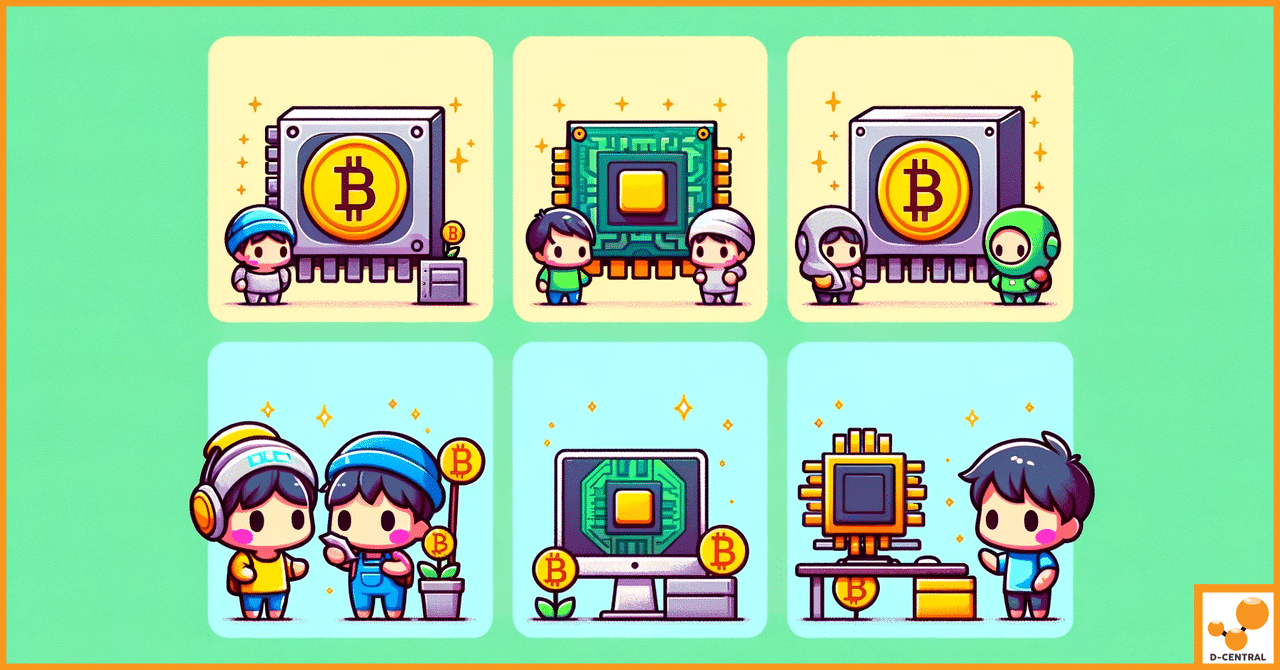
In the rapidly evolving world of technology, understanding the nuances and capabilities of different computing hardware is crucial for optimizing
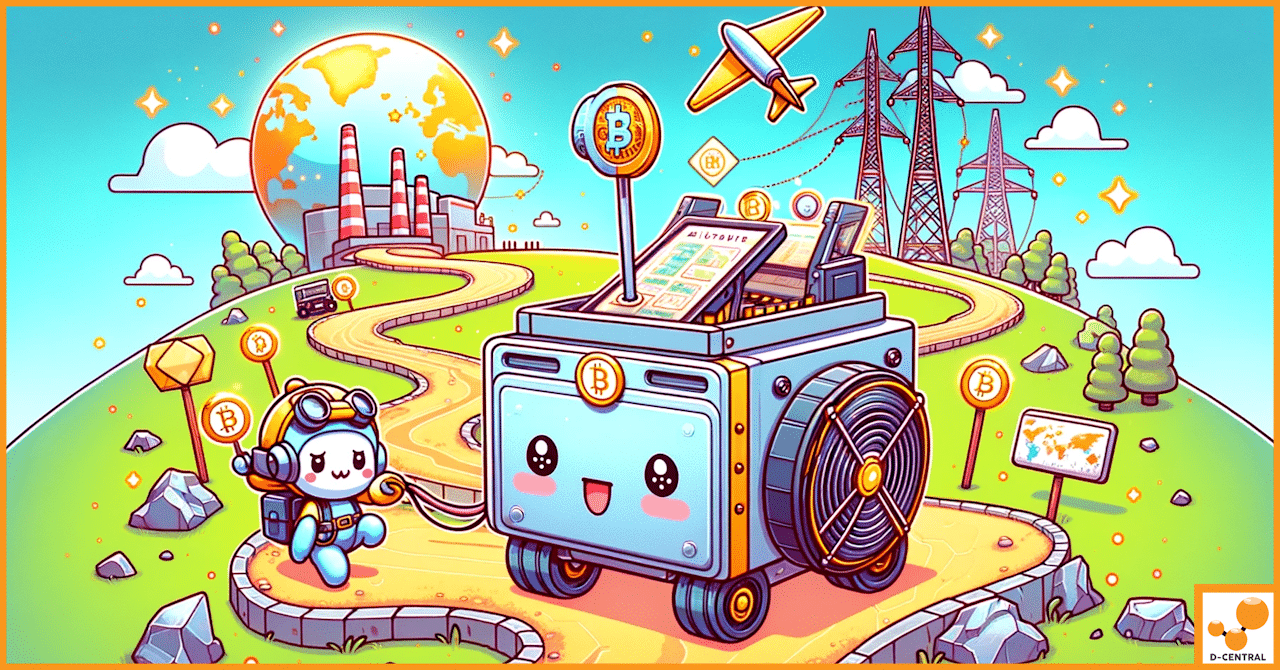
In the dynamic world of Bitcoin mining, strategic relocation has emerged as a pivotal factor for operational sustainability and profitability.

The cryptocurrency revolution is transforming the global economy, and Quebec is at the forefront of this trend. With its abundant