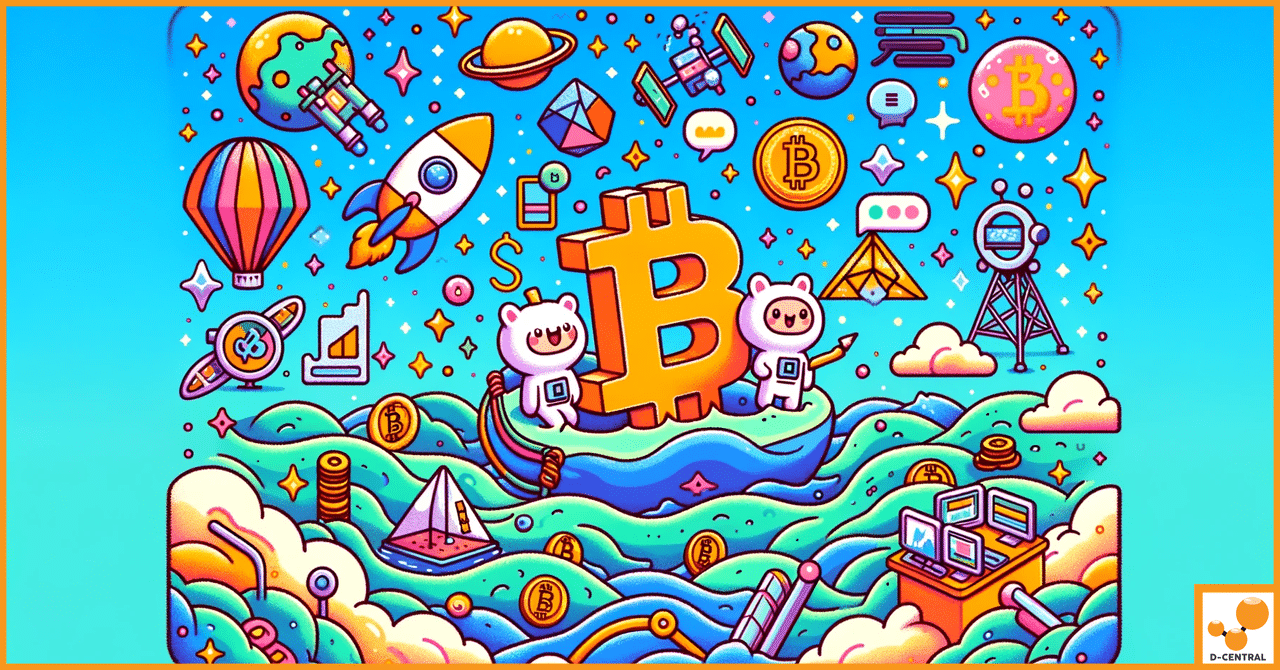
Navigating the Economics of Bitcoin Hashrate
In the ever-evolving world of cryptocurrency, one term stands out for its critical importance in the mining process: the hash
4479 Desserte Nord Autoroute 440, Laval, QC H7P 6E2
This guide applies to all ANTMINER models, except the B3.
For instructions on B3 firmware upgrade, please refer to the B3 firmware upgrade instructions.
Steps for Firmware Upgrade:
Remember to keep your miner powered on and running while the firmware loads and for an additional 20 minutes after. If the upgrade is successful, you should see a message that says “System Upgrade Success.”
For S9 models, there might be instances where the upgrade fails. If you encounter this, please visit What to do when S9 upgrade has failed? for troubleshooting tips.
Should you have any inquiries or encounter difficulties, please feel free to contact us for assistance.
DISCLAIMER: D-Central Technologies and its associated content, including this blog, do not serve as financial advisors or official investment advisors. The insights and opinions shared here or by any guests featured in our content are provided purely for informational and educational purposes. Such communications should not be interpreted as financial, investment, legal, tax, or any form of specific advice. We are committed to advancing the knowledge and understanding of Bitcoin and its potential impact on society. However, we urge our community to proceed with caution and informed judgment in all related endeavors.
Related Posts
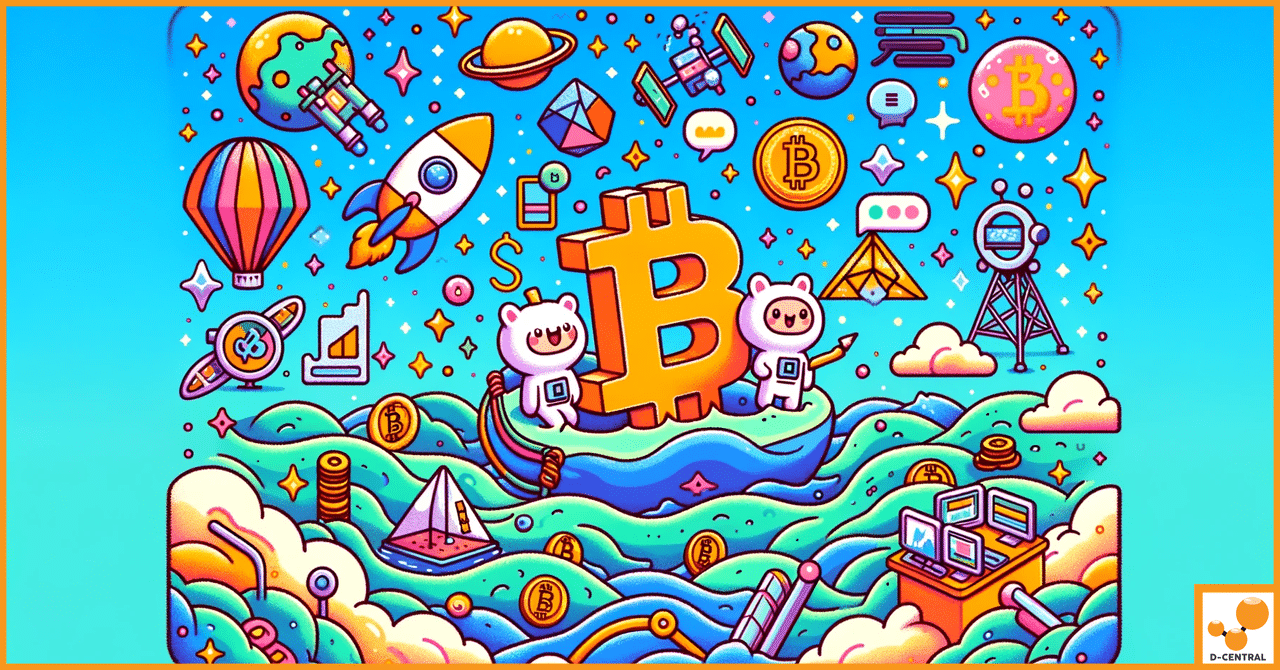
In the ever-evolving world of cryptocurrency, one term stands out for its critical importance in the mining process: the hash
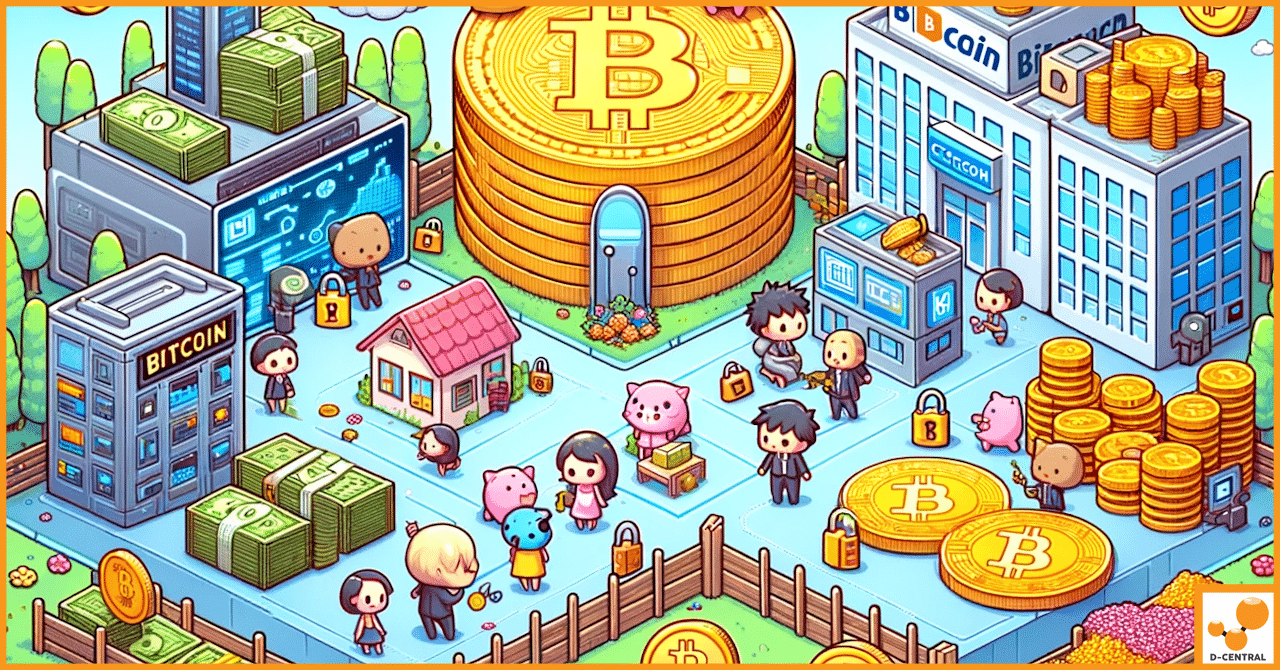
In the ever-evolving landscape of digital finance, Bitcoin has emerged as a beacon of innovation and a cornerstone of the
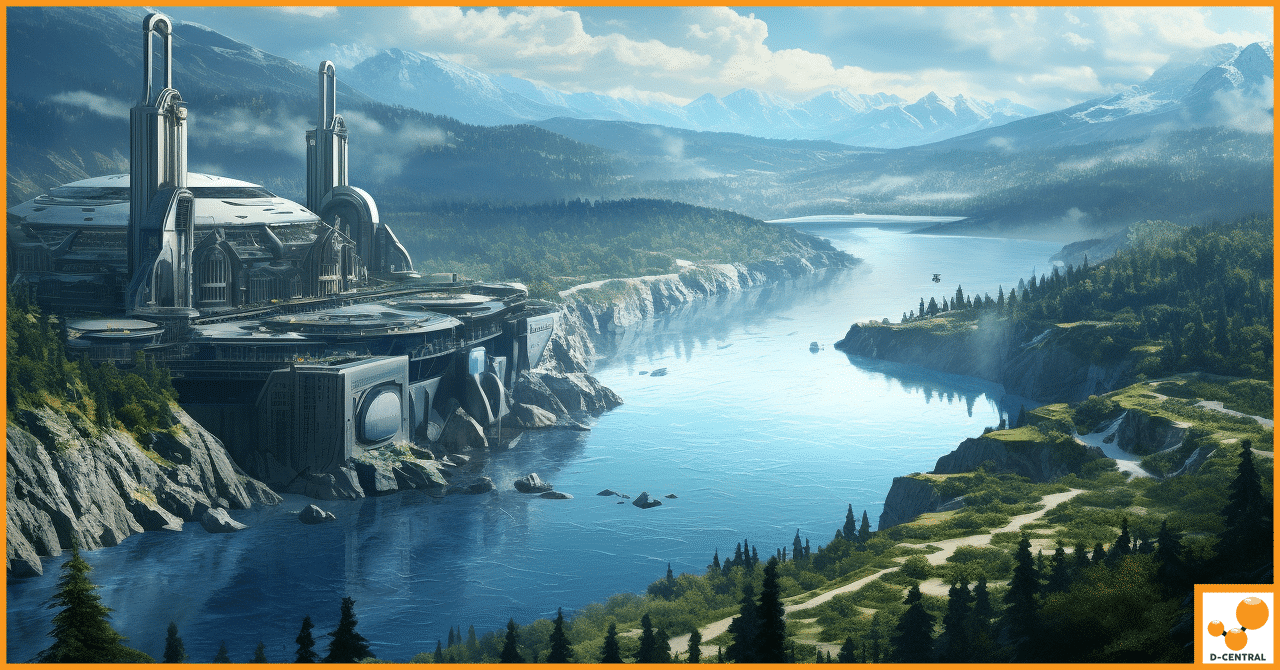
Situated in the heart of Canada, Quebec stands as a testament to a rich amalgamation of history, culture, and a