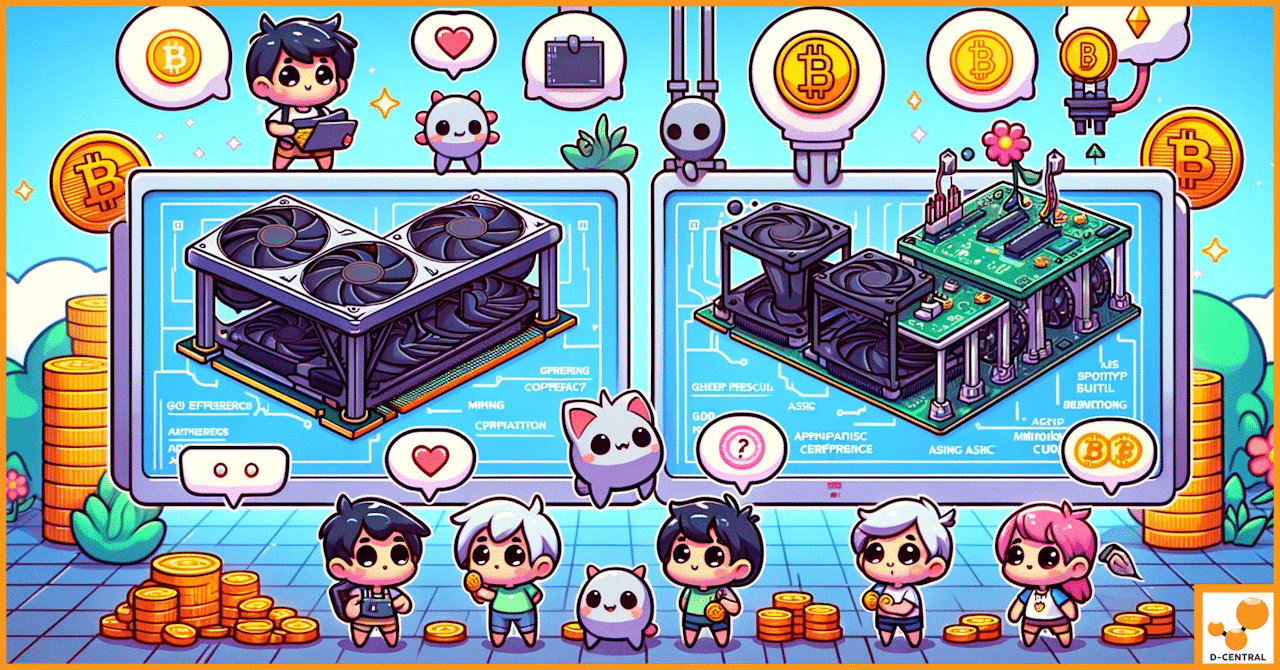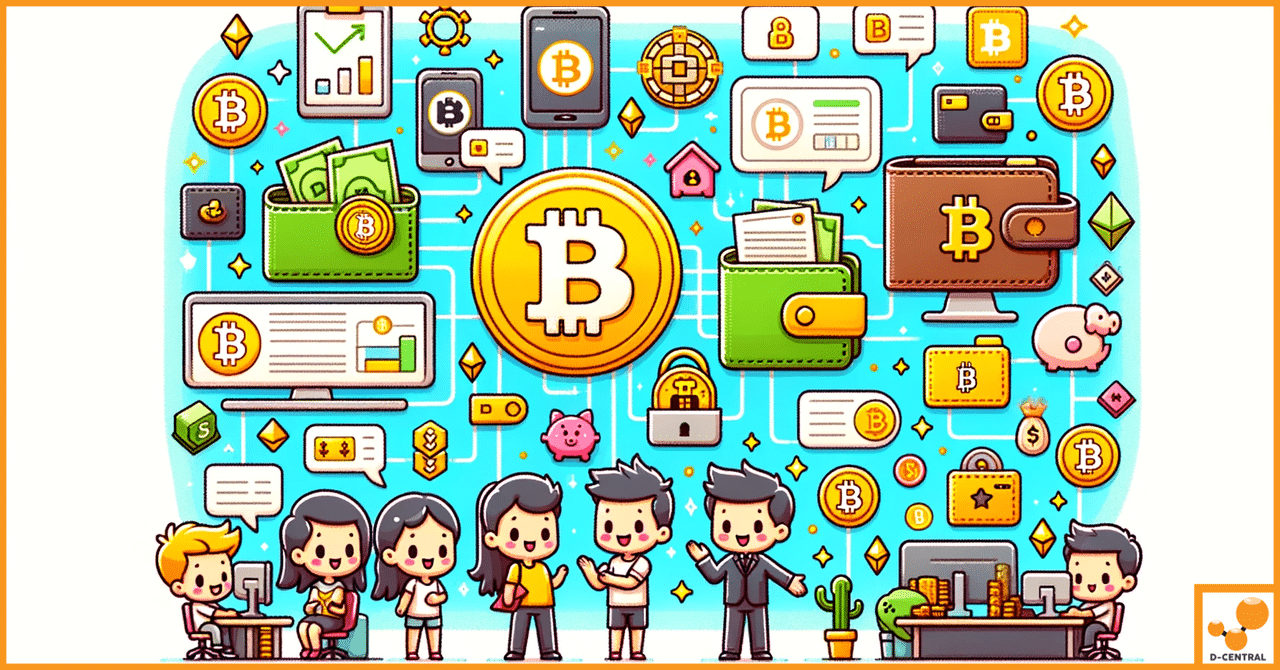The Bitmain Antminer S19 and S19j Pro are among the most advanced ASIC miners available on the market, designed specifically for mining Bitcoin. The Antminer S19 series represents a significant step forward in hash rate power and energy efficiency compared to previous models. The standard S19 model can achieve a hash rate of up to 95 TH/s, while the S19j Pro can reach up to 104 TH/s, both underpinning their high competitiveness in the dynamic world of cryptocurrency mining.
Firmware updates play a crucial role in the performance and longevity of mining hardware. Regular updates help ensure that mining devices operate more efficiently and remain compatible with changes in cryptocurrency protocols and networks. These updates can enhance the overall stability of the miners, reduce bug-related downtime, and sometimes even unlock enhanced processing capabilities that improve hash rate and energy efficiency.
Low Power Mode is a firmware feature specifically designed to optimize energy consumption without significantly sacrificing hash rate. For miners, energy consumption is a critical factor, as lower power usage can substantially decrease operational costs and improve profitability, especially in regions with high electricity prices. By enabling Low Power Mode, the Antminer S19 and S19j Pro can operate at a reduced wattage per terahash ratio, thereby improving the watts per terahash efficiency—a key metric in mining operations. This mode not only cuts down on costs but also extends the lifespan of the equipment by reducing thermal stress and wear on components.
Pre-Installation Steps
Before proceeding with the firmware update, it’s critical to verify that the intended firmware is compatible with your specific model of miner. Bitmain’s S19 and S19j Pro models each have firmware tailored to their specific hardware configurations. Installing the incorrect firmware can lead to operational failures, decreased mining efficiency, or even permanent damage to the miner. Ensure you have identified the correct model number and version of your device before downloading any files.
Backup Procedures: Safeguarding Your Data Before the Firmware Update
Backing up your miner’s configuration settings is an essential precautionary step prior to any firmware update. This backup should include all current settings and any unique configurations that have been applied to optimize performance. Although firmware updates typically do not erase existing configurations, having a backup will ensure you can restore the miner to its former state should any issues arise during the update process. You can usually perform this backup through the miner’s web interface, where there’s often an option to export the existing configuration to a file.
Tools Required: List of Tools and Software Needed for the Installation
To successfully update your miner’s firmware, you will need the following tools and software:
- Computer: A laptop or desktop computer to access the miner’s web interface.
- Stable Internet Connection: Ensure the computer and the miner are both connected to a reliable internet source to avoid interruptions during the firmware download and update process.
- IP Reporter Tool: This tool is necessary for identifying the miner’s IP address within your network. It’s particularly useful if the network comprises multiple devices.
- Ethernet Cable: If not already connected, you may need an ethernet cable to connect your miner directly to your router to ensure a stable connection.
- Web Browser: Google Chrome or Firefox are recommended for accessing the miner’s web interface. Ensure your browser is up to date to avoid compatibility issues.
- Firmware File: The latest firmware file downloaded from Bitmain’s official website or a verified partner’s site. Ensure that the file format (usually
.tar.gz) is compatible with your miner.
Collecting these tools and preparing your environment ensures a smooth and safe firmware update process, allowing you to enhance your miner’s efficiency without risking hardware stability.
Installation Process
Accessing the Miner’s Interface: Steps to Connect to Your Miner via Network
- Connect Your Miner to the Network:
- Ensure that your Bitmain Antminer S19 or S19j Pro is connected to your local network via an Ethernet cable. This direct connection ensures stability throughout the firmware update process.
- Identify the Miner’s IP Address:
- Use the IP Reporter tool provided by Bitmain or any network scanner available to identify the IP address of your miner. This tool is crucial for locating your device on a network filled with multiple devices.
- Log Into the Miner’s Web Interface:
- Open a web browser and enter the IP address of your miner. This action should bring you to the login page.
- Enter the default credentials; typically, the username and password are both set to “root”, unless previously changed.
Navigating the Interface: How to Find and Use the Firmware Update Section
- Access the System Control Panel:
- Once logged in, navigate to the ‘System’ tab on the miner’s web interface. This section generally houses the firmware update tools.
- Locate the Firmware Update Option:
- Within the ‘System’ tab, look for a sub-section or a button labeled ‘Firmware Update’ or ‘Upgrade Firmware’. This is where you will interact with the firmware file you have downloaded.
Firmware Upload and Installation: Step-by-Step Guide on Uploading and Installing the Firmware
- Select the Firmware File:
- Click on the ‘Browse’ or ‘Choose File’ button in the firmware update section to select the downloaded firmware file from your computer.
- Upload the Firmware File:
- After selecting the file, initiate the upload by clicking on the ‘Upload’, ‘Apply’, or similar button. Make sure the file is fully uploaded before proceeding to the next step.
- Begin the Firmware Installation:
- Once the file is uploaded, there should be a prompt or a button to start the installation process. Click on ‘Upgrade’, ‘Install’, or the designated button to begin.
- Monitor the Installation Process:
- The upgrade process might take several minutes, during which the miner will typically display its progress. Do not turn off the miner or disconnect it from the network during this time.
Reboot and Verification: Ensuring the Miner Reboots and Verifying the Firmware Version
- Automatic Reboot:
- After the firmware installation completes, the miner should automatically reboot. If it doesn’t, manually reboot the device to ensure all changes take effect.
- Verify the Firmware Installation:
- Once the miner is back online, log into the web interface again. Navigate to the ‘System’ or ‘About’ tab where you can verify the firmware version. Confirm that the displayed firmware matches the version you have installed.
- Check for Low Power Mode Activation:
- Additionally, verify that the Low Power Mode is available and can be activated from the settings or miner configuration tab.
By following these detailed steps, you can successfully update your Bitmain Antminer S19 or S19j Pro with the latest Low Power Mode firmware, optimizing your mining operation for better energy efficiency and potentially higher profitability. Ensure to follow each step carefully to avoid any disruptions or issues during the update process.
Activating Low Power Mode
Once the firmware update is successfully installed, you’ll need to adjust the settings to activate Low Power Mode. Here’s how you can do this:
- Access the Miner Configuration:
- Log into the miner’s web interface using its IP address.
- Navigate to the ‘Miner Configuration’ or ‘Settings’ tab, which is typically where you can adjust operational modes.
- Locate Low Power Mode Settings:
- Within the configuration menu, look for a section or a dropdown that includes power settings. This could be labeled as ‘Power Mode’, ‘Operational Mode’, or similar.
- You may find ‘Low Power Mode’ among the options. This setting adjusts the operational parameters of the miner, such as voltage and frequency, to reduce power consumption.
- Activate Low Power Mode:
- Select ‘Low Power Mode’ from the available options. Depending on the firmware and model, you might toggle a switch or check a box to activate it.
- Once selected, this mode will configure the miner to operate using less power while maintaining a balance between efficiency and output.
Saving Changes: How to Properly Save Settings to Avoid Errors
- Apply the Changes:
- After setting the miner to Low Power Mode, look for a ‘Save’, ‘Apply’, or ‘Confirm’ button at the bottom of the page. It’s essential to properly apply any changes made within the interface to ensure they take effect.
- Reboot the Miner:
- Some changes might require a reboot to be implemented effectively. You can either reboot the miner manually through the interface or it might prompt you to do so automatically after saving the changes.
- If manually rebooting, navigate to the ‘System’ tab, select ‘Reboot’, and confirm the action.
- Verify Settings Post-Reboot:
- Once the miner restarts, log back into the web interface and go to the ‘Miner Configuration’ or ‘Settings’ tab again to ensure that Low Power Mode is still active.
- Double-check other operational settings to confirm that all configurations are as intended.
- Monitor the Miner’s Performance:
- After activating Low Power Mode, monitor the miner’s performance and power consumption. Verify that it reflects the changes expected with Low Power Mode — typically a lower wattage consumption at a slightly reduced hash rate.
- Monitoring tools and logs can be useful to compare before and after performance metrics.
By carefully following these steps, you can optimize your Bitmain Antminer S19 or S19j Pro for energy efficiency, reducing operational costs while maintaining a profitable mining operation. Make sure to consistently check and adjust settings as needed based on performance data and operational requirements.
Considering Custom Firmware Options
Custom firmware for cryptocurrency mining devices like the Bitmain Antminer series can significantly enhance the functionality beyond what is offered by the original manufacturer’s software. Key players in this area include:
- VNish: Primarily focused on optimizing the performance of various Antminer models, VNish firmware is designed to increase hash rate efficiency and provide advanced tuning capabilities that are not typically available in standard firmware.
- LuxOS: Known for its user-friendly interface, LuxOS offers robust configuration options and real-time monitoring features that help miners maximize their hardware’s productivity while maintaining stability and security.
- BraiinsOS: Developed by the team behind Slush Pool, BraiinsOS is open-source firmware that promotes transparency and gives users full control over their mining operations. It supports automatic updates and provides features such as per-chip frequency tuning, voltage adjustment, and enhanced security measures.
Benefits of Custom Firmware: Customization Options and Potential Efficiency Gains
Custom firmware solutions like VNish, LuxOS, and BraiinsOS offer several advantages over standard firmware, including:
- Enhanced Performance: Custom firmware often enables miners to achieve better hash rates and efficiency through advanced tuning and optimization of mining parameters.
- Reduced Power Consumption: Many custom firmware options provide more sophisticated power management features that can significantly lower electricity usage without impacting mining output.
- Increased Longevity of Hardware: By optimizing the performance and environment of mining equipment, custom firmware can help extend the life of hardware.
- Advanced Features: Features such as ASICBoost, auto-tuning for optimal frequency, and voltage adjustment capabilities allow for detailed customization that adapts to specific mining needs.
- Security Improvements: Custom firmware developers often prioritize security enhancements to protect against threats that could compromise mining operations.
Downloading Custom Firmware: How to Access and Install Custom Firmware from D-Central and Other Sources
- Choose a Reliable Source:
- Ensure that the firmware is downloaded from a reputable source to avoid security risks. D-Central, as a Braiins partner, provides verified downloads for BraiinsOS along with necessary tools like the Braiins Toolbox for installation.
- Downloading the Firmware:
- Visit the official websites or trusted partners such as D-Central. Navigate to the downloads section, select the firmware that corresponds to your specific miner model, and download it. For instance, D-Central’s website may host direct links for BraiinsOS SD images which are particularly useful for Bitmain devices.
- Installation:
- The process for installing custom firmware is similar to that of official firmware. It involves accessing the miner’s interface through its IP address, navigating to the firmware upgrade section, and uploading the custom firmware file.
- Post-Installation Configuration:
- After installation, configure the settings according to the specific instructions provided by the firmware developer. This might include setting up custom voltage and frequency rates to optimize performance.
By opting for custom firmware like VNish, LuxOS, or BraiinsOS, miners can take full control over their hardware and significantly improve the efficiency and profitability of their mining operations. Always ensure to follow detailed guides and support provided by the firmware developers to maximize the benefits and minimize risks associated with custom firmware installations.
Conclusion
In this guide, we navigated the intricate process of updating the Bitmain Antminer S19 and S19j Pro with the latest Low Power Mode firmware, aiming to enhance the efficiency and longevity of mining operations.
Keeping firmware up-to-date is crucial in the realm of cryptocurrency mining, not only to enhance the operational efficiency but also to ensure the security of mining devices. Firmware updates can significantly impact the profitability of mining operations by optimizing power consumption and hash rate efficiency. They also play a critical role in safeguarding hardware against emerging security vulnerabilities and ensuring compatibility with newer mining protocols.
Furthermore, exploring custom firmware provides miners with tailored solutions that can fine-tune performance parameters to match specific needs and conditions, potentially leading to significant gains in productivity and cost-efficiency.
Ultimately, the regular maintenance and updating of firmware are integral practices for any serious miner aiming to maximize the yield and longevity of their mining hardware. This proactive approach in managing mining equipment ensures that miners can stay competitive and profitable in the rapidly evolving landscape of cryptocurrency mining.