
Guide to Common Antminer Repair Questions: Solutions, Tips, and Maintenance
Antminers, developed by Bitmain, stand at the forefront of cryptocurrency mining technology. These specialized devices, known as Application-Specific Integrated Circuits
4479 Desserte Nord Autoroute 440, Laval, QC H7P 6E2
IP Reporter is a quick and easy way to identify miners connected to the same network as your computer. By downloading the IP Reporter software from the official website, and following the instructions and steps provided here, users can easily identify which miner is connected and have access to its interface with just a few clicks of a mouse button. This helpful tool also allows for the scanning of multiple miners at once to quickly locate desired machines when working within larger mining farms or other similar settings requiring the use of multiple miner devices. With IP Reporter, it’s now easier to identify exactly which miner you are dealing with without having to go through a manual process each time. So make sure you utilize this great tool today.
Bitmain IP Reporter is an essential tool for anyone who owns Bitmain mining equipment. Here is our Step-by-Step Guide on How to Use IP Reporter:
Bitmain IP Reporter is an invaluable tool for anyone who owns Bitmain mining equipment. It provides users with a quick way to sort their devices. The user-friendly interface makes interacting with the IP Reporter easy and straightforward, so users will have no trouble navigating the application.
In conclusion, Bitmain IP Reporter is an essential tool for anyone who owns Bitmain mining equipment. It allows users to easily identify their devices and access important settings such as user accounts, security features, and remote access. Whether you’re using a single miner or multiple miners in larger farms, this software will help make the identification process much easier and more efficient. With its easy-to-use interface, it’s no surprise that many miners are turning to Bitmain IP Reporter to simplify their operations.
What is Bitmain IP Reporter?
Bitmain IP Reporter is a software tool that helps users identify and access their Bitmain mining equipment on the same network as their computer. It allows for quick and easy identification of miners and provides access to their interfaces with just a few clicks.
How do I use Bitmain IP Reporter?
To use Bitmain IP Reporter, follow these steps:
Why should I use Bitmain IP Reporter?
Bitmain IP Reporter is a valuable tool for Bitmain mining equipment owners because it simplifies the process of identifying and accessing their devices. Its user-friendly interface and efficient scanning make it easy to manage and configure mining equipment.
DISCLAIMER: D-Central Technologies and its associated content, including this blog, do not serve as financial advisors or official investment advisors. The insights and opinions shared here or by any guests featured in our content are provided purely for informational and educational purposes. Such communications should not be interpreted as financial, investment, legal, tax, or any form of specific advice. We are committed to advancing the knowledge and understanding of Bitcoin and its potential impact on society. However, we urge our community to proceed with caution and informed judgment in all related endeavors.
Related Posts

Antminers, developed by Bitmain, stand at the forefront of cryptocurrency mining technology. These specialized devices, known as Application-Specific Integrated Circuits
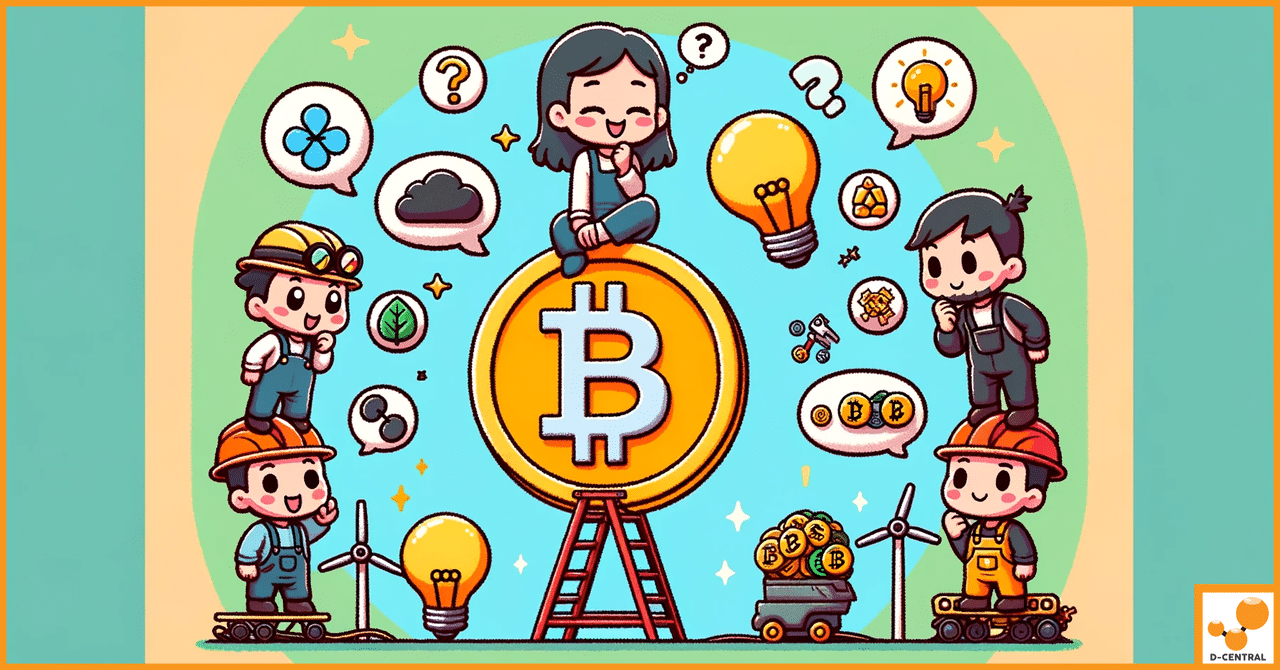
In the ever-evolving landscape of digital currencies, Bitcoin stands as a pioneering force, a beacon that has illuminated the path

Bitcoin, the first and most renowned cryptocurrency, has revolutionized the financial landscape since its inception in 2009. At the core