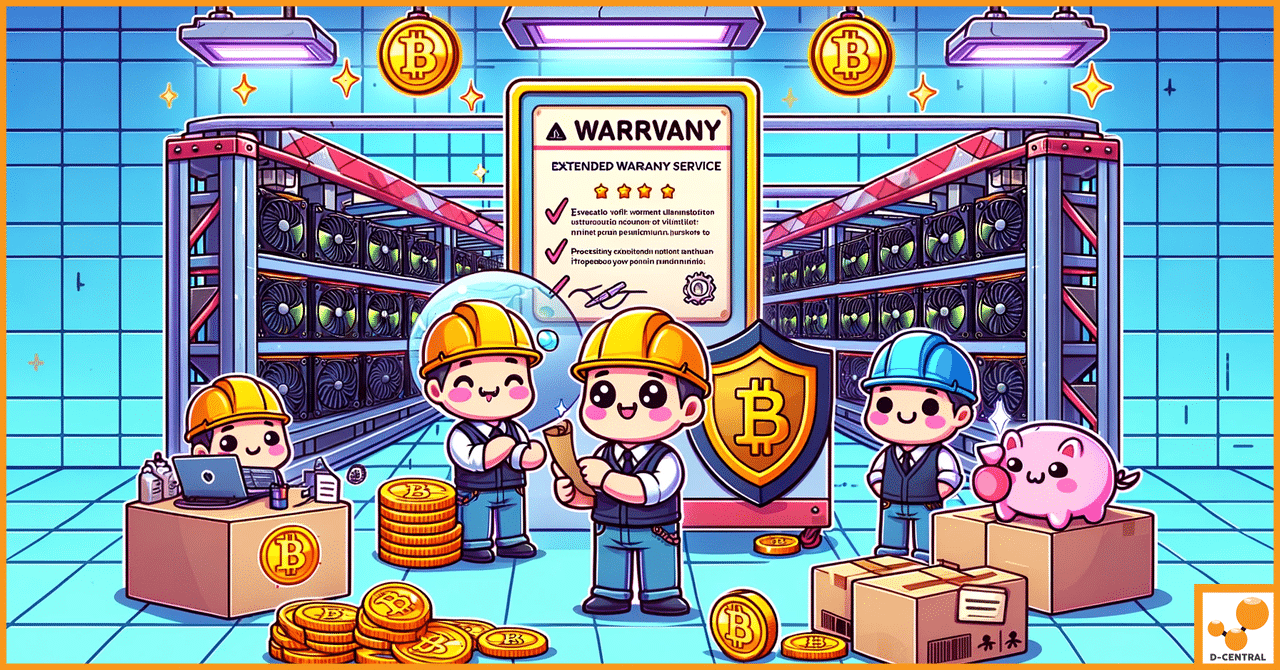
The Crucial Role of ASIC Miner Extended Warranty Service: Protecting Your Bitcoin Mining Investments
In the rapidly evolving world of cryptocurrency mining, Application-Specific Integrated Circuit (ASIC) miners have emerged as the backbone of the
4479 Desserte Nord Autoroute 440, Laval, QC H7P 6E2
Follow the steps below to upgrade your S19a Pro Mining Machine:
Step 1: Preparation
Hardware Needed:
Software Needed:
Step 2: Logging into the Miner Background
Step 3: Miner Upgrade
If you encounter any issues during the upgrade process, feel free to contact us for assistance.
DISCLAIMER: D-Central Technologies and its associated content, including this blog, do not serve as financial advisors or official investment advisors. The insights and opinions shared here or by any guests featured in our content are provided purely for informational and educational purposes. Such communications should not be interpreted as financial, investment, legal, tax, or any form of specific advice. We are committed to advancing the knowledge and understanding of Bitcoin and its potential impact on society. However, we urge our community to proceed with caution and informed judgment in all related endeavors.
Related Posts
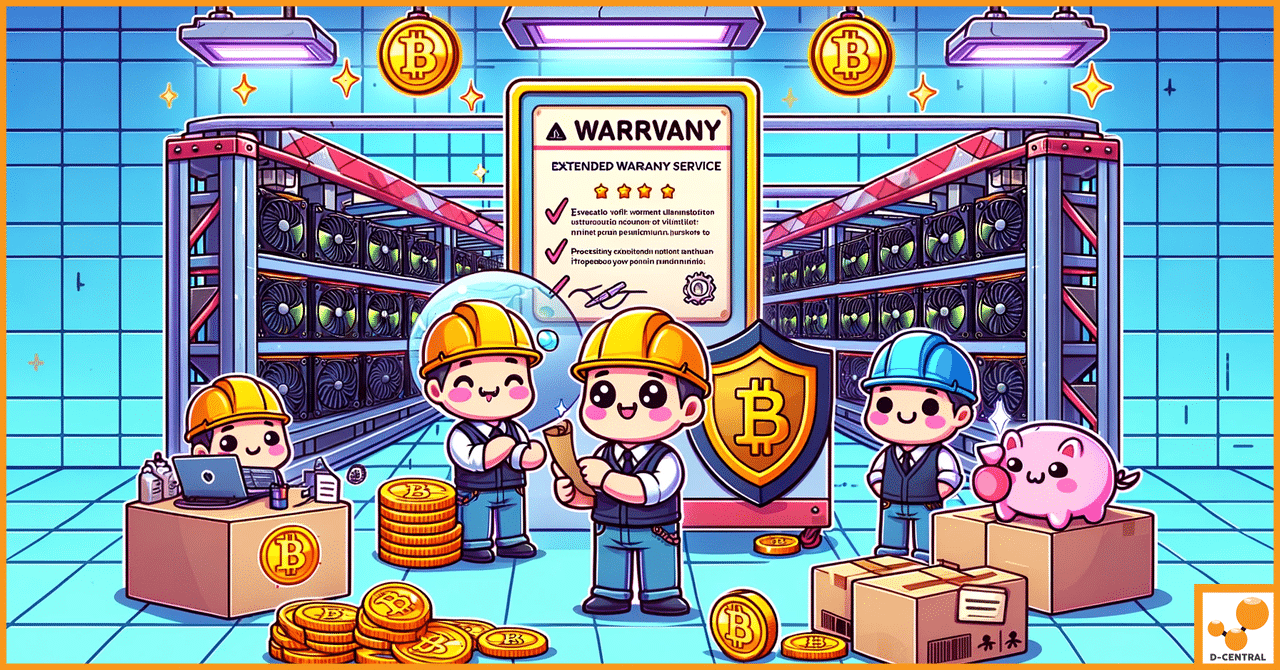
In the rapidly evolving world of cryptocurrency mining, Application-Specific Integrated Circuit (ASIC) miners have emerged as the backbone of the

In the ever-evolving world of cryptocurrency, home miners play a crucial role in maintaining the security and decentralization of the

The aquaculture industry is facing an ongoing challenge of maintaining the optimal temperature for aquatic organisms, which can be a